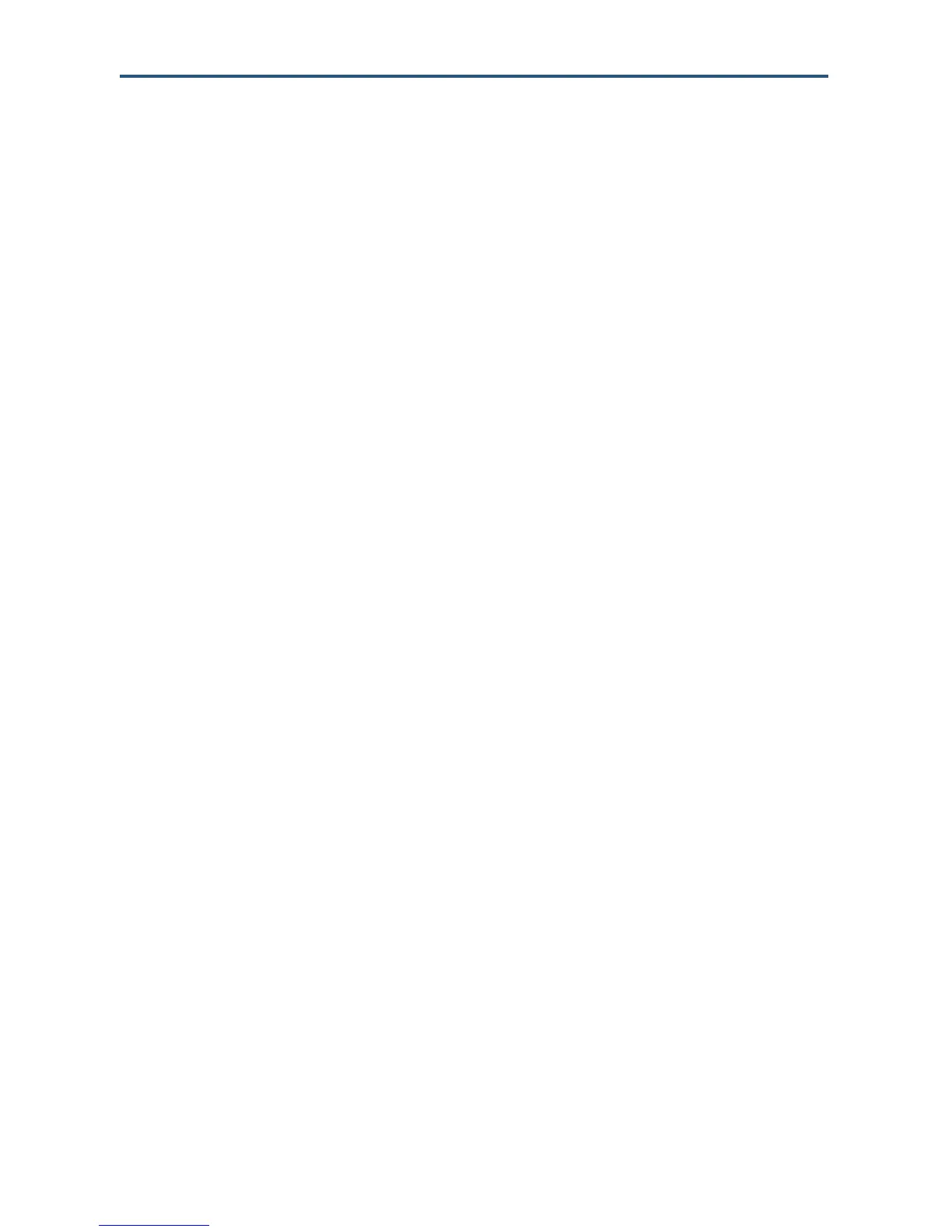Configuring Your Gateway
70
SMCD3GN2 Wireless Cable Modem User Manual
Adding Customer-Defined Services
Using the following procedure, you can define special application services you want to
provide to the Internet. The following example shows how to set port forwarding for a Web
server on an Internet connection, where port 80 is blocked from the WAN side, but port 8000
is available.
Name: Web Server
Type: TCP
LAN Server IP: 192.168.0.100
Remote IPs: Any (allow access to any public IP)
Public Port: 8000
Private Port: 80
With this configuration, all HTTP (Web) TCP traffic on port 8000 from any IP address on the
WAN side is redirected through the firewall to the Internal Server with the IP address
192.168.0.100 on port 80.
To create your own customized services:
1. In the Port Forwarding menu, uncheck Disable Port Forwarding Function if it is checked.
2. Click the Add button below the Customer Defined Service Table. The Customer Defined
Service menu appears (see Figure 40).
3. Complete the fields in the Customer Defined Service menu (see Table 17).
4. Click Apply. (Or click Back to return to the Port Forwarding menu or Cancel to cancel any
selections you made.) If you clicked Apply, the customer-defined service is added to the
Customer Defined Service Table.
5. To configure additional customer-defined services (up to 100, including predefined
services), repeat steps 2 through 4.
6. To change the settings for a customer-defined service, click the radio button to the left of
the service you want to change and click the Edit button. When the Customer Defined
Service menu appears, edit the settings as necessary (see Table 17) and click Apply.
7. To delete a customer-defined service, click the radio button to the left of the service you
want to delete and click the Delete button. No precautionary message appears before you
delete a customized service.
