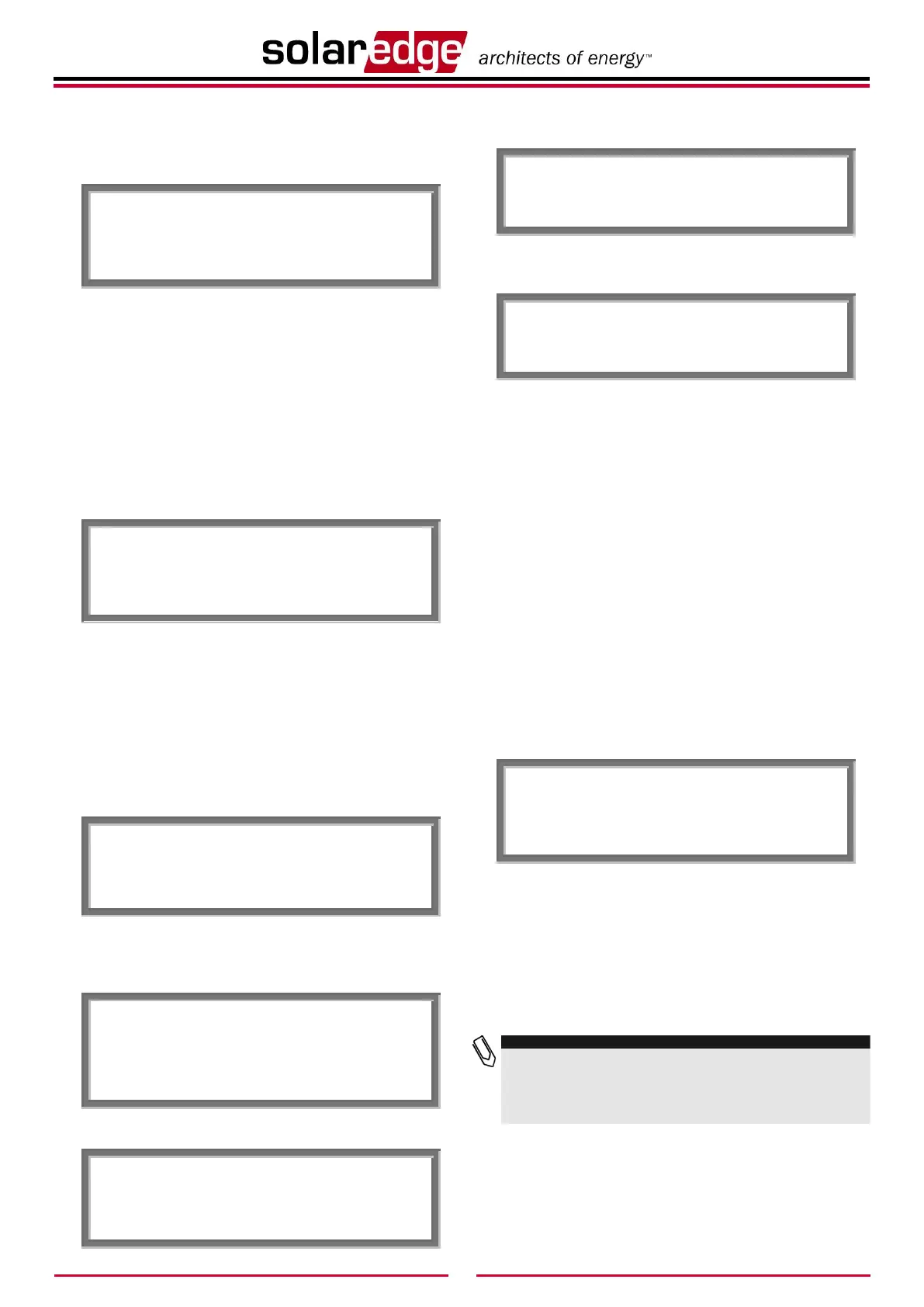3
10 Select the Zigbee MP option in the Bus submenu. The
device performs a reset immediately after the selection is
made.
Bus Submenu:
11 Short press the LCD button to scroll through the
informative screens to show the ZigBee status window and
verify that you see the message ready for pairing.
12 Repeat steps 1 through 11 for all slave devices.
This concludes the slave SolarEdge devices installation and
setup using the LCD button for FW version earlier than
2.250.
Follow steps 13 through 18 for FW versions above
2.250.
13 Select the Server submenu, scroll down to the Zigbee
option and select it.
Server Submenu:
14 Scroll down to the Zigbee Conf submenu and select it.
Communication Submenu:
15 Select the Multi-Point Slave option under the Protocol
submenu.
Zigbee Conf Submenu:
16 Exit the Setup mode by selecting the Exit option in each
submenu screen or wait for the device to automatically exit
Setup mode, if no buttons are pressed for more than two
minutes.
17 Short press the LCD button to scroll through the
informative screens to show the ZigBee status window and
verify that you see the ZigBee Ready message.
18 Repeat steps 1 through 5 and 13 through 17 for all slave
devices.
This concludes the slave SolarEdge devices configuration using
the LCD button for FW version 2.250 and above.
For the master (main) device, select the following:
1 Enter Setup mode. Repeat steps 1 through 6, as described
above.
For FW versions above 2.250, continue to step 5. For
earlier versions, complete steps 2 through 5 below.
2 Select the Bus submenu. Scroll down and select Zigbee
MP. The device performs a reset immediately after the
selection is made.
Bus Submenu:
3 Repeat steps 4 through 5 as described above in the Slave
Configuration section, to show the Main menu. Scroll
down to the Bus Slave Detect submenu and select it.
Main Menu:
4 Scroll down to the Zigbee Conf submenu and select it.
Communication Submenu:
For FW versions earlier than 2.250, complete steps 6
through 7 below.
5 Select the Multi-Point Master option in the Protocol
submenu.
Zigbee Conf Submenu:
6 Select the Slave Detect option and select Yes. The message
Detecting Slaves is displayed during the detection process,
as well as the number of detected slaves.
This procedure may take a few minutes. The master should
report the correct number of slaves on the LCD screen.
7 Exit the Setup mode by selecting the Exit option in each
submenu screen or wait for the inverter to automatically
exit Setup mode, if no buttons are pressed for more than
two minutes.
NOTE FOR FW VERSIONS EARLIER THAN 2.250:
The master device sets the PAN ID for the detected slaves.Thus,on
FW versions earlier than 2.250, if you try to detect a new slave after a
successful pairing, you must reset the initial PAN ID for all slave
inverters by reconfiguring the slave inverters, as described in steps 1
through 12 in the slave inverter configuration section.
This concludes the multi-devices setup using the LCD
button.
The following steps are required if a connection to the
SolarEdge Monitoring Server is necessary (optional and
already preconfigured by default).
8 Enter Setup mode by repeating steps 4 through 6, as
described in the Slave Configuration section.