
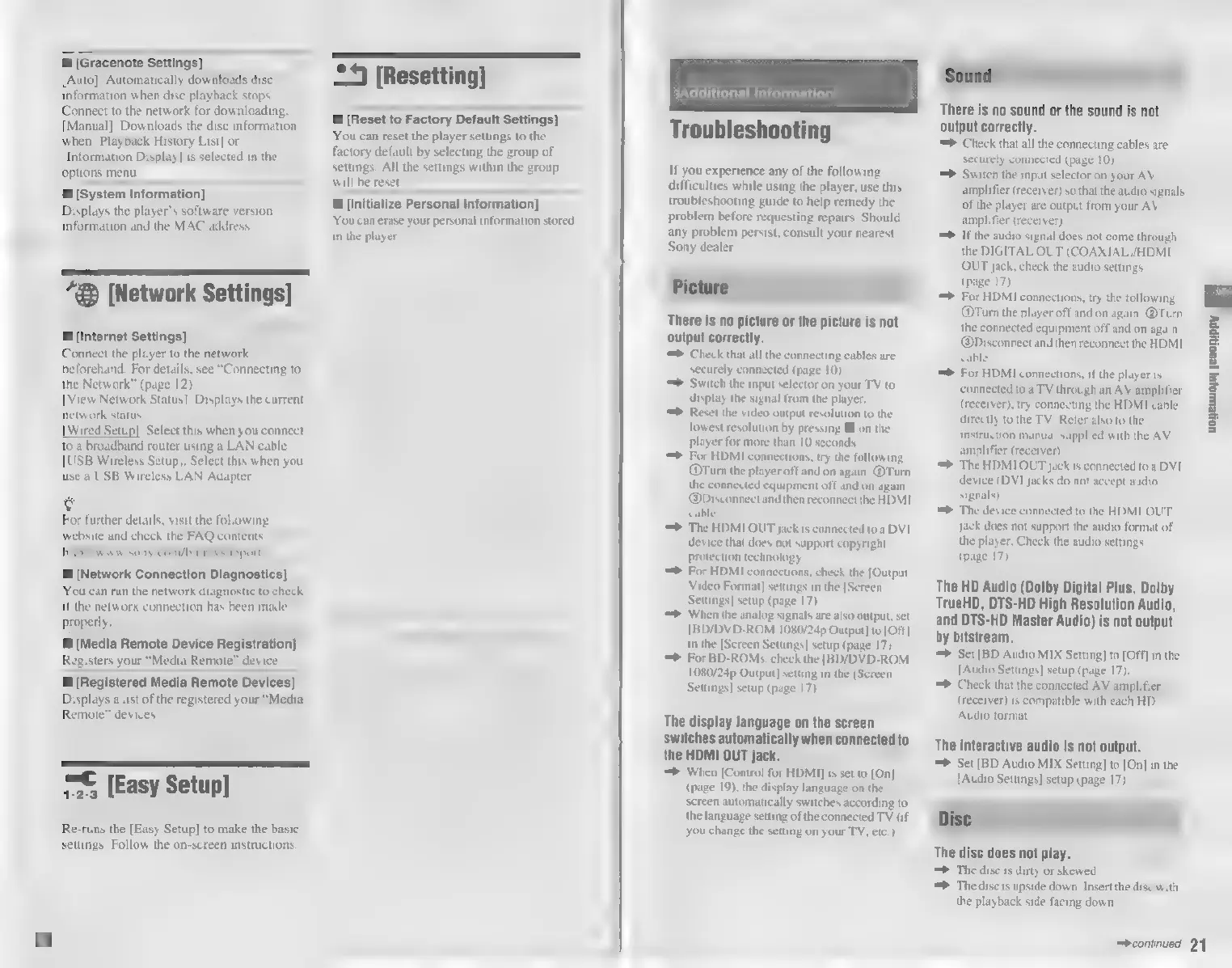 Loading...
Loading...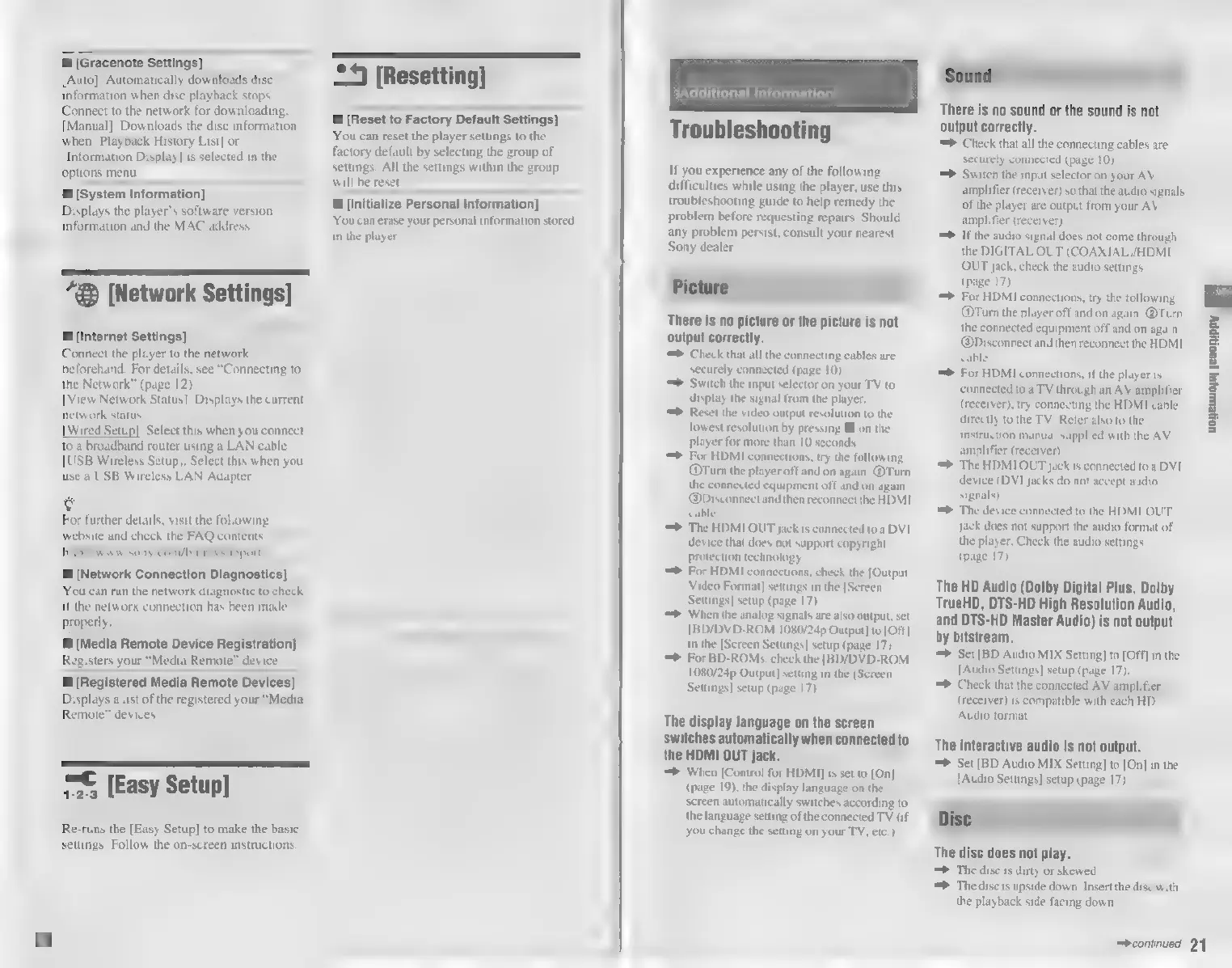
Do you have a question about the Sony BDP-S380 and is the answer not in the manual?
| HDMI | Yes |
|---|---|
| Aspect ratio | 16:9 |
| Product color | Black |
| Dimensions (WxDxH) | 430 x 199 x 36 mm |
| Power requirements | 60Hz, 120V |
| Composite video out | 1 |
| USB 2.0 ports quantity | 2 |
| Power consumption (typical) | 18 W |