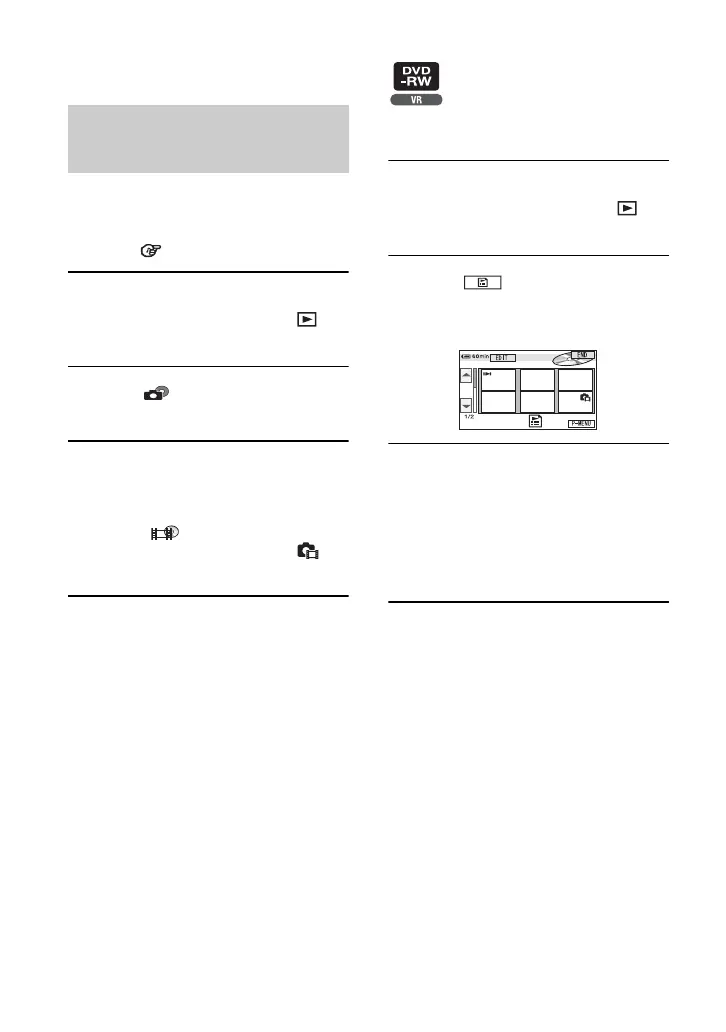92
Photomovie categorizes still images as a
movie, you can add more images in the
Playlist.
Photomovie Glossary (p.145)
1 Slide the POWER switch to turn on
your camcorder and press
PLAY/EDIT.
2 Touch tab t [EDIT] t
[PHOTOMOVIE].
3 Touch [YES].
All of the still images on the disc are
converted to a single movie file, and
added to tab. A movie converted
from still images is shown with on
the upper right.
• It may take more time to create a Photomovie as
more still images are recorded on the disc.
• Still images which are not compatible with your
camcorder, such as ones shot with a digital still
camera and then copied to a computer can not be
converted from still images to a Photomovie.
Converting all the still images on
a disc to a movie file
(Photomovie)
Make sure to insert the disc on which the
Playlist is added into your camcorder.
1 Slide the POWER switch to turn on
your camcorder and press
PLAY/EDIT.
2 Touch .
A list of the scenes added in the Playlist
appears.
3 Touch the image from which you
want to playback.
The screen returns to the VISUAL
INDEX screen when the Playlist is
played back from the selected scene to
the end.
Playing the Playlist
Creating the Playlist (continued)
