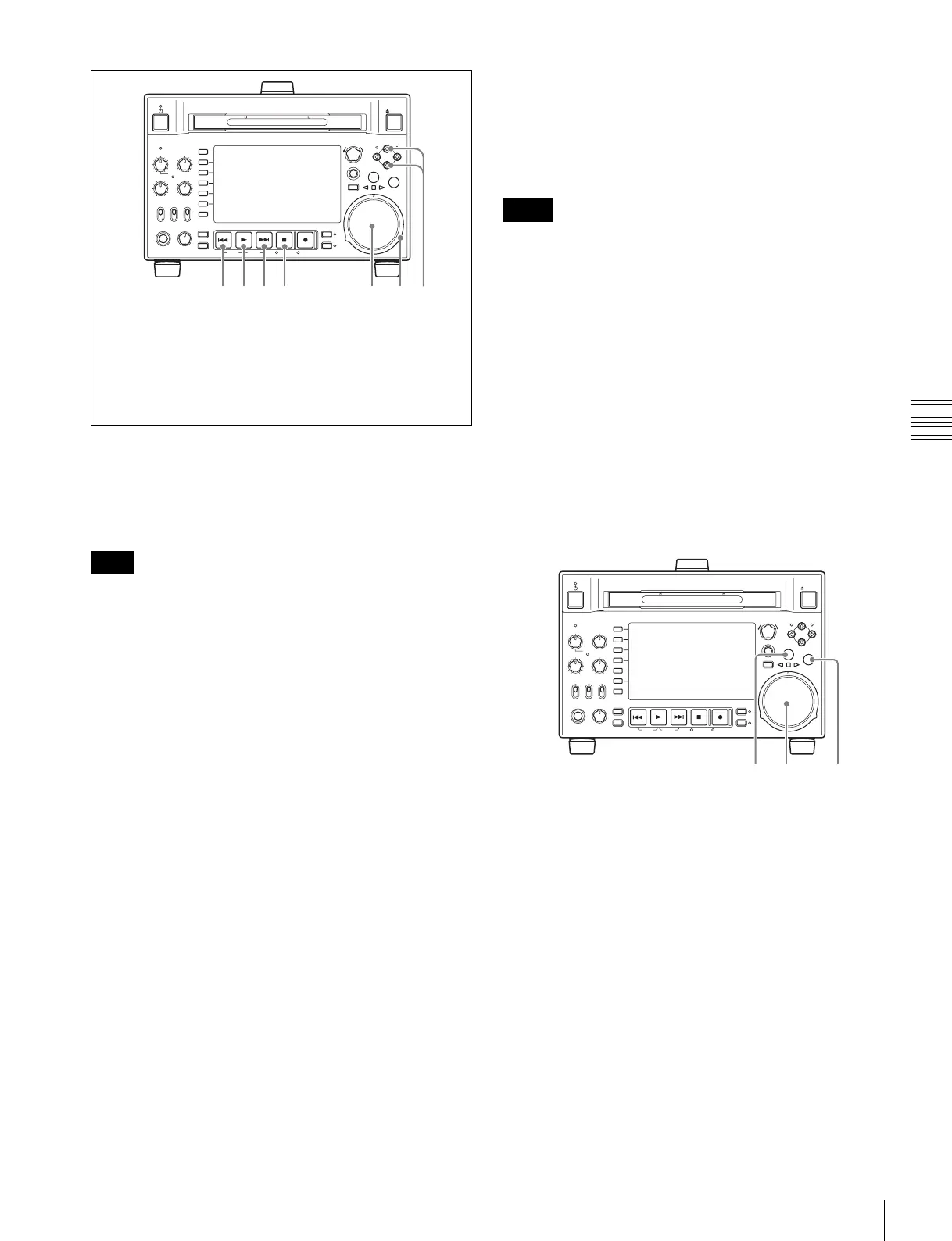65
Playback
Chapter 4 Recording and Playback
To start playback
Press the PLAY button.
Playback starts.
When two or more clips are recorded on the disc, they are
played back continuously.
No audio is output when non-audio signals are played
back.
To jump to the next or previous clip, then start
playback
Use the PREV button, NEXT button, jog dial, or shuttle
dial.
To stop playback
Press the STOP button.
If you play back to the end of the last clip, playback
automatically stops.
If, in this state, you press the PLAY button, the message
“Disc End!” appears on the display.
To carry out playback again, move back to the desired clip
using the PREV button, jog dial or shuttle dial.
To set shot marks
While playing back a disc, you can set essence marks such
as Shot Mark1 and Shot Mark2 in desired frames.
To set a Shot Mark1 or Shot Mark2, hold down the V/
MARK1 or v/MARK2 button and press the PUSH
SET(S.SEL) knob. If you connect a Windows USB
keyboard to the MAINTENANCE connector, you can
record shot marks from Shot Mark0 up to Shot Mark9 by
pressing the 0 to 9 keys on the numeric keypad.
Use the PDZ-1Proxy Browsing Software on the supplied
XDCAM Application Software CD-ROM to delete and
modify essence marks.
See page 175 for an overview of the PDZ-1 software and
information about how to install it.
You can also delete and modify essence marks from the
Thumbnail Menu of the chapter thumbnail screen (see
page 77).
• When setup menu item 669 ESSENCE MARK
RECORD MODE is set to “rec”, shot marks cannot be
set during playback.
• Shot marks cannot be set to a locked clip.
To set a clip flag
You can set one of the three types of flag (OK, NG or
KEEP) for the clip while it is being played back by
viewing its video image and using the function menu (see
page 51).
Playback in jog mode
In jog mode, you can control the speed of playback by the
speed of turning the jog dial. The playback speed range is
–1 to +1 times normal speed.
To carry out playback in jog mode, proceed as follows.
1
Press the SHTL/JOG button or VAR/JOG button,
turning it on.
2
Turn the jog dial in the desired direction, at the speed
corresponding to the desired playback speed.
Playback in jog mode starts.
3
To stop playback in jog mode, stop turning the jog dial.
When setup menu item 101 SELECTION FOR
SEARCH DIAL ENABLE is set to “dial” (factory
default setting), you can start jog playback by simply
rotating the jog dial, even when the SHTL/JOG and
VAR/JOG buttons are not lit.
Note
REC
NET
REMOTE
LOCAL
VARIABLE KEY INHI
PRE-
SET
ON
OFF
PB
PHONES LEVEL
SHIFT
DISPLAY
HOME
PAG E
EXPAND
CHAPTER
TOP F REV F FWD END STANDBY REC INHI
PREV NEXTPLAY STOP REC
THUMBNAIL
RETURN
PUSH SET(S.SEL)
MENU
RESET
MARK2
MARK1
IN OUT
SHTL/JOG
SUB CLIP
DISC MENU
VAR/JOG
EJECT
ACCESS
CH-1
ALL CH
CH-2
CH-3
CH-4
1 PREV button
2 PLAY button
3 NEXT button
4 STOP button
5 Jog dial
6 Shuttle dial
7 V/MARK1 button and v/MARK2 button
Notes
REC
NET
REMOTE
LOCAL
VARIABLE KEY INHI
PRE-
SET
ON
OFF
PB
PHONES LEVEL
SHIFT
DISPLAY
HOME
PAG E
EXPAND
CHAPTER
TOP F REV F FWD END STANDBY REC INHI
PREV NEXTPLAY STOP REC
THUMBNAIL
RETURN
PUSH SET(S.SEL)
MENU
RESET
MARK2
MARK1
IN OUT
SHTL/JOG
SUB CLIP
DISC MENU
VAR/JOG
EJECT
ACCESS
CH-1
ALL CH
CH-2
CH-3
CH-4
2,3 11
