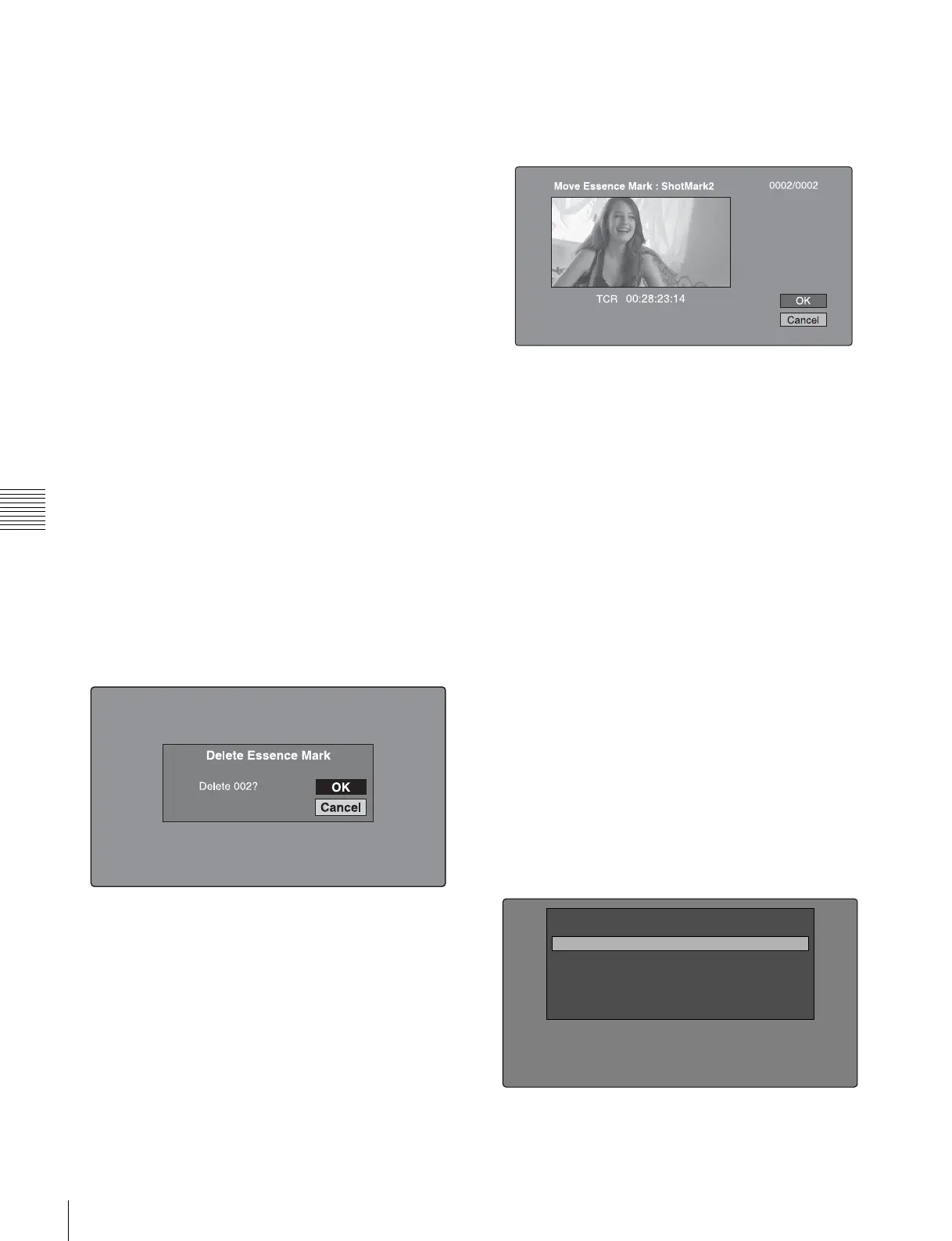78
Thumbnail Operations
Chapter 5 Operations in GUI Screens
See “To set shot marks” (page 55) for more information.
See page 75 for more information about thumbnail screen
operations.
1
In the clip thumbnail screen, select the thumbnail of a
clip with chapters set.
The “S” mark appears on the thumbnails of clips with
chapters set.
2
Press the CHAPTER button.
The chapter thumbnail screen (see page 71) appears,
with thumbnails of the frames where chapters are set.
The “S1”, “S2”, and “RS” marks on the thumbnails
indicate frames where Shot Mark1, Shot Mark2, and
Rec Start essence marks are set.
To delete the shot mark at a chapter position
You can delete the shot mark (Shot Mark0 to 9) at the
chapter position in the chapter thumbnail screen. (Rec
Start cannot be deleted.)
1
In the chapter thumbnail screen, select the thumbnail
for the frame whose shot mark you want to delete.
2
Display the Thumbnail Menu.
3
Select Delete Essence Mark.
A message appears asking if you are sure that you want
to delete the shot mark.
4
Select OK to delete the mark, or Cancel to cancel the
deletion, and then press the PUSH SET(S.SEL) knob.
To adjust the position of shot marks at chapter
positions
You can use the chapter thumbnail screen to adjust the
position of shot marks (Shot Mark0 to 9) at chapter
positions. (The positions of Rec Start essence marks
cannot be adjusted.)
1
In the chapter thumbnail screen, select the thumbnail
of the shot mark whose position you want to adjust.
2
Display the Thumbnail Menu.
3
Select Move Essence Mark.
The Move Essence Mark screen is displayed.
You can perform playback and searches in this screen.
4
Use the PLAY button or jog dial to display the frame
you want.
5
Select OK, and then press the PUSH SET(S.SEL)
knob.
To display the chapter thumbnail screen of the
previous or next clip with chapters
With the chapter thumbnail screen still active, press the
PREV button or the NEXT button.
The unit searches in the reverse or forward direction for the
next clip with chapters, beginning with the previous or
next clip.
Using essence marks to find scenes
See page 75 for more information about thumbnail screen
operations.
1
In the clip playback screen or the clip thumbnail
screen, press the THUMBNAIL button with the
SHIFT button held down.
The Select Essence Mark screen appears.
The names of essence marks that are not recorded on
the disc are displayed in gray.
Shot Mark1
Shot Mark2
Rec Start
Cut
Others
Select Essence Mark
