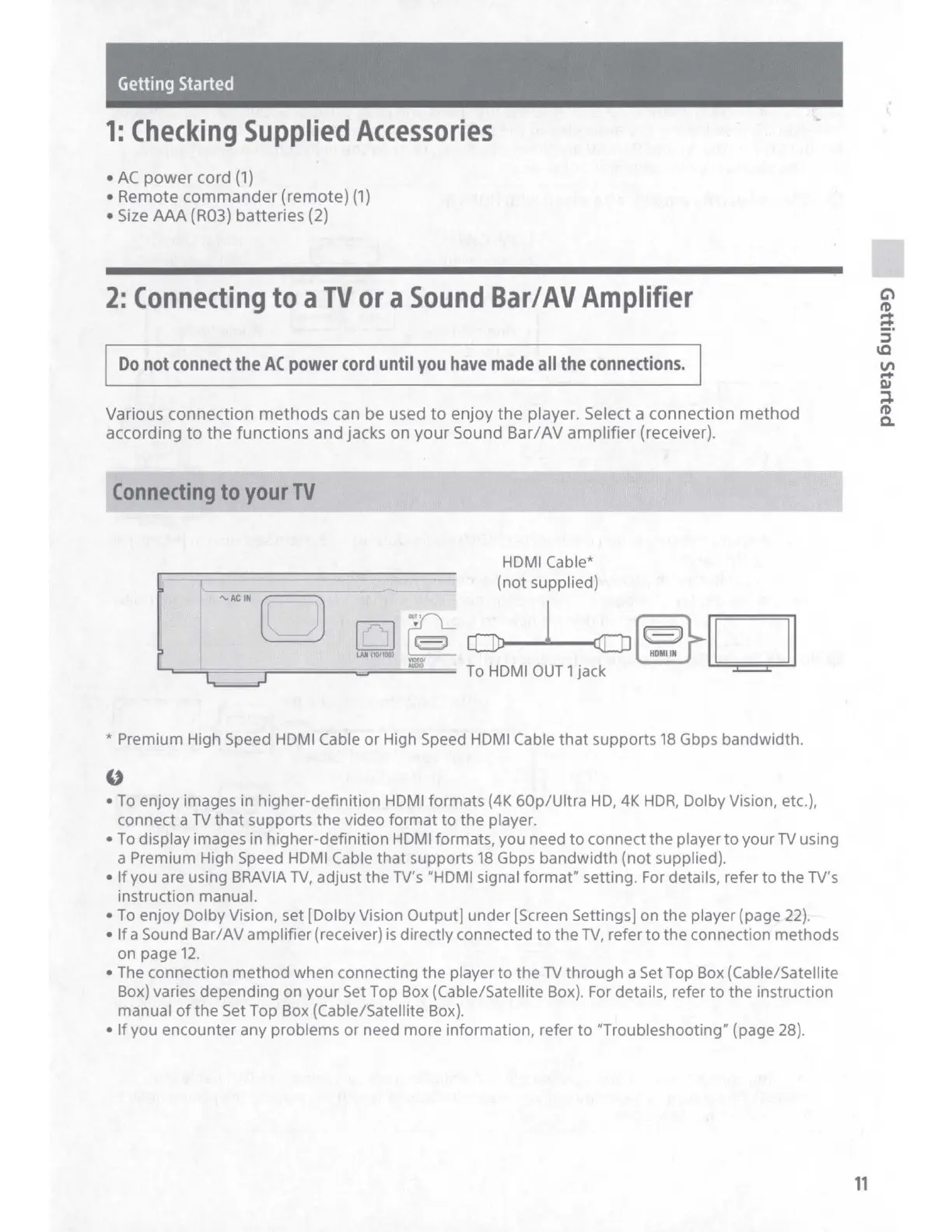Getting
Started
1:
Checking
Supplied
Accessories
• AC
power
cord
(1)
•
Remote
commander
(remote)
(1)
• Size
AAA
(R03)
batteries
(2)
2:
Connecting
to
a
TV
or
a
Sound
Bar/AV
Amplifier
Do
not
connect
the
AC
power
cord
until
you
have
made
all
the
connections.
Various
connection
methods
can
be
used
to
enjoy
the
player. Select a
connection
method
according
to
the
functions
and
jacks
on
your
Sound
Bar/AV
amplifier
(receiver).
HDMI Cable*
(not
supplied)
,u
(
CJ
) [;]
~
13
~
..
;.,
~
~~D
.....,_=,=====,-====-......,.--=
'"""
==
To
HDMI
OUT
1 jack
* Premium High Speed HDMI Cable
or
High Speed HDMI Cable
that
supports
18
Gbps bandwidth.
"
•
To
enjoy images in higher-definition HDMI formats {4K
60p/Ultra
HD,
4K
HOR,
Dolby Vision, etc.),
connect a
TV
that
supports
the
video
format
to
the
player.
•
To
display images in higher-definition
HDMI
formats, you need
to
connect the player
to
your
TV
using
a Premium High Speed HDMI Cable
that
supports
18
Gbps
bandwidth
(not
supplied).
•
If
you are using BRAVIA
TV,
adjust
the
TV's "HDMI signal
format"
setting. For details, refer
to
the TV's
instruction manual.
•
To
enjoy Dolby Vision, set [Dolby Vision Output] under [Screen Settings] on
the
player (page
22).
•
If
a Sound Bar/ AV amplifier (receiver)
is
directly connected
to
the
TV,
refer
to
the
connection methods
on page
12.
• The connection
method
when connecting
the
player
to
the
TV
through a Set Top Box (Cable/Satellite
Box) varies depending on
your
Set Top Box (Cable/Satellite Box). For details, refer
to
the
instruction
manual
of
the
Set Top Box (Cable/Satellite Box).
•
If
you encounter any problems or need more information, refer
to
"Troubleshooting" (page 28).
11
