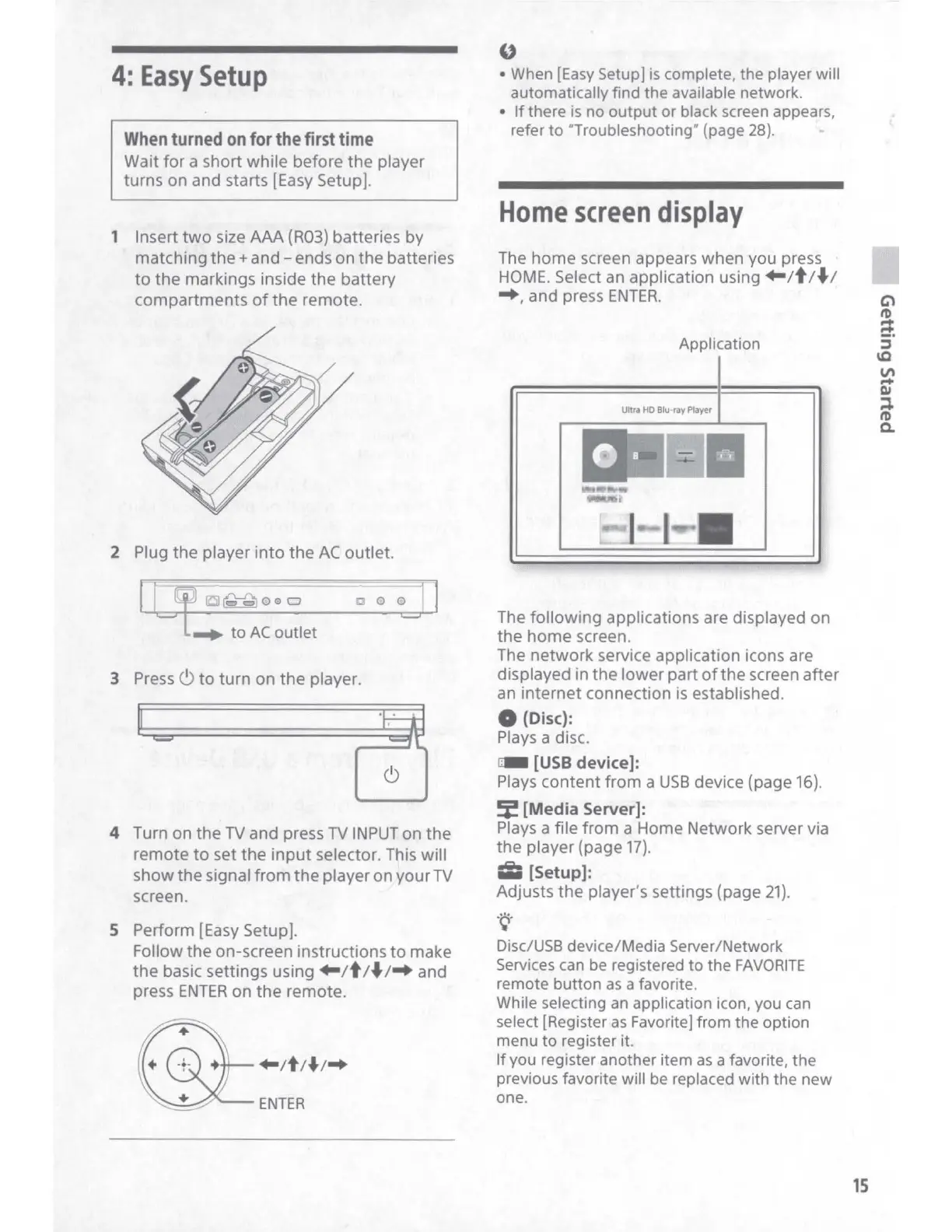4:
Easy
Setup
When
turned
on
for
the
first
time
Wait
for
a short
while
before
the
player
turns on and starts [Easy Setup].
1 Insert
two
size
AAA
(R03) batteries
by
matching
the+
and - ends
on
the
batteries
to
the
markings inside
the
battery
compartments
of
the
remote.
2 Plug
the
player
into
the
AC
outlet.
D © 0 1 1
=
_,.
to
AC
outlet
3 Press 6
to
turn
on
the
player.
4 Turn on
the
TV and press TV INPUT on
the
remote
to
set
the
input
selector. This will
show
the
signal
from
the
player on
your
TV
screen.
5 Perform [Easy Setup].
Follow
the
on-screen instructions
to
make
the
basic
settings
using
..
1t1•1-+ and
press
ENTER
on
the
remote.
"
• When
[Easy
Setup] is complete, the player will
automatically find the available network.
•
If
there
is
no output or black screen appears,
refer
to
"Troubleshooting" (page 28).
Home
screen
display
The
home
screen appears
when
you press
HOME. Select an application using
..
1t1•1
-+,
and press
ENTER.
Application
Ultra
HD
Blu-ray Player
;
Bl
......
■
-·-
.....,.,
~~
l
~
■
The
following
applications are displayed
on
the
home
screen.
The
network
service application icons are
displayed in
the
lower
part
of
the
screen
after
an
internet
connection
is
established.
0 (Disc):
Plays a disc.
aa. [USB device]:
Plays
content
from
a
USB
device (page 16).
~
[Media
Server]:
Plays a file
from
a Home
Network
server via
the
player (page
17).
Iii [Setup]:
Adjusts
the
player's settings (page
21).
'Q'
Disc/USS device/Media Server/Network
Services can
be
registered
to
the
FAVORITE
remote button
as
a favorite.
While selecting
an
application icon, you
can
select [Register
as
Favorite] from the option
menu to register it.
If
you register another item
as
a favorite, the
previous favorite will
be
replaced with the new
one.
.
l
15
