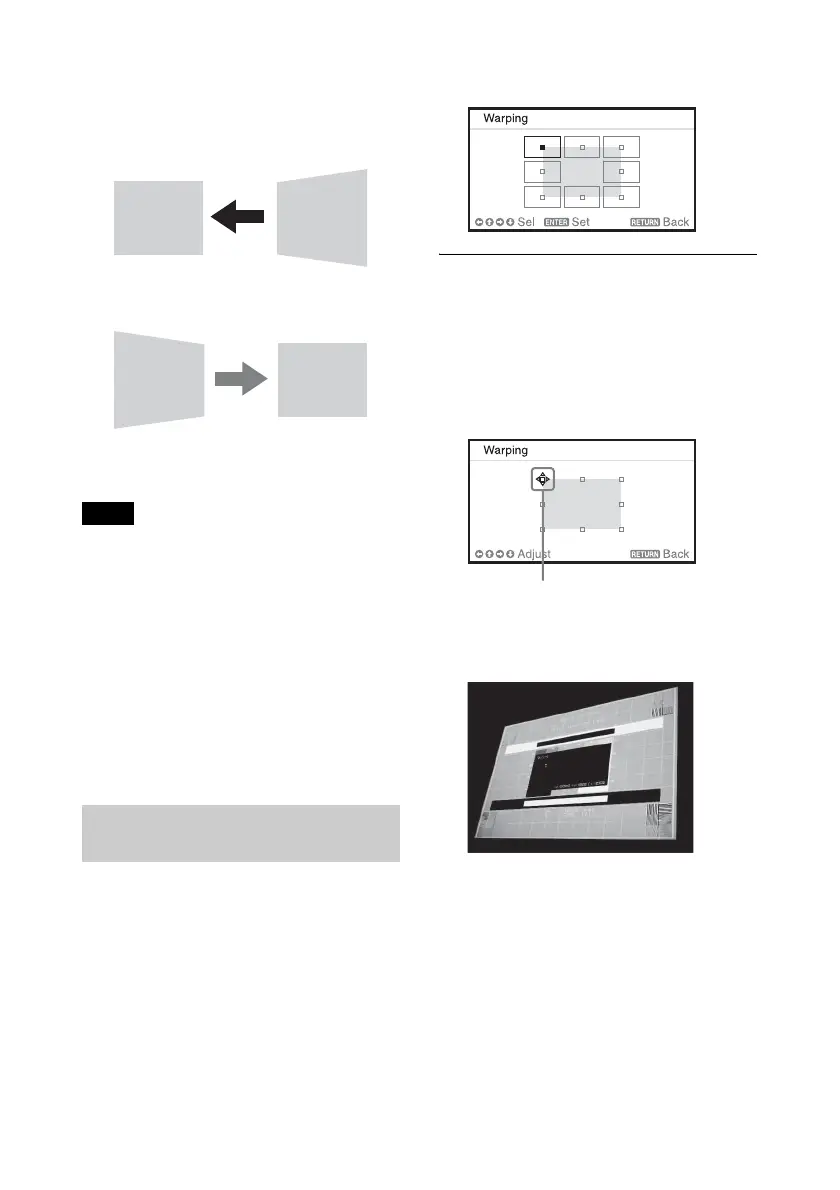20
3 Adjust the value using B/b.
The higher the setting, the narrower the
right side of the projected image. The
lower the setting, the narrower the left
side of the projected image.
Press the RESET key to restore the
projected image before adjustment.
*1
*1: The setting may not be reset depending on
the combination of adjustment values of
the Screen Fitting setting items. In this
case, reset all of the Screen Fitting setting
items.
• Keystone adjustment is an electronic
correction. Consequently the image quality
may deteriorate.
• Depending on the position adjusted with the
lens shift feature, using the Keystone feature
may change the aspect ratio of the original
image, or the projected image may be
distorted.
You can correct image twist with the warp
correction feature.
1 Press the KEYSTONE key on the
Remote Commander once or select
“Screen Fitting” in the Installation
menu (page 36).
The “Screen Fitting” menu is displayed.
2 Select “Warping.”
The guide is displayed.
When correcting the corner(s) of
the image
1 Move x using V/v/B/b to select the
corner you want to correct.
2 Press the ENTER key.
The cursor appears.
3 Adjust the position of the corner you
want to correct, using V/v/B/b.
Press the RESET key to restore the
projected image before adjustment.
*1
Notes
Correcting Image Twist (Warp
Correction Feature)
Decrease setting
Increase the setting
Adjust using this cursor
