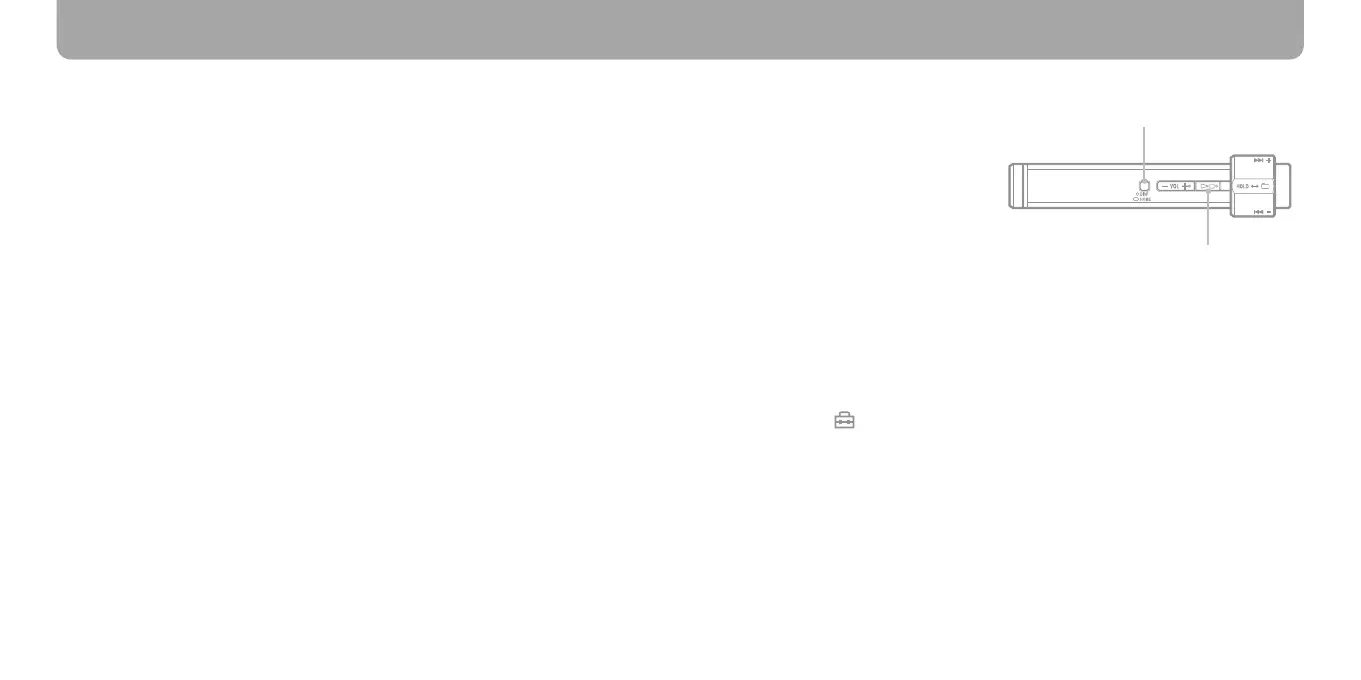NW-S202F/S203F/S205F/S202.GB.2-699-312-13(1)
30
NW-S202F/S203F/S205F/S202.GB.2-699-312-13(1)
31
Q Which operating systems can be used with the player?
A IBM PC/AT or compatible computer preinstalled with one of the following
Windows operating systems:
Windows 2000 Professional (Service Pack 3 or later)/Windows XP Home Edition/
Windows XP Professional/ Windows XP Media Center Edition/Windows XP Media
Center Edition 2004/Windows XP Media Center Edition 2005
Not supported by operating systems other than above.
Q An error message appears on the computer when installing.
A Make sure the operating system (
page 11) of your computer can be used with the
player.
Q The computer does not start automatically when inserting the
supplied CD-ROM.
A e install wizard may not start when inserting the CD-ROM, depending on the
computer setting.
In this case, right-click the CD-ROM on Windows Explorer to open, and double-
click SetupSS.exe. e main menu for installing appears.
Q A computer does not recognize the player.
A Connect to another USB connector of your computer.
Q Some functions are restricted by SonicStage.
A When you use SonicStage, log on as an administrator.
Q Transferred songs from a computer cannot be played by the player.
A When transferring songs to the player, be sure to use SonicStage. Songs transferred
from other than SonicStage cannot be played by the player.
Q To reset the player.
The player does not work
properly.
A Press the DISP/HOME button and
button at the same time for
more about 7 seconds to reset the
player.
All the songs and settings stored
on the player will not be erased
even when you reset it.
Q To initialize (format) the player.
A Be sure to format the built-in ash memory using the Menu mode on this player
following the procedure below. (Check all contents before formatting as all data
stored will be erased.)
1 Press and hold the DISP/HOME button in the play or stop mode until the
HOME screen appears.
2 Select (SETTINGS) – “Advanced Menu>” – “Initialize>” – “Format>” –
“OK,” in this order.
Rotate the shuttle switch to select the item and press the
button to
conrm. Aer selecting “OK” and conrming, “FORMATTING...” appears and
formatting starts. When formatting is complete, “COMPLETE” appears.
FAQ
DISP/HOME button
button
