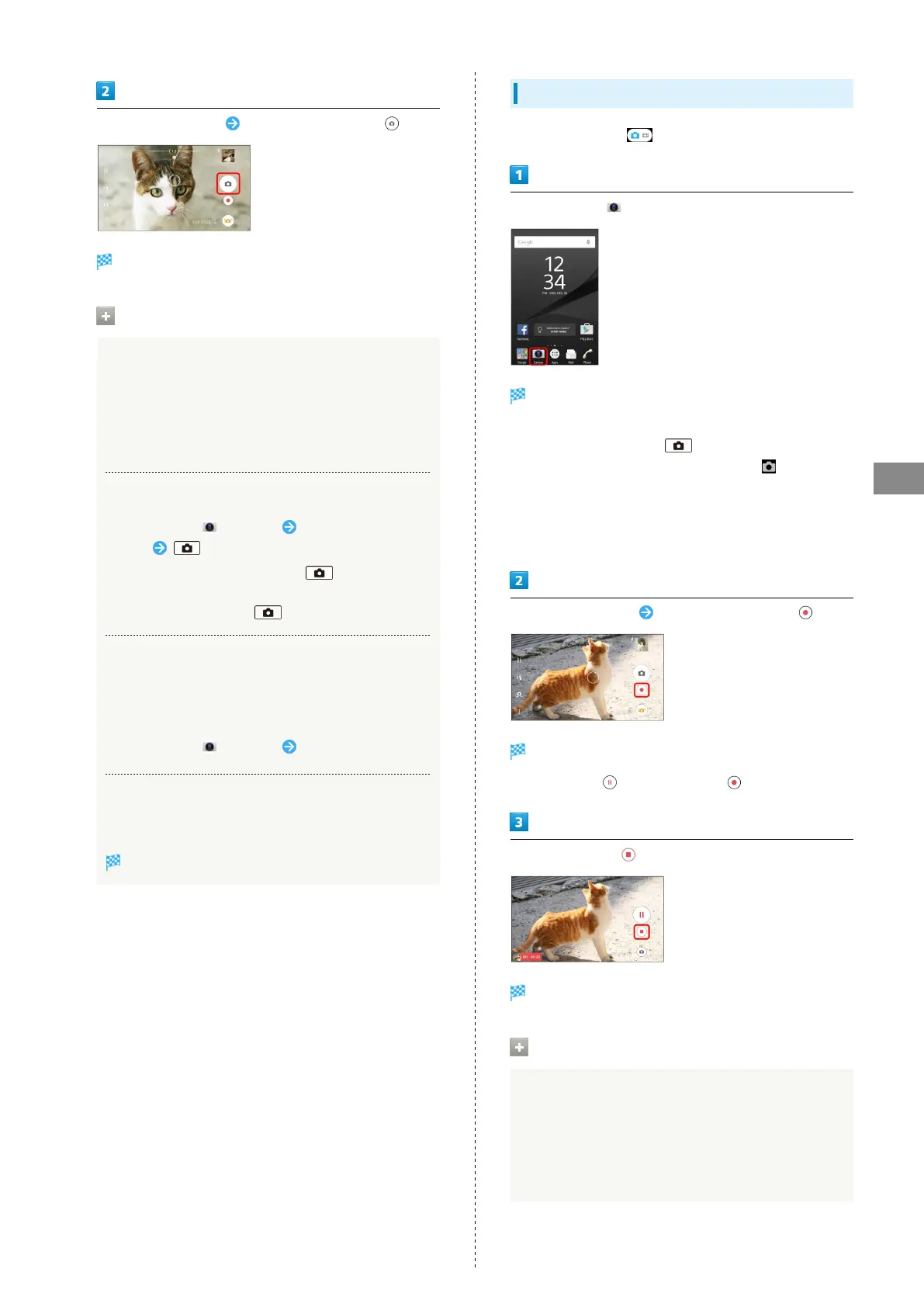53
Camera
Xperia™ Z5
Aim Camera at subject Check Viewfinder, then
Shutter clicks and photos is saved.
Capturing Operations (Photos)
Using Zoom
Press Volume Key
・Pinch/Spread fingers on Viewfinder to zoom in/out.
・Volume Key operations vary by setting of Use Volume key
as. At time of purchase, "Zoom" is set.
Capturing with Camera Key
In Home Screen, (Camera) Aim Camera at
subject
・
To capture using autofocus, Press halfway until
autofocus frame changes to blue and shutter tone
sounds, then Press down all the way.
Capturing with "Touch capture"
Use Touch capture when Capturing mode is set to "Superior
auto," "Manual," "Sweep Panorama" or "Sound Photo." Turn
on "Touch capture" before capturing.
In Home Screen, (Camera) Tap Viewfinder
Viewing Thumbnails
Tap thumbnail image at upper right on Viewfinder
Captured photo opens.
Recording Videos
In Manual mode, Tap to switch to video Viewfinder.
In Home Screen, (Camera)
Viewfinder appears.
・If confirmation appears, follow onscreen instructions.
・
Alternatively, Long Press for 1 second or more
using Quick launch, or in Lock Screen, Flick to activate
Camera.
・If there is no operation for about 3 minutes on Viewfinder
(about 30 seconds if activated using "Quick launch"), Camera
operation ends.
Aim Camera at subject Check Viewfinder, then
Video recording starts.
・
To pause, Tap or to resume, Tap .
To stop recording,
Video recording stops and video is saved.
Recording Operations
Using Zoom
Press Volume Key
・Alternatively, Pinch/Spread fingers on Viewfinder.
・Volume Key operations vary by setting of Use Volume key
as. At time of purchase, "Zoom" is set.
