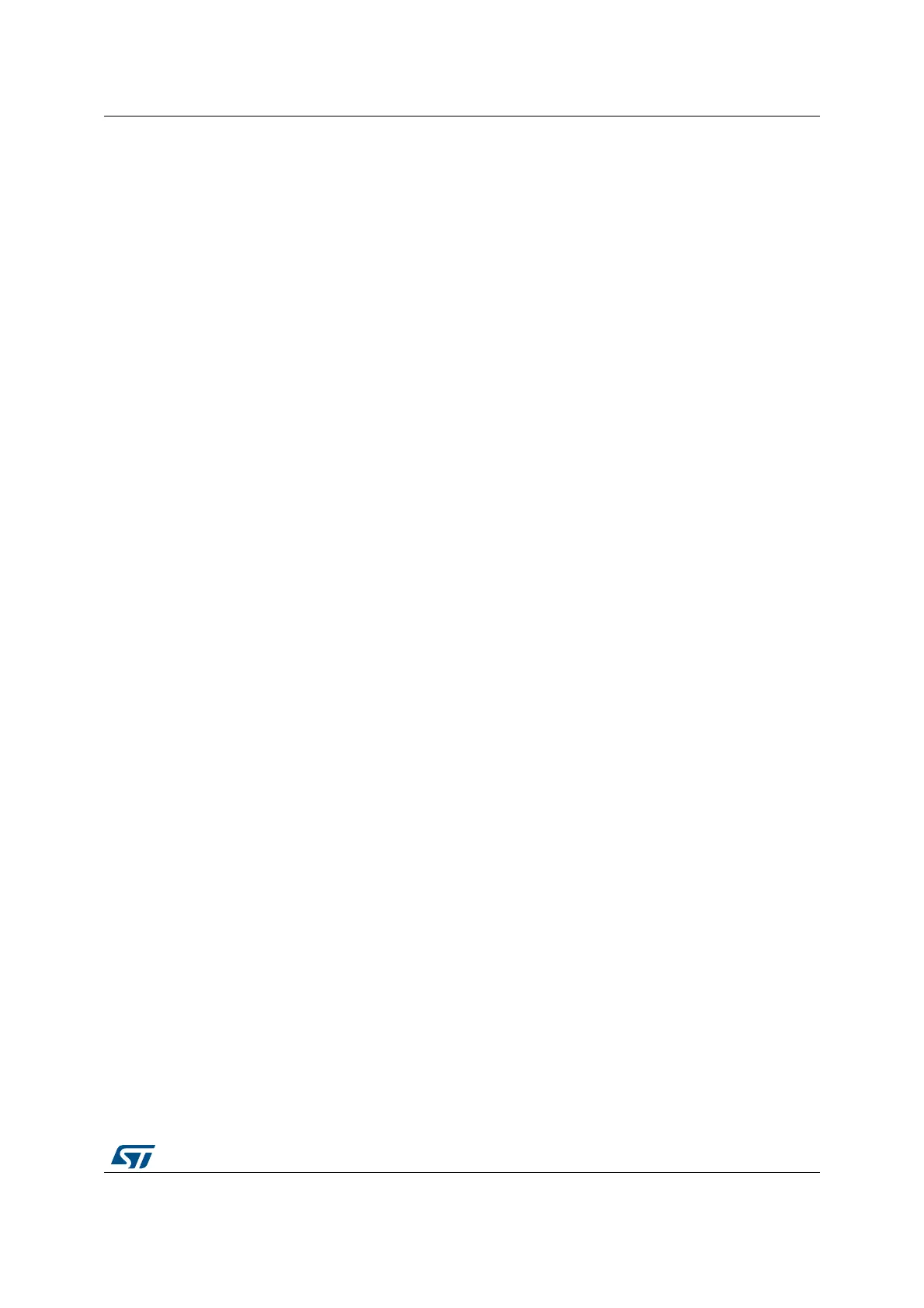DocID026524 Rev 2 15/18
UM1784 Demo functional description
17
4.1 Programming firmware application
To program the STM32 Nucleo board with the demonstration application please proceed as
follows:
1. Install the preferred Integrated Development Environment (IDE)
2. Install the ST-LINK/V2.1 driver available on ST website.
There are two ways of programming the STM32 Nucleo board:
• Method1:
Upload the STM32CubeF3_Demo_Nucleo.hex from the firmware package available
under Projects\STM32F302R8-Nucleo\Demonstrations\Binary,
Projects\STM32F303RE-
Nucleo\Demonstrations\Adafruit_LCD_1_8_SD_Joystick\Binary or
Projects\STM32F334R8-Nucleo\Demonstrations\Binary using your preferred in-system
programming tool.
• Method2:
Choose one of two supported tool chains (IAR
®
/ Keil
®
) and follow the steps below:
– Open one of the application folders:
Projects\STM32F302R8-Nucleo\Demonstrations\Binary, or
Projects\STM32F303RE-
Nucleo\Demonstrations\Adafruit_LCD_1_8_SD_Joystick\Binary, or
Projects\STM32F334R8-Nucleo\Demonstrations\Binary
– Chose the desired IDE project (EWARM for IAR, MDK-ARM for Keil)
– Double click on the project file (for example Project.eww for EWARM)
– Rebuild all files: Go to Project and select Rebuild all
– Load the project image: Go to Project and select Debug
– Run the program: Go to Debug and select Go.
The demonstration software as well as other software examples that allow you to discover
the STM32 microcontroller features are available on ST website at
www.st.com/stm32nucleo.
