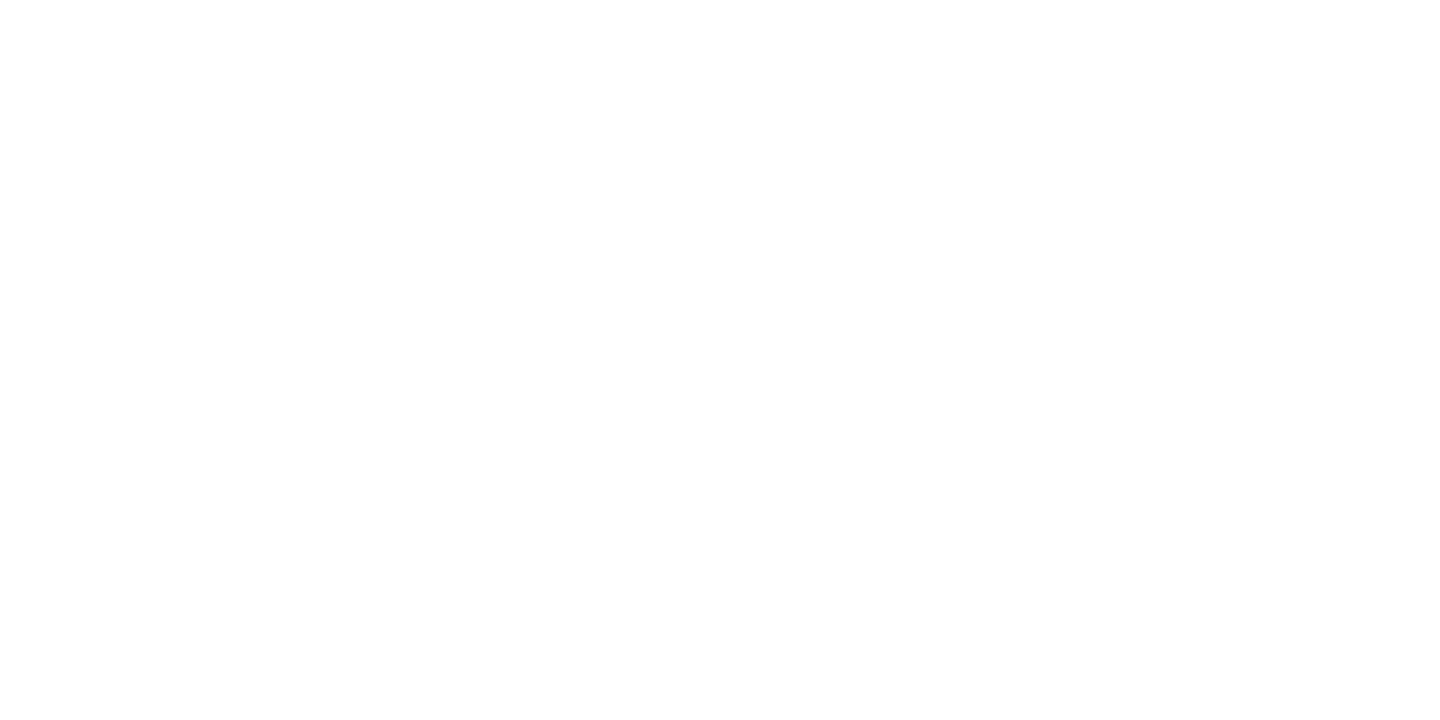13 14
• Settime
Touch to open a dialog in which you can manually set the time.
If Use network-provided time zone is turned off, you will have the following option to manually set the time
zone:
• Timezone
You can select the time zone and region manually.
• Timeformat
You can toggle the switch to use 24-hour format or not.
3.3 NFC
Go to Settings > Connected devices > Connection preferences > NFC.
NFC allows data exchange when the phone touches another device.
3.4 Display
3.4.1
Dark mode
Your screen will become black in this mode, which makes it easier to look at your screen or
read in dim light.
3.4.2 Eye comfort mode
Eye comfort mode can effectively reduce blue light radiation and adjust the color temperature
to relieve eye fatigue. You can also create a custom schedule to turn it on.
3.4.3 Auto-rotate screen
Select whether the screen rotates automatically or not.
Note: Using your device in landscape mode with polarized sunglasses on may cut light from the screen.
Take your polarized sunglasses off or use your device in portrait orientation to continue use.
3.4.4 Wallpaper
Adjusting Wallpapers
• Go to Settings > Display > Wallpaper.
• Touch Wallpapers to select from pre-loaded wallpapers.
• Touch Photos to select from images that are stored on your device.
3.5 Sound
Adjusting volume:
• Press the volume keys that are located on the right side of the device to adjust the Ringtone &
Notification volume.
• You can also go to Settings > Sound to adjust the volume for media, call, ring and alarm.
Adjusting tones
• Go to Settings > Sound > Phone ringtone.
• You may select ringtones for phone, notification, alarm as well as other sounds.
Adjusting other sounds
All other sounds that are related to Dial Pad, Screen locking and Charging can be adjusted to by doing the
following:
