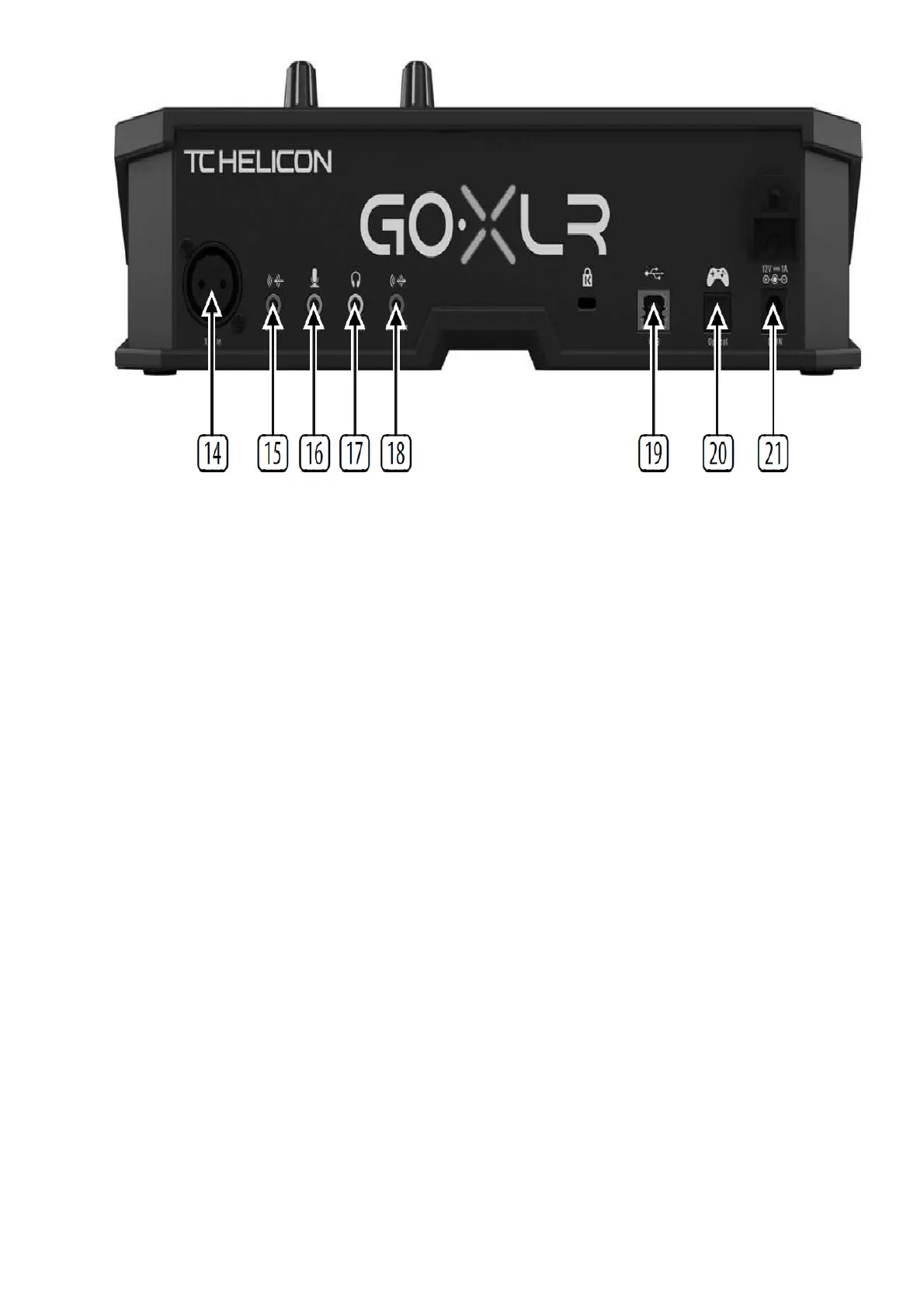14. XLR MIC INPUT for audio input from professional microphones. For condenser-style microphones that require
“phantom power”, go to the AUDIO tab in the GO XLR app and activate the “Condenser” setting under MIC
TYPE.
15. LINE IN for audio input from devices such as phones, tablets, computers, etc.
16. MIC input for connection to headset microphones. Typically, this headset connection will be a pink connector.
NOTE: If you intend to use the popular Blue Yeti* microphone, which has its own built-in headphone output, you
should run that built-in headphone output into the GO XLR’s MIC input. For Blue Yeti mics powered via USB,
plug the USB connector directly into your computer for power, but do not select the Blue Yeti as an audio
source on the computer. Instead, the Blue Yeti’s headphone output will be the audio source for mixing inside
GO XLR.
17. PHONES output jack for your headphones. Typically, the headphone connector will be a green connector.
18. LINE OUT contains an exact copy of your broadcast stream audio. This connection can be used to connect to a
dedicated streaming computer or other devices like speakers.
19. USB input for PC connection, i rmware updates and remote control with GO XLR app.
20. OPTICAL input for connection to SONY PlayStation† or Microsoft Xbox‡ consoles.
21. DC IN accepts power connection through the included 12 V adapter.
*Yeti is a registered trademark of Blue Microphones.
†PlayStation is a registered trademark or trademark of Sony Interactive Entertainment Inc. SONY is a registered
trademark of Sony Corporation.
‡Xbox is either a registered trademark or trademark of Microsoft Corporation in the United States and/or other
countries.
Connection Diagram