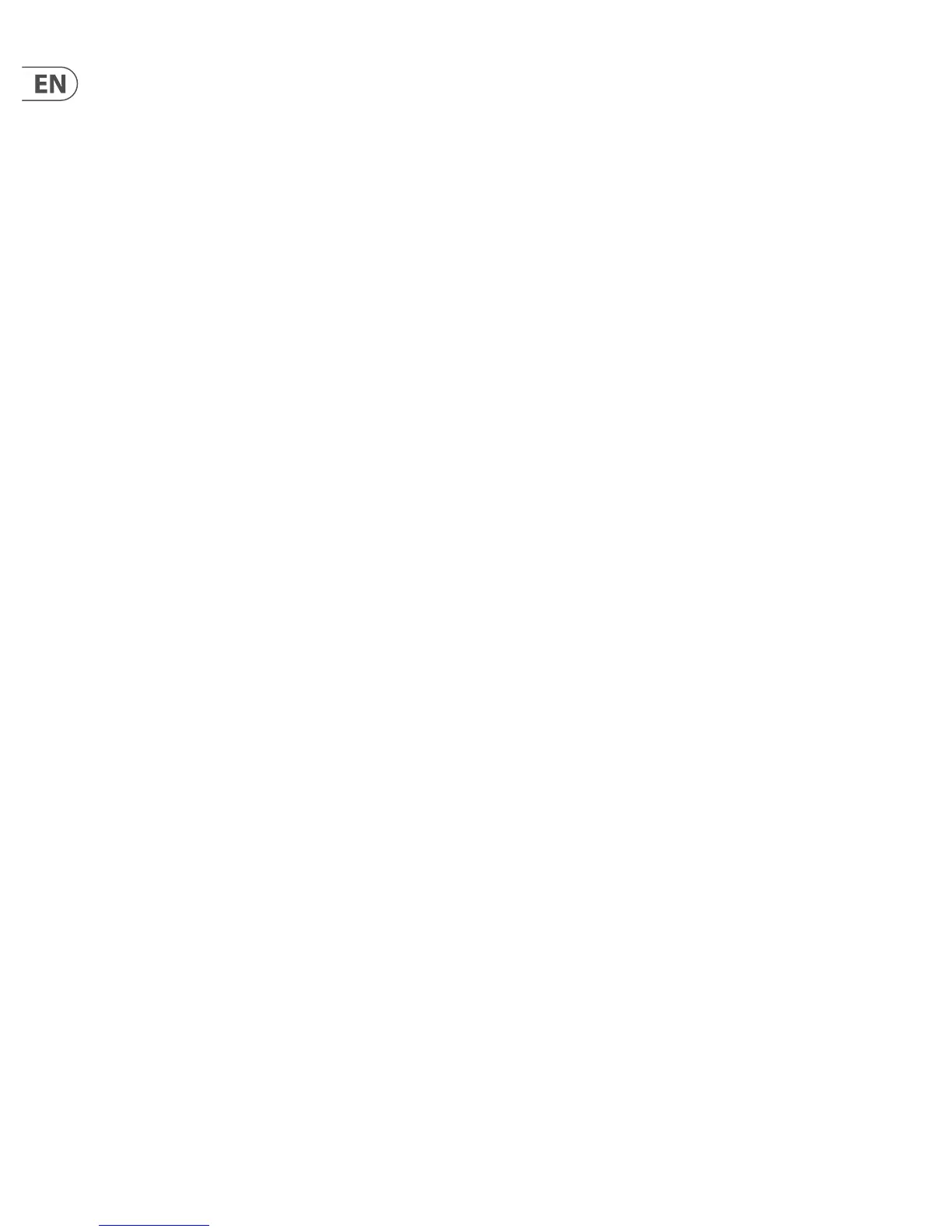10 SINGTHING User Manual
Gender
You can sound more gentlemanly, or more ladylike, by changing the Gender
parameter. The range goes from -50 to +50, or Barry White to Mariah Carey, if
you like.
6.6 Delay
The Delay eect plays your voice back to you in a repeating, rhythmic series.
You decide how quickly the repetitions come, and how long they last. You can
also switch on a lter that adds a vintage radio kind of feel to your sound. Delay
has four parameters: style, level, feedback, and lter.
Style
The Style determines the delay’s rhythm as it’s playing back. There are 18 Styles
to choose from:
1. Quarter
2. Eighth
3. Triplet
4. Dotted 1/8th
5. Dotted ¼
6. ¼ Triplet
7. Sixteenth
8. Ping Pong 1
9. Ping Pong 2
10. Ping Pong 3
11. Multitap 1
12. Multitap 2
13. Multitap 3
14. Multitap 4
15. Multitap 5
16. Multitap 6
17. Classic Slap
18. Set Time
Level
Increase the level to add more of the delayed signal to your overall mix.
Feedback
The Feedback parameter determines how much of the delayed signal is recycled
back into the mix for additional delay. The more feedback you add, the fuller and
noisier the delay signal becomes.
Filter
Filter goes on, lter goes o. This low frequency lter will help you switch
between a more “modern” and “vintage” feeling delay sound.
7. Control Buttons
Your SingThing comes equipped with two dedicated Control buttons: one to
adjust your microphone input level, the other to change the system tempo.
Mic Set
SingThing comes equipped with an automatic level control for your mic input.
Press and hold Mic Set, then sing your heart out into the microphone. The system
will adjust the input level to match your vocal level so that it won’t cause any
unwanted distortion when you’re belting it out.
Tap Tempo
Press the Tap Tempo button to bring up the current system tempo and turn the
Control Knob to change the tempo. The Global Tempo, which you can enable or
disable in the Settings, will use this tempo. You can also tap the button in time to
the music to set the tempo. If you press and hold the button, it will revert back to
your last tempo setting.
8. Looper
We think that loopers are a whole bunch of fun! This simple two-button looper
gives you the ability to record up to 30 seconds of audio, then loop it back and
layer it up with an unlimited number of overdubs.
Rec/Play
When you press Rec/Play, the looper immediately starts recording whichever
inputs you have selected in the Settings -> Loop Input menu. You’ll know that it’s
in Recording mode because the LED behind the button will turn red. When you
press the button again, the LED will turn green and your loop will start playing
back. Press Rec/Play again to record an overdub on top of your loop. The LED
turns orange in Overdub mode, and the text beside the Loop progress bar says
“O-Dub.”
Stop/Clear
Press this button once to stop loop playback. Press and hold to erase your loop
and start recording a new one from scratch. When you erase a loop it’s gone
forever, so make sure that you really want to erase the whole thing before you
press and hold.
9. Support and Updates
9.1 VoiceSupport & Firmware Updates
TC HELICON’s VoiceSupport 2 application connects you to rmware updates, new
presets, and all the tools you need to save and load your customized SingThing
preset packs. Head to http://tc-helicon.com/en/products/voicesupport-2/ to
download VoiceSupport. Once it’s up and running, power up SingThing and plug
it in to your computer via the supplied USB cable to access all the support and
upgrade features for your product.
9.2 Factory Reset
Preset Reset: Hold the “Store” and “Genre” buttons while powering on.
This restores factory presets, deleting user-made presets.
Settings Reset: Hold the “Store” and “Genre” and “Mix” buttons while
powering on. This restores settings in the “Setup” menu to their factory defaults.
Factory Reset: Hold the “Mix” and “Harmony” buttons while powering on.
This performs a full factory reset including settings and presets.
9.3 Social Media
Stay in touch with us on Facebook, Instagram, Twitter, and YouTube, we’d love to
hear from you! Make a video with your SingThing and tag us on social media and
we’ll share your creations with other TC HELICON users!
http://support.tc-helicon.com