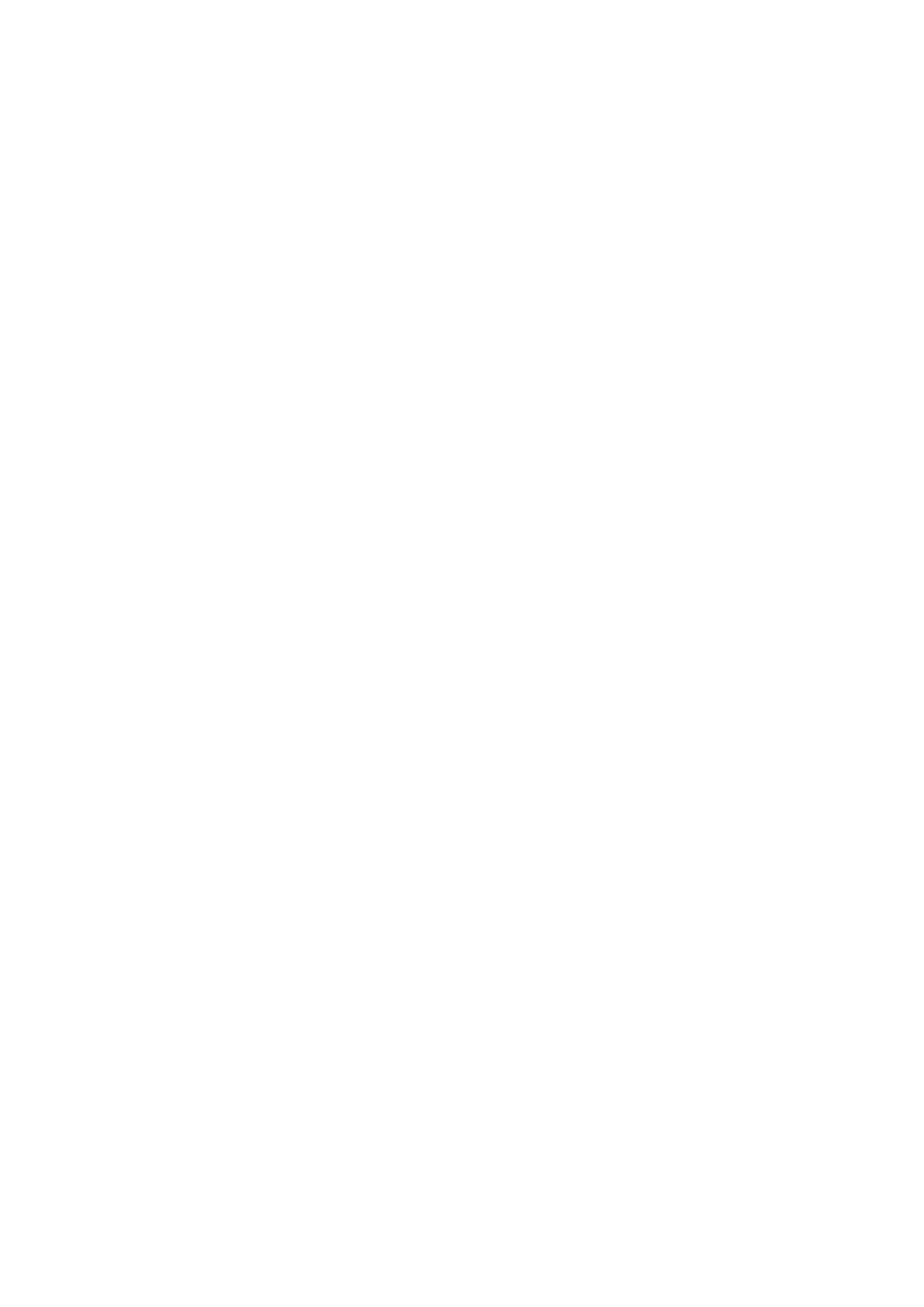57
Sleep
Set screen timeout.
Font size
Slide to make the text on screen smaller or larger.
Auto-rotate screen
Select whether the screen rotates automatically or not.
Status bar & dotch
With this menu, you can turn on/off show network speed, set the style of the status
bar, select whether notification icons are folded and how the battery percentage is
displayed.
Screen edge
Touch to select the prevent accidental touches area.
More display settings
Screen saver
Touch to set current screen saver as Colours or Photos, as well as when to start
the screen saver.
Full screen apps
Most applications installed on the phone will automatically adapt to the full screen
display without setting them manually.
For the applications which do not automatically adapt to the full screen display, you
can go to Settings > Display > More display settings > Full screen apps to set.
