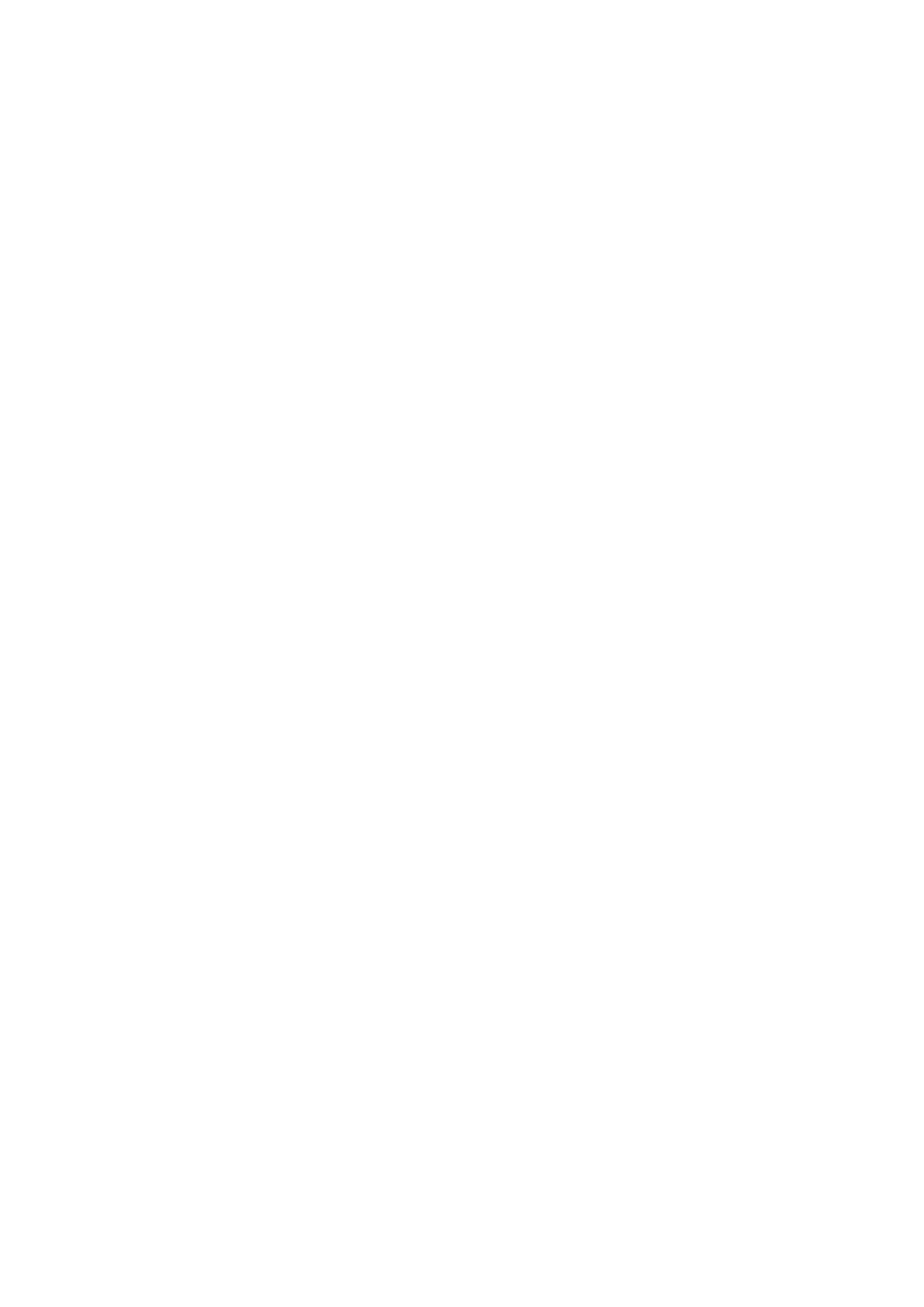59
Power key
To turn on/off the quick short functions about the Power key, as well as the Power
key menu.
Smart Key
You can customise a variety of powerful features to make the use of the phone
more convenient.
Touch Single press, Double press or Long press, then set Action as Open an
app or Open a feature, and then set a shortcut for an App or a feature.
4.10 Advanced features
Privacy protection
To protect your privacy, you can activate/deactivate the type of notifications and
reminders your phone will display, and also whether or not personal information is
visible on your phone.
Remote Lock
Remote Lock will put your phone into lost mode by sending a text message
containing a specific command. When activated in lost mode, the phone will be
locked and the screen will show the dial button. Touching the dial button will contact
your emergency contact directly.
Touch SET UP NOW to set options such as pattern, password, emergency contacts
etc.
Edge Bar
Edge bar provides quick access to the most useful apps and features. It aims to
bring more convenience to the user by providing shortcuts for apps along with other
features. You can simply swipe the Edge bar handle from the edge of the screen.
All the edge bars are enabled by default, you can add apps, contacts, remotes and
functions from the all available items list to the corresponding bar. Each bar can
accommodate up to 12 items.
