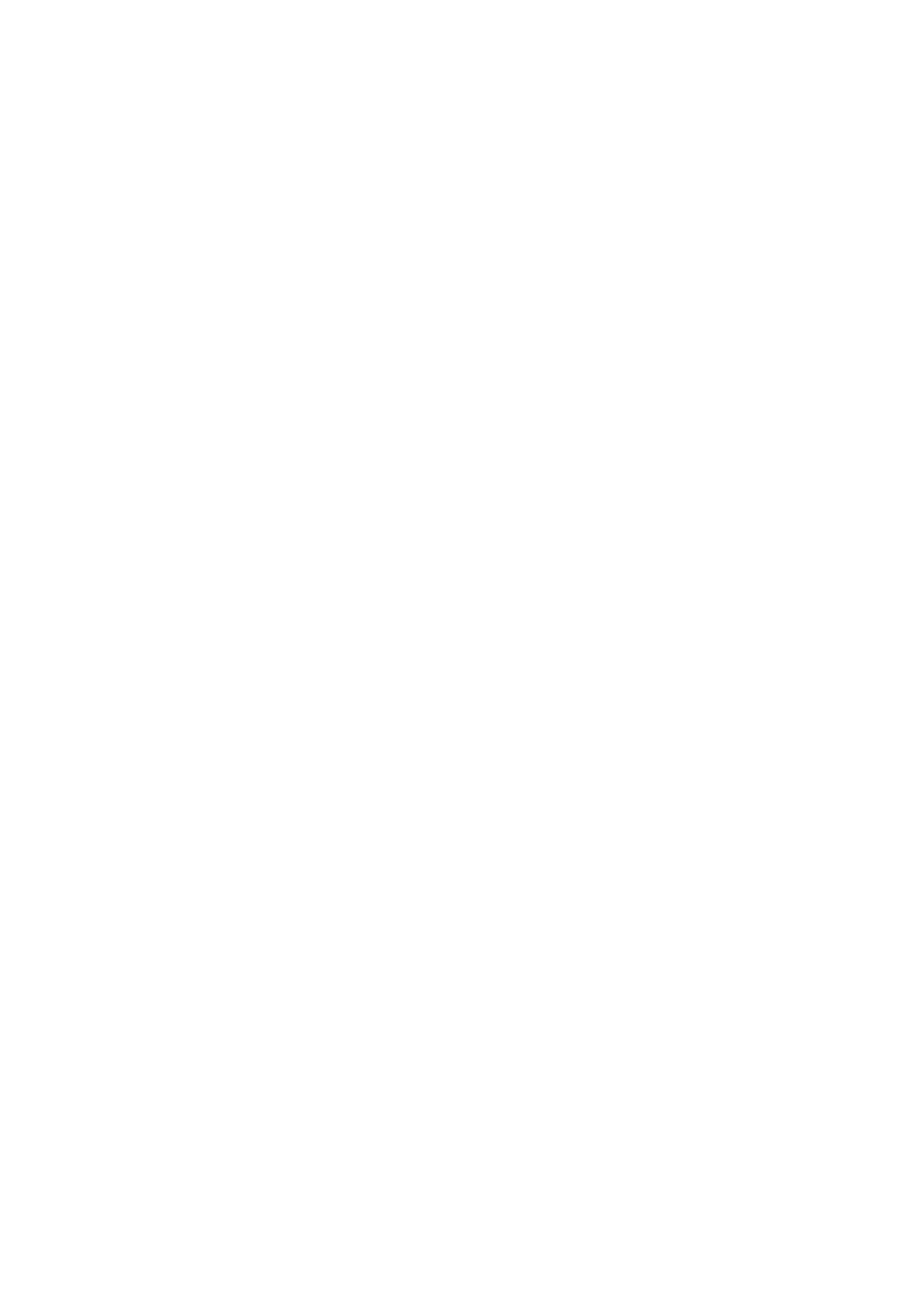62
App lock
Apps lock can effectively protect your privacy by locking some apps with a pattern
or fingerprint. Go to Settings > Security > Apps lock to set the lock format, lock
time and choose the apps you want to lock.
Others
You can also set Quick assistance, SIM card lock, Screen pinning, etc.
4.13 Location
Tap to set whether to allow an app to access your device's location. You can set to
allow continual access, or only while the app is in use.
4.14 Privacy
To protect your privacy, you can set an app to be allowed or forbidden access to
your location, SMS, phone, etc. Also whether or not to show passwords, choose
the activities and info that you want Google to save.
4.15 Apps
Touch to view details about the applications installed on your phone, to manage
their data usage or force them to stop.
In the Permission manager menu of an application, you can grant permissions for
the app, such as allowing the app to access your Camera, Contacts, Location,
etc.
4.16 Storage
Enter Settings > Storage to check the usage of storage space and free up more
when necessary.
