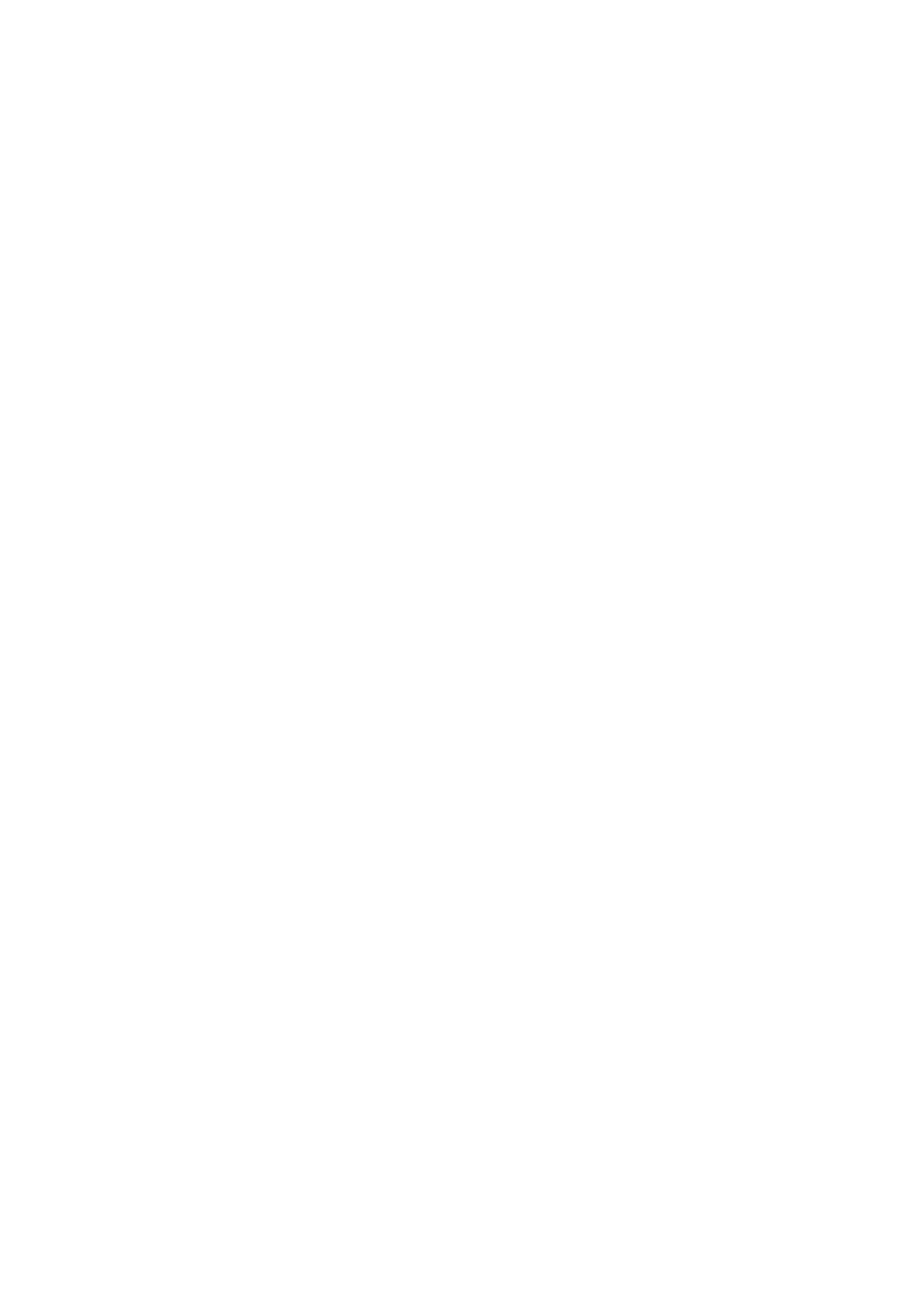67
6
Troubleshooting
Before contacting the service centre, here are some instructions to help you
troubleshoot your device:
• For optimal operation, fully charge the battery.
• To improve the phone’s performance, remove unnecessary files or apps on your
phone.
• Update your phone's software via Settings > System > System Update.
• Reset your phone via Settings > System > Reset > Factory data reset.
Another method is to hold down the Power key and the Volume up key
at the same time when your phone is powered off. Release the power
key when the device vibrates, then select Wipe data / factory reset >
Factory data reset to reset. All your phone data will be lost permanently. It is
strongly advised to fully back up your phone data before resetting.
and carry out the following checks:
My phone can't be switched on or is frozen
• When the phone can't be switched on, charge for at least 20 minutes to ensure
the minimum battery power needed. Then switch it on again.
• When the phone falls into a loop during power on animation and the user interface
can't be accessed, press and hold the Power key to reset. This eliminates any
abnormal OS booting issues caused by third party applications.
• If neither method is effective, reset the phone by pressing the Power key and
the Volume up key at the same time. Release the power key when the device
vibrates, then select Wipe data / factory reset > Factory data reset to reset.
My phone has not responded for several minutes
• If your phone doesn’t respond, turn off your phone by pressing and holding the
Power key until it turns off and then restart it again.
• If it still doesn't work, reset the phone.
My phone turns off by itself
• Check that your screen is locked when you are not using your phone, and make
sure that the Power key is not accidentally pressed while the screen is unlocked.
• Check the battery charge level.
• If it still doesn't work, reset the phone or update software.
