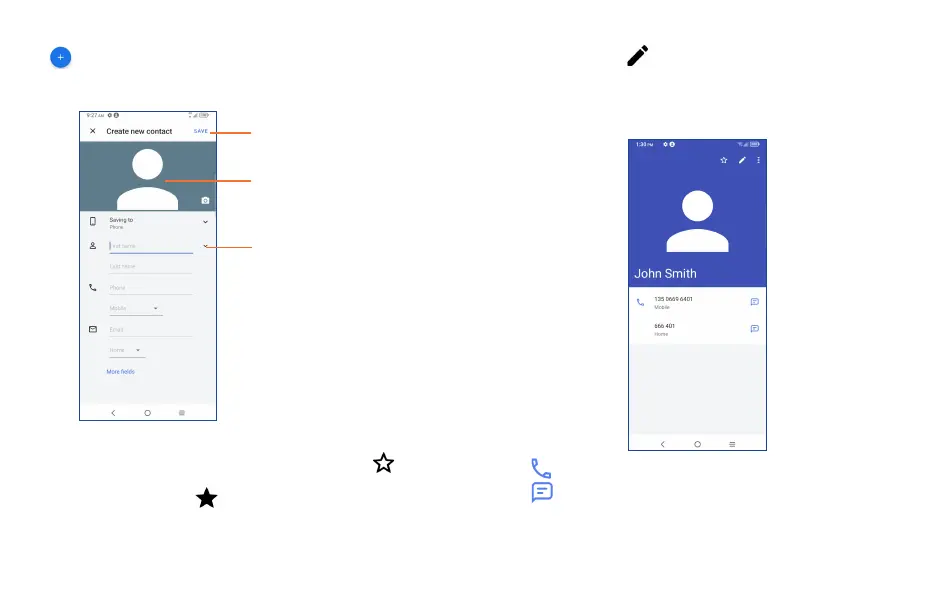27 28
2�2�3 Editing your contacts
To edit contact information, touch in the contact details screen.
When finished, touch Save.
2�2�4 Using the Quick contact panel
Touch a contact to open the Quick contact panel.
• Touch or the number to make a call.
• Touch to send a message.
The icons available on the Quick contact panel depend on the information you have for the contact and
the applications and accounts on your phone.
2�2�2 Adding a contact
Touch in the contact list to create a new contact.
You are required to enter the contact's name and other contact information. By scrolling up and down
the screen, you can move from one field to another.
Select a picture or take a photo
for the Phone contact
Touch to save
Touch to open available labels
Add to/remove from Favorites
(1)
To add a contact to favorites, you can touch a contact to view details then touch to add the
contact to favorites.
To remove a contact from favorites, touch on the contact details screen.
(1)
Phone and Gmail contacts can be added to favorites.
