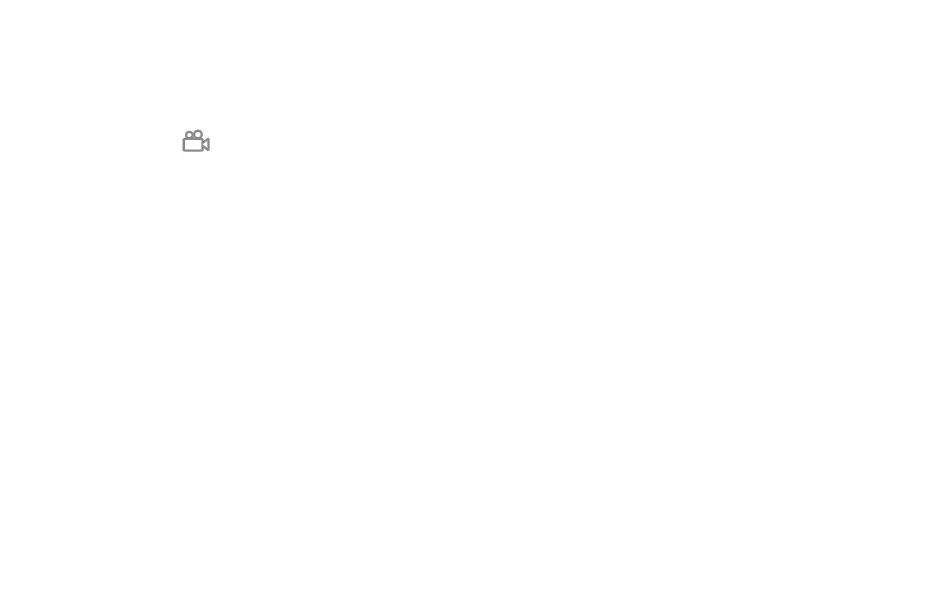57 58
6�11�5 Game mode
In this mode, you can enable DO NOT DISTURB mode while playing, prevent accidental touches, and
optimize game performance.
6�11�6 Screen Recorder
Set the video resolution and sound.
To activate Screen Recorder, touch the icon in the Quick Settings panel.
6�12 Smart Manager
Smart Manager ensures your phone is operating in top form by automatically scanning and providing
recommendations to optimize your phone to preserve battery levels, manage storage and protect
against security threats.
Restricting auto-start apps can make the system run faster and extend battery life. To ensure
applications that require push notification continue to work as expected, turn off Automatically
manage to configure each applications individually.
You can also set some options manually for further optimization.
6�13 Security & Biometrics
6�13�1 Screen lock
Select one method such as Swipe, Pattern, PIN, or Password to unlock the screen.
6�13�2 Fingerprint
Use your Fingerprint to unlock the screen or app.
Access to add fingerprint or turn on/off more options.
6�13�3 Face unlock
Face unlock allows you to unlock your device with your facial data. Set it according to the on-screen
steps.
Ensure that you are facing the phone screen when using face recognition.
NOTE: you need to set a pattern, PIN, or password before using Face unlock.
6�13�4 Smart Lock
Smart Lock keeps your device unlocked when it's with you and locked when it detects that it's been
put down.
6�13�5 App lock
App lock can effectively protect your privacy by locking some apps with a pattern or fingerprint. Go
to Settings > Security & biometrics > App lock to set the lock format, lock time and choose the
apps you want to lock.
6�13�6 Others
You can also set Device admin apps, SIM card lock, Screen pinning, etc.
6�14 Location
Tap to set whether to allow an app to access your device's location. You can set to allow continual
access, or only while the app is in use.
6�15 Privacy
To protect your privacy, you can set an app to be allowed or forbidden access to your location, SMS,
phone, etc. Also whether or not to show passwords, choose the activities and info that you want
Google to save.
6�16 Safety & Emergency
Touch to turn on/off emergency SOS, Emergency location service, and Emergency alerts.
6�17 Apps
Touch to view details about the applications installed on your phone, to manage their data usage or
force them to stop.
In the Permission manager menu of an application, you can grant permissions for the app, such as
allowing the app to access your Camera, Contacts, Location, etc.
6�18 Storage
Enter Settings > Storage to check the usage of storage space and free up more when necessary.
