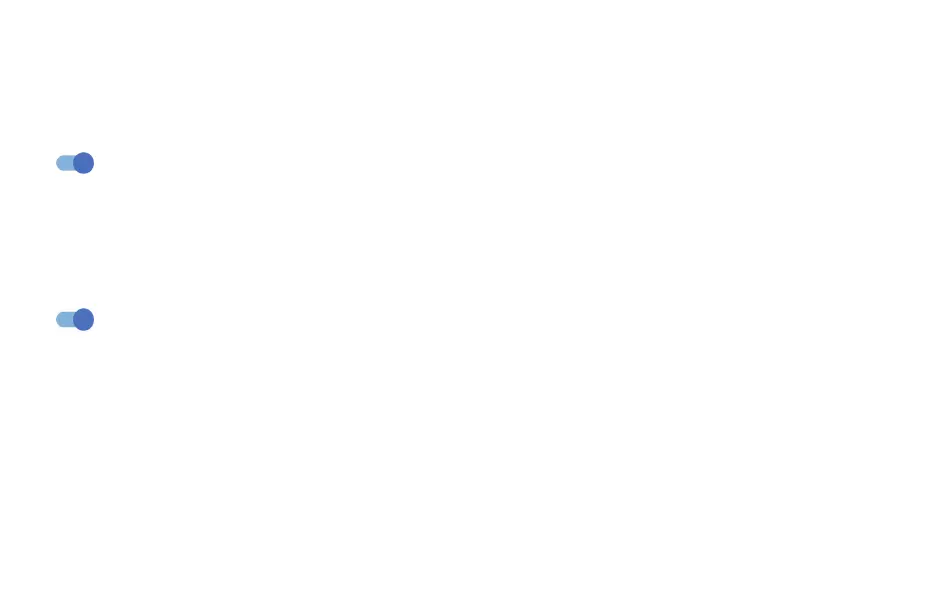53 54
6�4�10 Android Auto
After creating and logging in to your account, phone apps can then be used on your car screen.
6�5 Home Screen & Lock Screen
With this menu, set your home apps, choose your favorite wallpapers and theme styles, etc.
6�5�1 Pocket mode
Turn on Pocket mode to prevent accidental operations from being carried out on your phone
when it's in your pocket or bag.
6�6 Display
6�6�1 Brightness level
Adjust screen brightness manually.
6�6�2 Adaptive brightness
Turn on to adjust screen brightness automatically.
6�6�3 Dark mode
Empty screen space will become black in this mode, making it easier to look at your screen or read
in dim light.
6�6�4 Eye comfort mode
Eye comfort mode can effectively reduce blue light radiation and adjust the color temperature to relieve
eye fatigue. You can also create a custom schedule to turn it on.
6�6�5 Sleep
Set screen timeout.
6�6�6 Color mode & temperature
Select Vivid, Natural or Advanced as color mode and temperature.
6�6�7 Font size
Slide to make the text on the screen smaller or larger.
6�6�8 Font Style
Select Font Style then touch APPLY to confirm.
6�6�9 Auto-rotate screen
Select whether the screen rotates automatically or not.
6�6�10 Status bar & notch
With this menu, you can turn on/off show network speed, set the style of the status bar, select whether
notification icons are folded and how the battery percentage is displayed.
6�6�11 More display settings
Full screen apps
Most applications installed on the phone will automatically adapt to the full screen display without
setting them manually.
For the applications which do not automatically adapt to the full screen display, you can go to Settings
> Display > More display settings > Full screen apps to set.
6�7 NXTVISION
NXTVISION provides image enhancement, video & game enhancement and other screen functions,
helping your screen to come alive with a wonderful visually enhanced experience.
6�7�1 Image enhancement
Turn on to enhance image contrast automatically, sharpness and dark details.
6�7�2 Video & Game enhancement
Turn on to enhance the color, contrast, and depth of detail for videos and games to provide HDR-quality
viewing.
