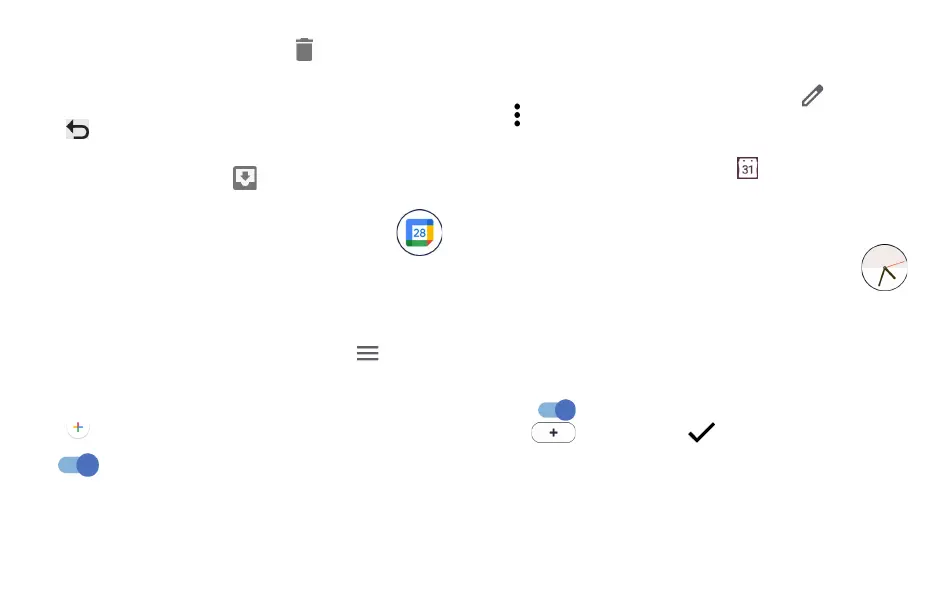41 42
To quickly create an event from the Day, 3 days and Week view screens, touch an empty spot to select
a target area, then touch again to create a new event.
4�3�3 To delete or edit an event
To delete or edit an event, touch the event to enter its details screen. Touch to edit the event, or
touch > Delete to delete.
4�3�4 Event reminder
If a reminder is set for an event, the upcoming event icon will appear on the Status bar as a
notification when the reminder time arrives.
Touch and drag down the Status bar to open the notification panel, touch an event name to view the
Calendar notification list. Touch the Back button to keep the reminders pending in the Status bar and
the notification panel.
4�4 Clock ���������������������������������������������������������������������������
Your mobile phone has a built-in clock.
To view the current time, swipe up the Home screen, then touch Clock, or tap time on the Home
screen to access it.
4�4�1 Alarm
From the Clock screen, touch Alarm to enter.
• Turn on to enable the alarm.
• Touch to add a new alarm, touch to save.
• Touch a currently existing alarm to enter the alarm editing screen.
• Touch DELETE and confirm to delete the selected alarm.
Delete or recover pictures or videos
Touch and hold the picture(s) or video(s) you want to delete, touch > DELETE.
Deleted items will be retained in the Trash album for 30 days, after which they will be permanently
deleted. To permanently delete them within this period, find the picture(s) or video(s) in Trash and
touch and hold to delete.
To recover the picture(s) or video(s) within this period, touch and hold the picture(s) or video(s) in Trash
and touch to recover.
Hide album
(1)
Touch and hold the album you want to hide, touch > MOVE. The album contents will be hidden
from Moments.
4�3 Calendar ����������������������������������������������������������������������
Use Calendar to keep track of important meetings, appointments, etc.
To view the calendar and create events, open the Google apps folder from the Home screen, then
touch Calendar.
4�3�1 Multimode view
You can display the Calendar by Schedule, Day, 3 days, Week, or Month, touch to select.
4�3�2 To create new events
You can add new events from any Calendar view.
• Touch .
• Fill in all required information for this new event. If it is a whole-day event, you can turn on All-
day .
• Invite guests to the event. Enter the email addresses of the guests you want to invite with commas
to separate. The guests will receive an invitation from Calendar and Email.
• When finished, touch Save at the top of the screen.
(1)
Default albums such as Camera, Videos, Screenshots, etc. can't be hidden or moved.
