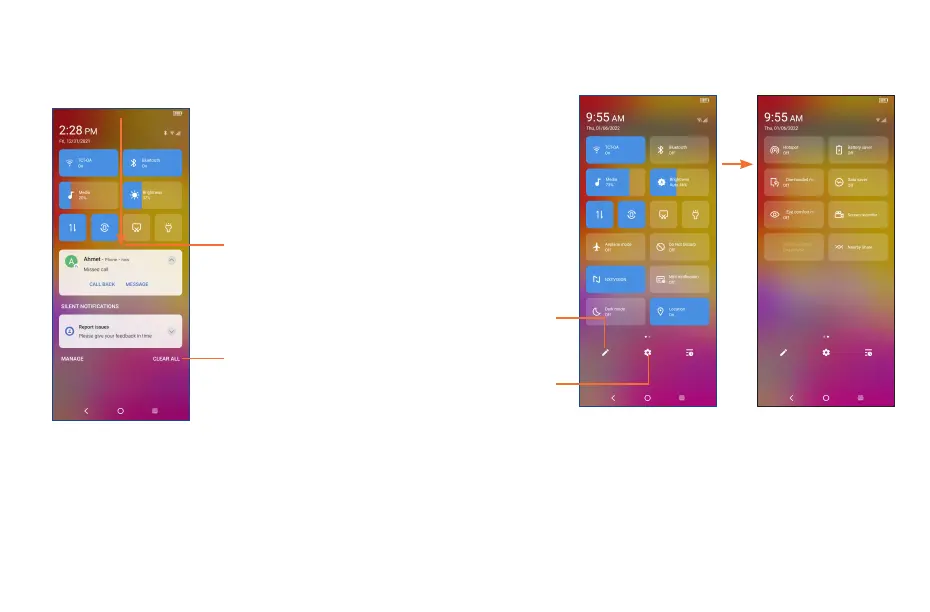11 12
Quick settings panel
Touch and drag down from the top of the screen twice to open the Quick settings panel.
You can enable or disable functions or change modes by touching the icons.
Touch to
customize your
Quick settings
panel.
Touch to access
Settings, where
you can set
more items.
Lock/Unlock your screen
To protect your phone and privacy, you can lock the screen with a Pattern, PIN, Password, registered
Fingerprint or Face unlock
(1)
.
To create a screen unlock, touch Settings > Security & biometrics > Screen lock.
(1)
Fingerprint and Face unlock may not be as secure as Pattern, PIN, or Password locks.
Drag down the Status bar to open the Quick Settings panel or Notification panel. Drag up to close
the panels.
Notification panel
When there are notifications, touch and drag down the Status bar to open the Notification panel to read
more detailed information.
Touch to clear all event–based notifications
(other ongoing notifications will remain).
With the Notification panel open, drag down
again to see the Quick Settings menu.
