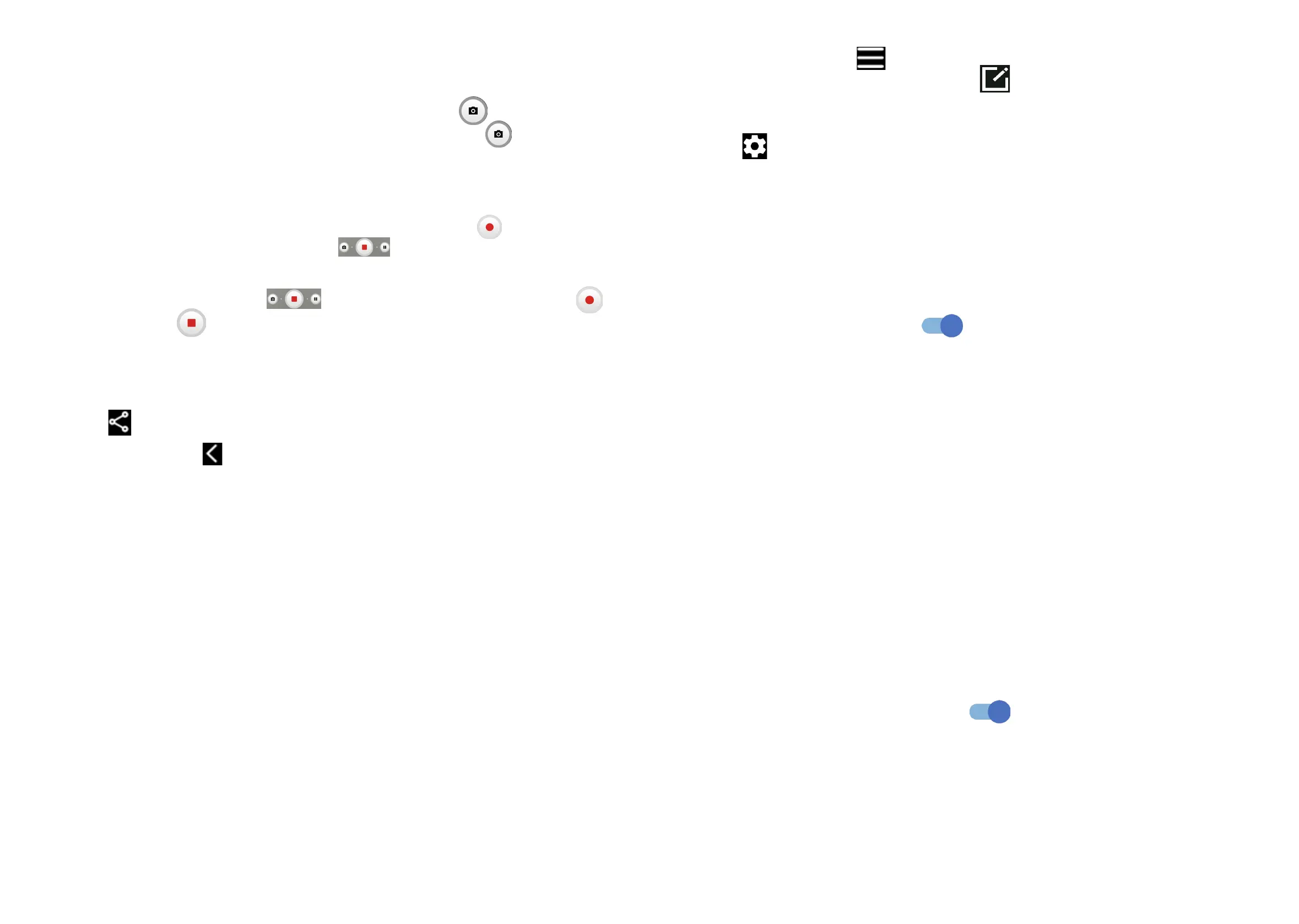21 22
To take a photo
The screen acts as the viewfinder. First, position the object or landscape in the
viewfinder, touch the screen to focus if necessary. Touch to capture. The
photo will be automatically saved. You can also touch and hold to take burst
shots.
To take a video
Touch VIDEO to change the camera mode to video. Touch to start video
recording. Touch the left part of this icon to take a picture during video
recording.
Touch the right part of this icon to pause video recording and touch
to continue. Touch to stop recording. The video will be automatically saved.
Further operations when viewing a photo/video you have taken
• Slide left or right to view the photos or videos you have taken.
• Touch , then Gmail/Bluetooth/MMS/etc. to share the photo or video.
• Touch Back button to return to Camera.
Modes and settings
Modes
Slide left or right to switch between modes.
• AUTO: Auto is the default mode for Camera.
• VIDEO: Touch to access video mode.
• ONE SHOT: Touch to access one shot mode.
• PORTRAIT: Touch to create a depth of field effect. You can compose an image
that highlights your subject while producing a gorgeously blurred background.
• PRO: Pro camera mode lets you fine-tune parameters and gives you full control
over ISO, WB exposure time, aperture, shutter speed and so on.
• PANO: Touch to turn on the panorama function. Touch the shutter button
to start taking a panoramic photo and move the phone steadily along in the
direction indicated by the onscreen line. Once the slots are filled, the photo will
be automatically saved. If the slots are not fully filled, touch the shutter button
again to save the photo.
• MORE: By selecting , you can access more modes. These modes can be
moved to the main screen by touching .
Settings
Touch to set more options, some options may not be available depending on
the shooting mode:
• Photo size: Touch to select photo size. Using a higher resolution will result in
higher quality photos, but they will take up more memory.
• Video quality: Touch to select video progressive scan output and definition.
• Video stabilisation (EIS): Activate anti-shake to reduce or eliminate blurry
image resulting from camera shake while recording a video.
• Calorie detection
(1)
: Turn on o detect the calorie content of a captured
object.
• Smart guideline
(1)
: Touch to turn on/off. This feature provides AI-powered facial
detection and composition guides for portrait shots. It only works when using
the main camera.
• Dark shot: This feature resolves the limitations of low light to give your photos
sharper details and brighter colors.
• Quick snap: Set the device to take a photo by pressing the volume down key
twice quickly when screen is off.
• Volume button function: Touch to customise the Volume button to either
Shutter, Zoom or Volume when using camera.
• Gesture to capture: Touch to turn on/off. Once the palm gesture feature is
activated, show your palm to the front camera and the device will automatically
take a photo or video after few seconds.
• Storage: Touch to choose between phone and SD card storage when an SD
card is inserted. The default is phone storage.
• Save location information: Turn on to tag photos and videos with your
location. This option is available when the GPS location service is enabled.
• Shutter sound: Touch to turn on/off shutter sound when capturing.
• Watermark: Touch to turn on/off Watermark.
• Reset settings: Touch to reset the camera to its factory default settings.
(1)
Only available when the AI scene detection is turned on.
