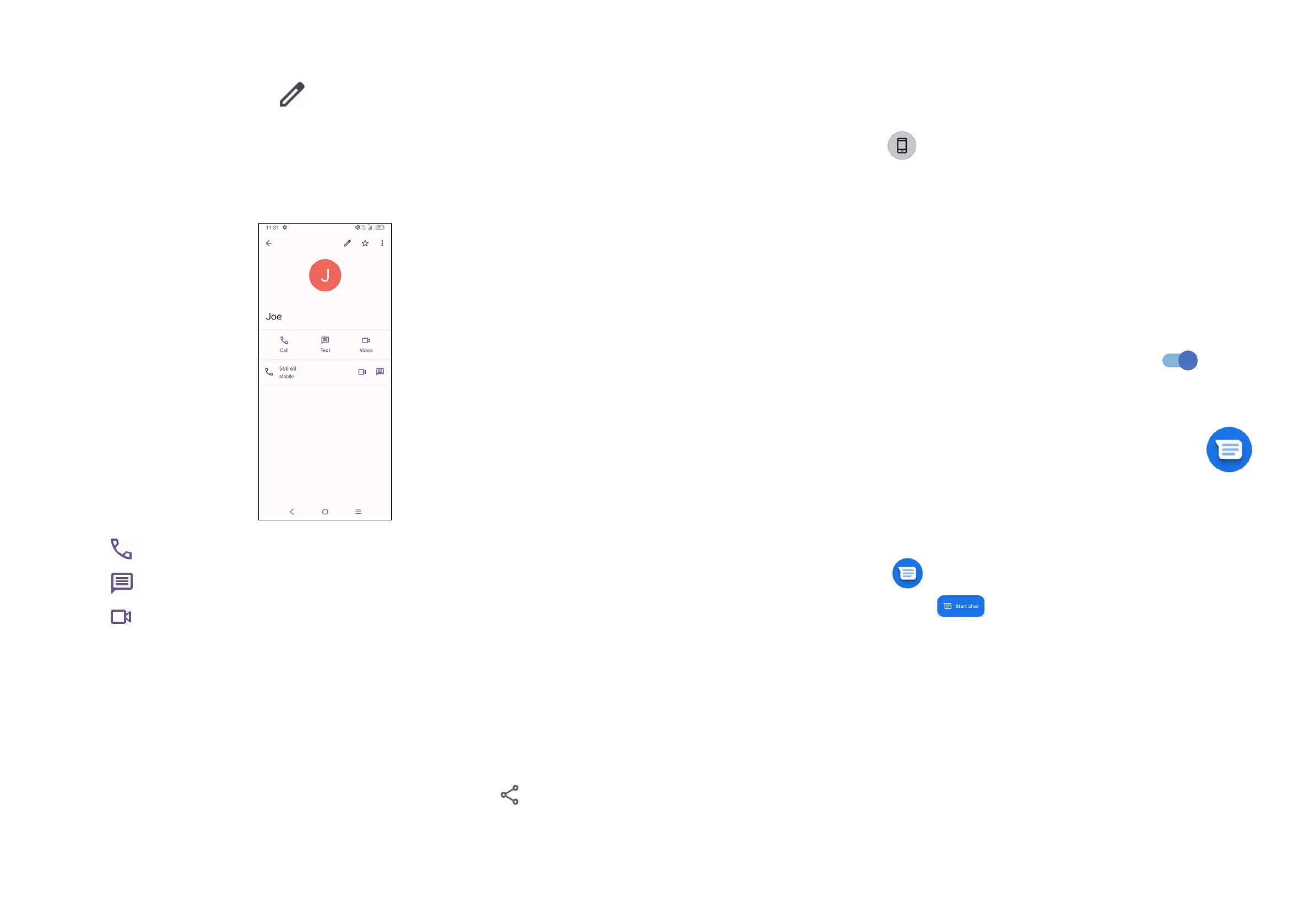35 36
Editing your contacts
To edit contact information, touch in the contact details screen.
When finished, touch Save.
Using the Quick contact panel
Touch a contact to open the Quick contact panel.
• Touch or the number to make a call.
• Touch to send a message.
• Touch to make a video call.
The icons available on the Quick contact panel depend on the information you
have for the contact and the applications and accounts on your phone.
Sharing contacts
You can share a single contact or contacts with others by sending the contact's
vCard to them via Bluetooth, Gmail, etc.
• From the Contacts screen, touch and hold a contact and touch .
• Select the application to perform this action.
Accounts
Contacts, data or other information can be synchronised from multiple accounts,
depending on the applications installed on your phone.
To add an account, touch from the contacts list and touch Add another
account, or from the home screen, touch Settings > Accounts > Add account.
You are required to select the kind of account you are adding, like Google, etc.
As with any other account setup, you need to enter detailed information, like
username, password, etc.
You can remove an account and all associated information from the phone. Touch
the account you want to delete, touch Remove account, then confirm.
Auto-sync
On the Accounts screen, turn on Automatically sync data . When
activated, all changes to information on the phone or online will be automatically
synchronised with each other.
3.3 Messages .......................................................
Writing a new message
You can create, edit, send and receive SMS and MMS with this phone.
To access Messages, touch from the App drawer.
On the message list screen, touch to write text/multimedia messages.
