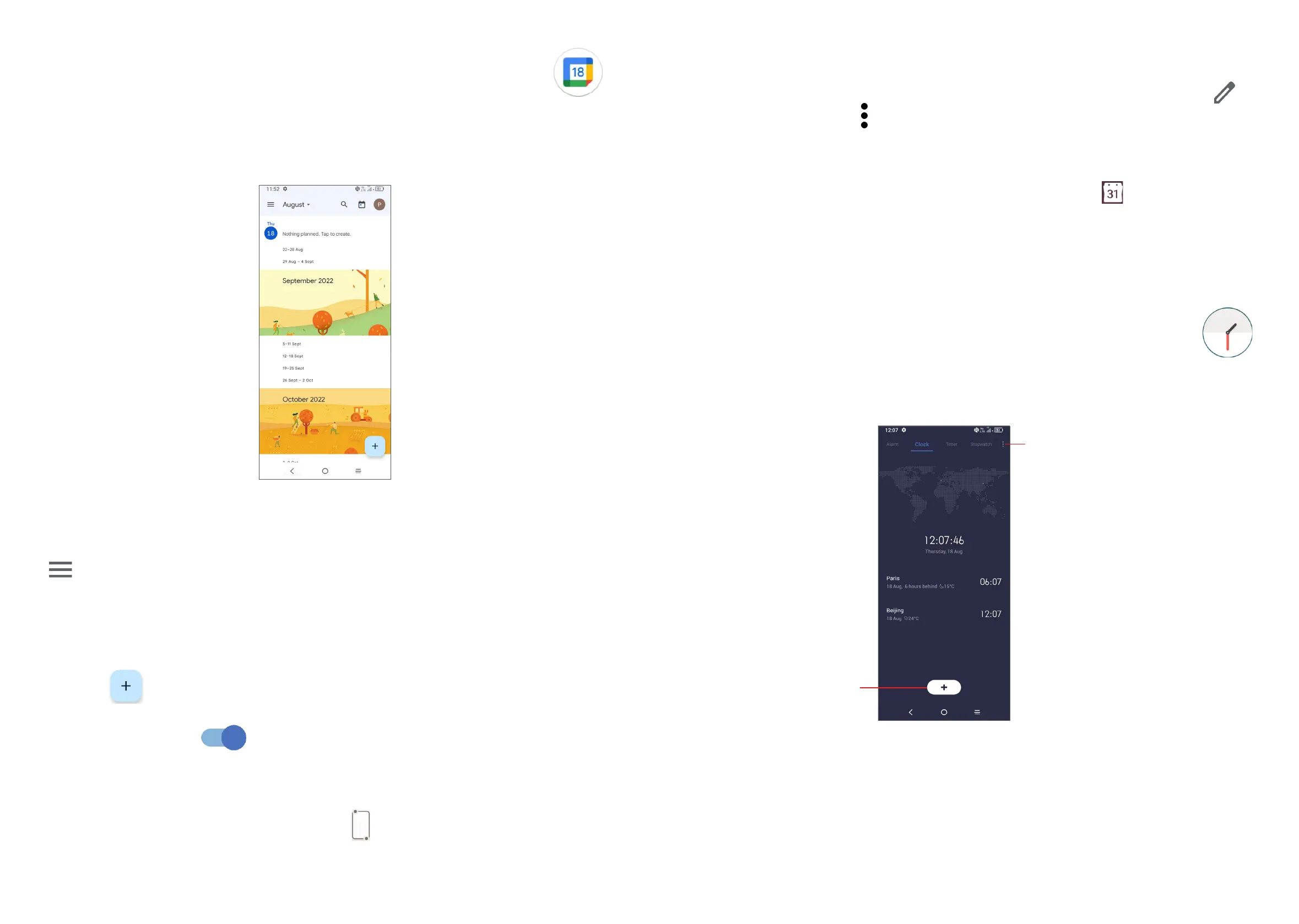39 40
3.4 Calendar ........................................................
Use Calendar to keep track of important meetings, appointments, etc.
To view the calendar and create events, open the Google apps folder from the
Home screen, then touch Calendar.
Multimode view
You can display the Calendar by Schedule, Day, 3 days, Week, or Month, touch
to select.
To create new events
You can add new events from any Calendar view.
• Touch .
• Fill in all required information for this new event. If it is a whole-day event, you
can turn on All-day .
• When finished, touch Save at the top of the screen.
To quickly create an event from the Week view screens, touch an empty spot to
select a target area which will then turn into , then touch the icon to create the
new event.
To delete or edit an event
To delete or edit an event, touch the event to enter its details screen. Touch to
edit the event, or touch > Delete to delete.
Event reminder
If a reminder is set for an event, the upcoming event icon will appear on the
Status bar as a notification when the reminder time arrives.
Touch and drag down the Status bar to open the notification panel, touch an event
name to view the Calendar notification list. Touch the Back button to close and
exit.
3.5 Clock..............................................................
Your mobile phone has a built-in clock.
To view the current time, swipe up the Home screen, then touch Clock.
Touch to add a
city from the list.
Touch to access clock
and alarm settings.
