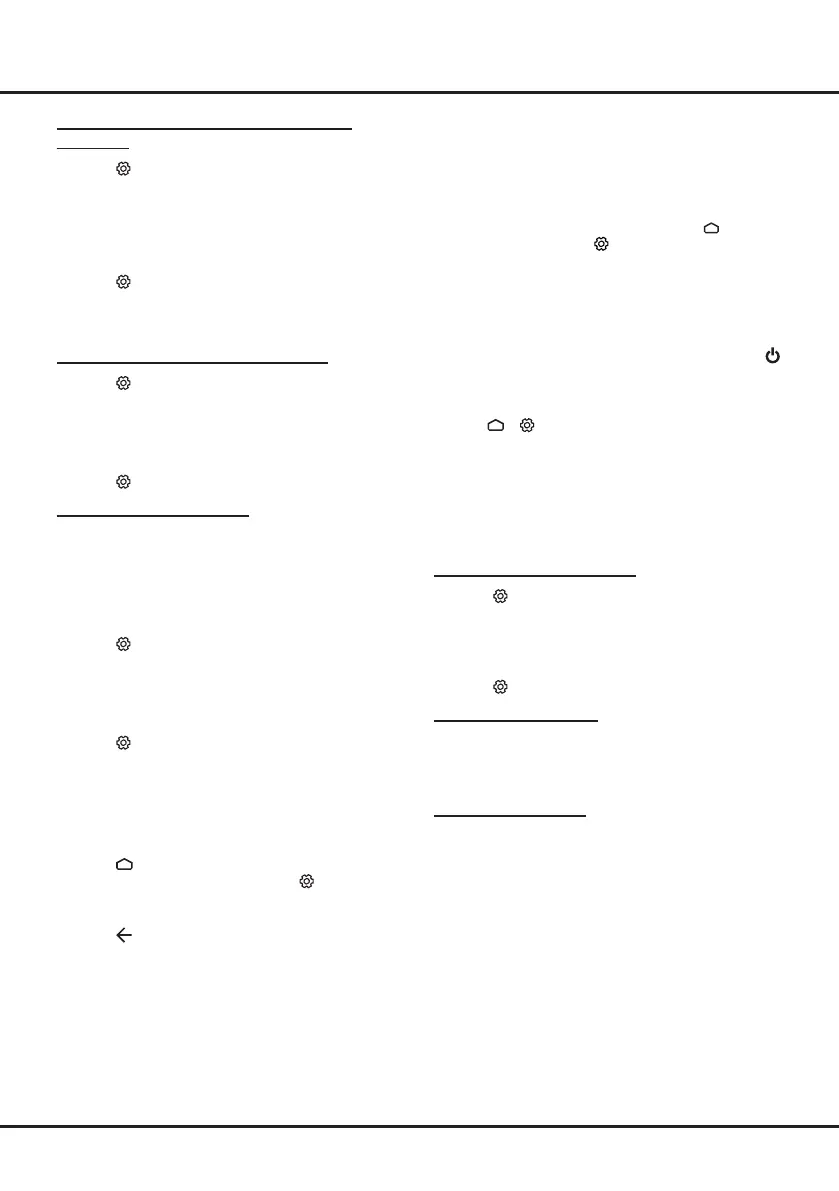11
Using More of Your TV
2. The desired controller, such as a smartphone, is
connected to the same network as your TV;
3. An app which supports network waking up function,
such as YouTube, has been installed into the
controller;
4. Networked standby is set to on in the Network &
Internet menu under homepage. Press
on the
remote control, select
(Settings) > Network &
Internet, use ▼ to select Networked standby and
press OK to activate it.
When the TV is in networked standby mode, you can
use the app to wake up the TV remotely.
Notes:
- This feature is disabled if you press and hold the
button on the remote control and conrm to shut the
TV down
- Before using the feature of network wake up, make
sure
>
(Settings) > Device Preferences >
Quick start > Enable quick start is set to on.
Consumer Electronic Control (CEC)
Use this function to search for CEC devices connected
to the HDMI sockets in your TV and enable auto power
on and auto standby between the TV and CEC devices.
Enabling or Disabling CEC
1. Press on the remote control, select System >
Consumer Electronic Control (CEC) and press
OK/► to enter.
2. Select the HDMI Control option, and press OK to
toggle between on or off.
3. Press
to close the menu.
Using Auto Power On
Enables the TV to automatically power on when you
power on a CEC device (e.g. DVD) with the device’s
remote. Press OK to turn it on to enable this function.
Using Auto Standby
Enables all CEC devices to automatically go to the
standby mode when you turn off the TV with the TV
remote. Press OK to turn it on to enable this function.
Note: The CEC functions depend on the devices
connected and it is possible that some devices
may not interoperate correctly when connected to
this TV. The user manual or the manufacturer of
the problematic devices should be consulted for
further information.
Using EPG (Electronic Programme Guide)
EPG is an on-screen guide that displays scheduled
digital TV programmes. You can navigate, select and
view programmes.
Selecting a Subtitle Type on Digital TV
Channels
1. Press on the remote control, select Channel >
Subtitle > Subtitle type and press OK/► to enter.
2. Press ▲/▼ to select a subtitle type and press OK to
conrm. You can select Hearing impaired to display
the hearing impaired subtitles with your selected
language.
3. Press
to close the menu.
Using Teletext
Selecting Decoding Page Language
1. Press on the remote control, select Channel >
Teletext > Decoding page language and press
OK/► to enter.
2. Press ▲/▼ to select a proper type of language in
which Teletext will display and press OK to conrm.
3. Press
to close the menu.
Digital Teletext Language
On digital TV channels, depending on the broadcaster,
you may be able to enjoy a service with multiple initial
Teletext pages in different languages. This function
allows you to select an available language as primary
language, which relates to different initial Teletext
pages.
1. Press
on the remote control, select Channel >
Teletext > Digital teletext language and press
OK/► to enter.
2. Press ▲/▼ to select a language and press OK to
conrm.
3. Press
to close the menu.
Using Quick Start Function
It enables you to turn on your TV faster from standby
mode than turning this function off, but it will also
increase standby power consumption .
1. Press
on the remote control to display the
homepage, Press ▲/◄/► to select
(Settings) >
Device Preferences > Quick start > Enable quick
start and press OK to toggle between on or off.
2. Press
repeatedly to return to the homepage.
Network Wake Up
This function allows you to turn on your TV from standby
mode via a network. To use this function, please make
sure:
1. Your TV is connected to an effective wireless home
network;