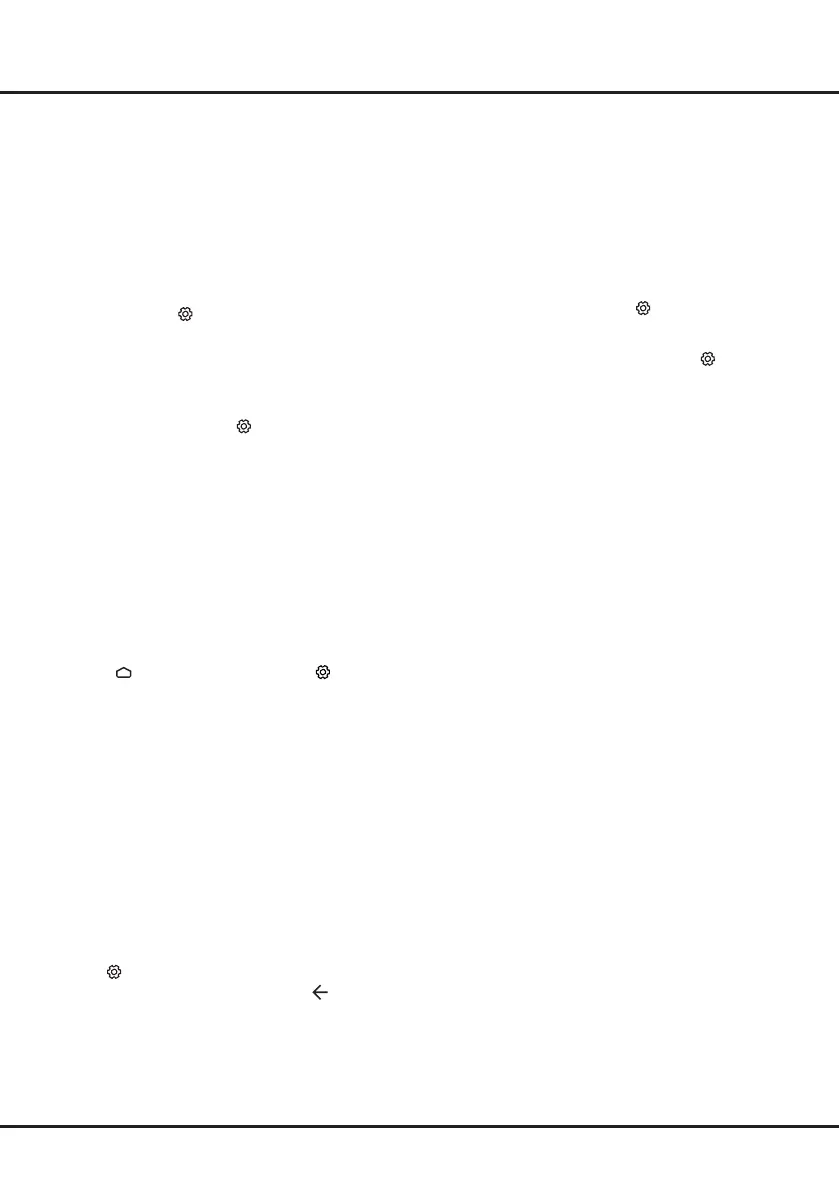14
4. Say "Ok Google" or "Hey Google" to activate it.
Notes:
- The availability of hands-free TV voice control
depends on your region/country/language and your
model. For details, please refer to your local dealer.
- A quiet surrounding is required for better function
when using it. The recommended distance for using
the hands-free TV voice control is within 2 meters in
front of TV set.
- Turn the built-in MIC switch to off if you are not going
to use it. Or set
(Settings) > Device Preferences
> Google Assistant > On to off.
- Standby power consumption will increase because
the built-in MIC is always listening when the Google
Assistant or voice control with the built-in MIC is
enabled.
- It is recommended to set
(Settings) > Device
Preferences > Google Assistant > On to off to
avoid interference when there are two or more
terminals using the Google Assistant function at the
same time.
Multi Visual
Allows you to enjoy different programmes with your
family on one TV at the same time.
The multi visual function is enabled by default. To use
the function, make sure your phone is Android OS and
the WiFi on the phone is turned on. Then follow the
steps below to operate.
1. Press
on the remote control, select (Settings)
> Network & Internet > Wi-Fi, and press OK to turn
it on.
2. Activate the cast screen function on your phone and
choose the TV’s name you want to connect in the
searching list.
3. For the rst time, depending on different types of
phones, there are two situations: 1) an invitation
prompt appears, select "Accept" and press OK to
connect. 2) enter a correct PIN code to connect as
per the PIN message on the phone.
4. Then dual views display and you can enjoy different
programmes at the same time.
5. If you want to watch only one programme, use ◄/►
to select your desired view and press OK to enter
the full screen.
6. To return to the previous dual view screen, press and
hold
on the remote control.
7. To exit the multi visual function, press
to display a
dialog box, then select OK and press OK to conrm.
Notes:
- This feature is not available in any of the cases
below:
a) when TV is in Netfilx or Media Player.
b) if the video from phone/DTV is scrambled.
c) when the capacity of required video decoding
exceeds 4K 60Hz.
- When in full screen mode, due to the compatibility
of the third party's Apps, there might occur failure to
return to the dual views.
- At most 2 phones can be cast to the TV at the same
time. When in dual view mode, use ◄/► to move
the focus to TV view and then cast another phone to
the TV.
- To disable the feature, select
(Settings) > Device
Preferences > Multi visual settings > Multi visual
and press OK to turn it off.
- To check all available history list, select
(Settings)
> Device Preferences > Multi visual settings >
Connection list and press OK to enter.