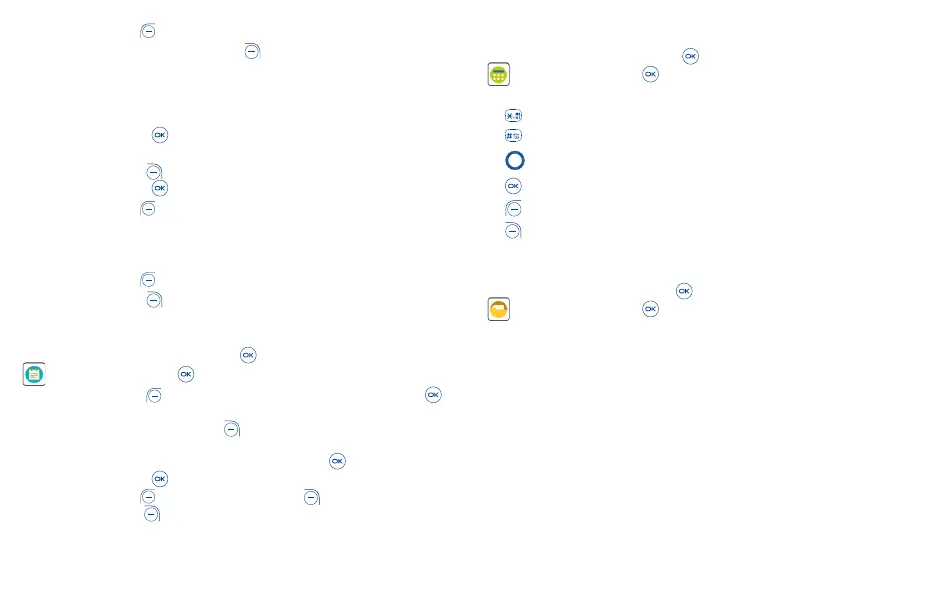29 30
• Press the Left Soft Key to reset the Timer.
• When the Timer is reset: Press the Right Soft Key to enter Settings, allowing you to set Snooze
time, Alarm volume, vibrate and select ringtone.
8�3�3 To Set the Stopwatch
From the Timer screen, press Right on the Navigation key to enter the Stopwatch screen.
• Press the Center Soft Key to start the Stopwatch.
• When the Stopwatch is ongoing:
Press the Right Soft Key to record the lap.
Press the Center Soft Key to pause/resume the time.
• Press the Left Soft Key to reset the stopwatch and clear lap times.
8�3�4 World clock
From the Stopwatch screen, press Right on the Navigation key to enter the World clock screen.
• Press the Left Soft Key to add a location or time zone to add to the World clock feature.
• Press the Right Soft Key to delete or set more options.
8�4 Note
To access the Note app, press the Center Soft Key from the Home screen, select Tools > Note
and press the Center Soft Key .
• Press the Left Soft Key to add note, enter contents then press the Center Soft Key
to Save.
• On the note list, press the Right Soft Key to access Options, such as edit, delete, share,
select notes, details.
• Use the Navigation key to select the note, press the Center Soft Key to view detail. Then:
Press the Center Soft Key to edit.
Press the Left Soft Key and then press the Right Soft Key to confirm delete.
Press the Right Soft Key to access Options, such as edit, delete, share the note via Messages,
Email, or Bluetooth.
8�5 Calculator
To access this app, press the Center Soft Key from the Home screen, select Tools > Calculator
and press the Center Soft Key .
• 0-9 key: input numbers
• : .
• : +/-
• : +, -, x, ÷
• : =
• : Clear once
• : Clear All
8�6 File manager
To access this app, press the Center Soft Key from the Home screen, select Tools > File manager
and press the Center Soft Key .
File manager displays all data stored on the phone and the microSD card, including applications, media
files downloaded from Browser or other locations; videos, pictures or audios you have captured; other
data transferred via Bluetooth, USB cable, etc.
When you transfer an application from a PC to your phone/microSD card, you only can locate the
application using File Manager. You will not be able to install it on your phone.
File manager allows you to perform and be really efficient with the following common operations: create
(sub) folder, open folder/file, view, rename, cut, copy, delete, play, share, etc.
