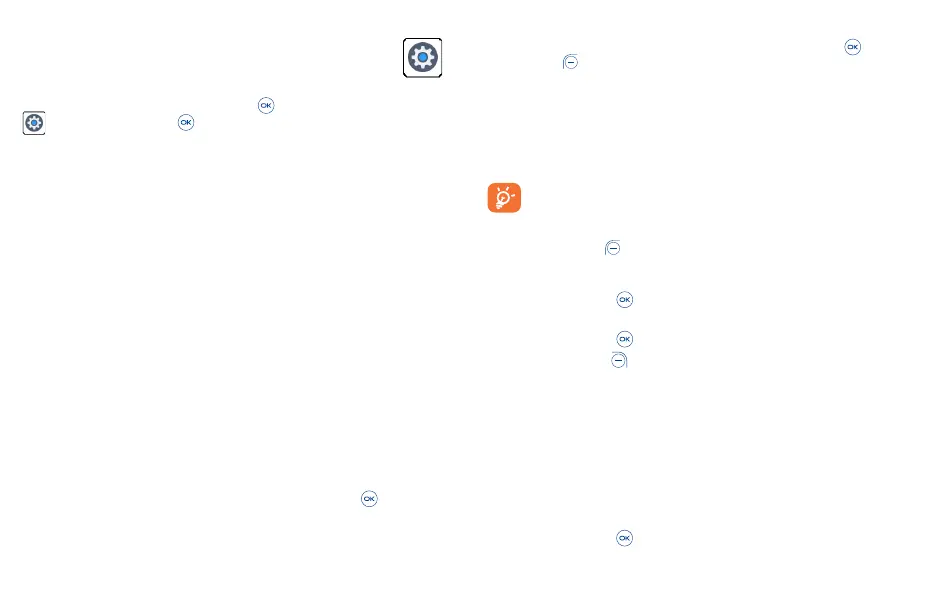31 32
9
Settings �����������������������������������������
To access the Settings app, press the Center Soft Key from the Home screen, select Settings
and press the Center Soft Key .
9�1 Wireless & networks
9�1�1 Airplane mode
When Airplane mode is on, all wireless connections are disabled simultaneously, including Wi-Fi and
Bluetooth.
9�1�2 Wi-Fi
Wi-Fi will allow you to surf the internet without using your mobile network when in range of a wireless
network. To access Wi-Fi, open the settings to configure the access point and connect your phone. Be
advised you may need to enter a password if applicable.
9�1�3 Bluetooth
Bluetooth allows your phone to exchange data (videos, images, music, etc.) with other Bluetooth devices
within a close range such as another phone, computer, printer, headset, car kit, etc.
9�1�4 Tethering & Mobile hotspot
USB tethering
USB tethering can share your phone’s Internet connection with a single USB-connected device. Press
to turn USB tethering On.
Bluetooth tethering
To share your phone’s data connection via Bluetooth. Press the Center Soft Key then select On
to activate this function.
Mobile hotspot
To share your phone’s data connection via a mobile hotspot. Press the Center Soft Key then press
the Left Soft Key to activate this function.
Note: Turn on Mobile hotspot will alarm you to turn off Wi-Fi network.
9�1�5 VPN
Virtual private networks (VPNs) allow you to connect to the resources inside a secured local network
from outside that network. VPNs are commonly deployed by corporations, schools, and other institutions
so that their users can access local network resources when not inside that network, or when connected
to a wireless network.
Before adding a VPN, you should set a screen lock for your phone.
To add a VPN
• Press the Left Soft Key to Add VPN.
• On the screen that opens, follow your network administrator’s instructions to configure each
component of the VPN settings.
• Press the Center Soft Key to save.
The VPN is added to the list on the VPN settings screen.
• Press the Center Soft Key to connect.
• Press the Right Soft Key to access Options, such as edit, delete, always-on VPN and Help.
9�1�6 Mobile network
Mobile data
If you do not need to transmit data on all mobile networks, turn off Mobile data to avoid incurring
significant charges for data use on local operator mobile networks, particularly if you do not have a
mobile data agreement.
Data usage
• Data usage: Press Left or Right on the Navigation key to view data usage details.
• Limit data usage: Using the Navigation key to set On/Off, amount and unit of the data usage, then
press the Center Soft Key to save.
