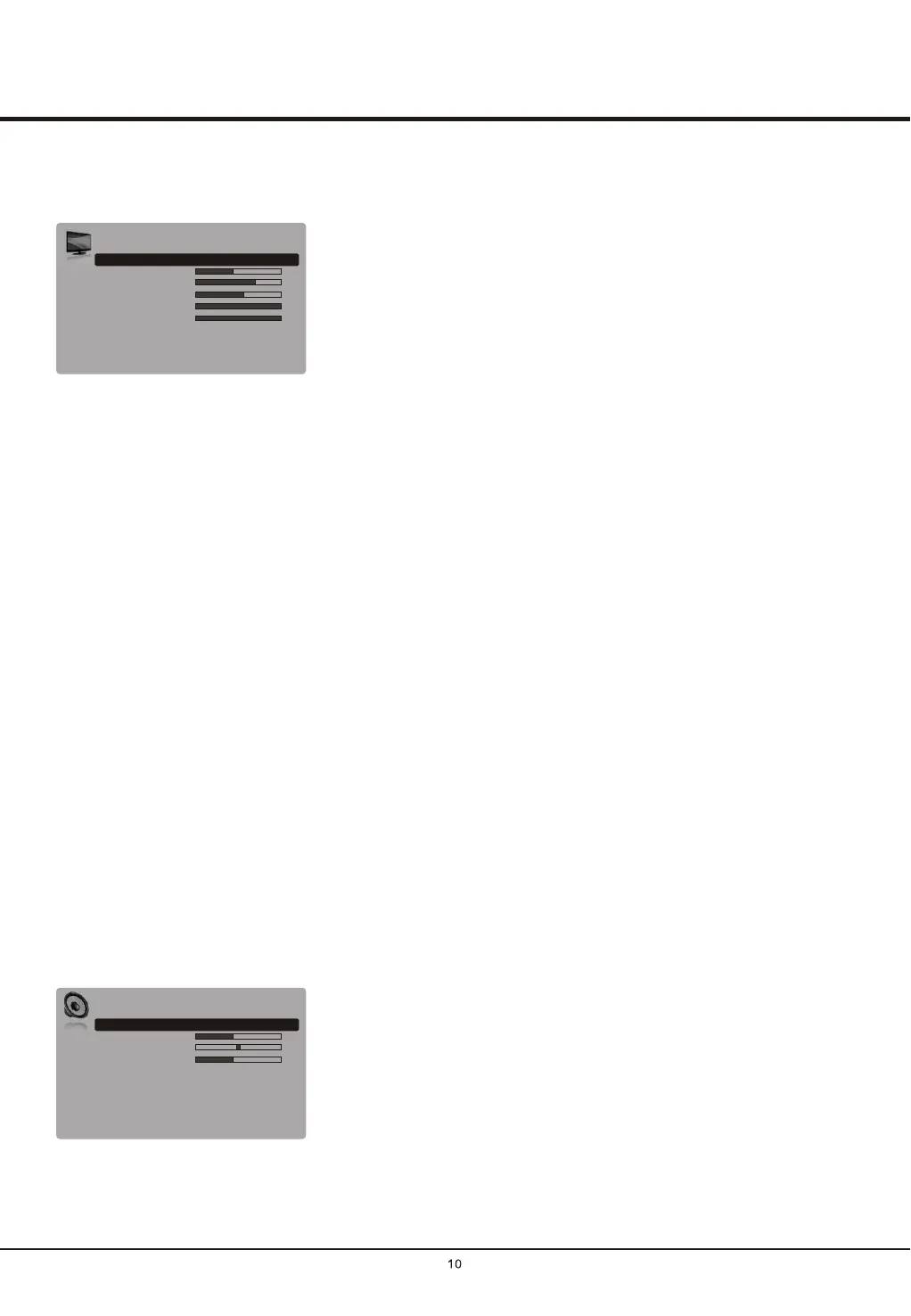Advanced Functions
Chapter 3
The menus for adjusting the picture are used to obtain the best picture settings
according to your preference, the type of program you are watching and the
ambient lighting.
Note: Some options may be not available for certain signal sources.
Contrast: adjusts the difference between light and dark areas of the picture.
Back light: this option can be used to adjust the brightness of the back light,
depending on room lighting.
Screen mode: use direction elect the picture size:
4:3 format, cinerama, 14:9 zoom, 16:9 zoom,16:9 zoom up and16:9 format.
ay ged p
(Note: You are recommended to use the full screen mode. Do not use the display
mode with black bars on both sides of the picture (such as 4:3) for long time,
otherwise the LCD screen m be dama ermanently.)
Display the main menu by pressing Menu and select Picture, then press the OK
button to confirm. The Picture options are as below:
Picture preset: use direction through the picture
preset settings: Vivid, Standard, Movie, Power saver and Personal.
the left or right button to scroll
Brightness:
adjusts the brightness of the picture.
Saturation:
adjusts the richness of colour.
Sharpness: adjusts the crispness of the edges in the picture.
Note: This function is not available when the Picture preset is Vivid. In Vivid
mode, the Backlight is Dynamic backlight.
Color temperature: adjusts the color temperature of the picture. Use
direction
.
the left or
right button to scroll through the color settings: COOL for a more blue
palette of picture colors; NORMAL; and WARM for a more red palette of picture
colors
the left or right button to s
Auto format: use direction elect On or Off, when
On selected , the picture will display the picture according to HD Signal’s format.
the left or right button to s
Noise reduction:
Sets the level at which noise is measured and reduced in the
picture.
Note: T
his function is not available in VGA mode.
Adjusting the Sound
Adjusting the Picture
Picture
Picture preset
Brightness
Contrast
Saturation
Sharpness
Back light
Color temperature
Screen mode
Auto format
Noise reduction
Personal
Normal
16:9 format
On
On
50
70
69
7
100
Display the main menu by pressing the Menu button and select Sound, then
press the OK button to confirm.
The Sound menu appears with the following options:
Sound preset: select a sound type from the list using the left or right direction
button: Speech, Music, Movies, Multimedia and Personal.
Balance: use the left or right direction button to balance the sound between the
left and right speakers.
Sound
Sound preset
Balance
Bass
Treble
Wide stereo
Auto volume control
Sound type
Personal
Off
On
Stereo
50
0
50
Bass:
Decreases or increases the bass of the TV using the left or right direction button.
Treble:
Decreases or increases the treble of the TV using the left or right direction button.
Note: when adjusting Balance, Bass or Treble, Sound preset auto switches to Personal.
Wide stereo: use the left or right direction button to switch On or Off.
Note: In HDMI mode, 16:9 format, Stretch zoom, Wide zoom2, Zoom2,
Wide zoom and 4:3 format are available.
Note: Auto format is available only in TV and AV mode.