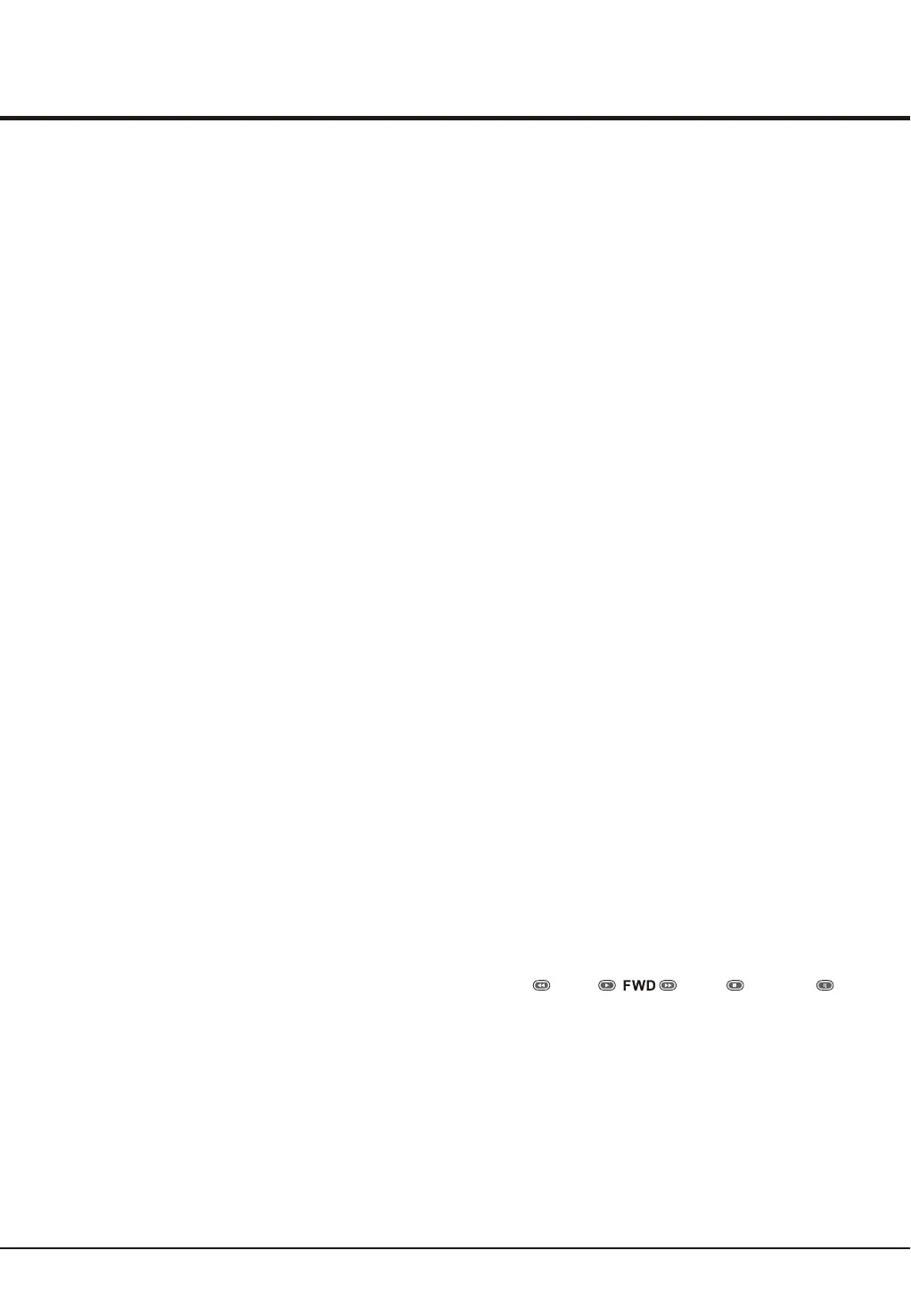13
Advanced Functions
Picture
To display pictures if available.
Your TV is fitted with a USB connector that enables you to
view pictures, listen to music or watch videos stored on a
USB storage device.
Supported file formats:
Picture JPEG
Music MP3
Video AVI/MP4
When a USB device is detected, it enters the Media Center
menu directly.
1. Select Media Center > Picture, then press OK to enter
the main file content browser.
2. In the main file content browser, you can press the red
/green key on the remote control to page up/down.
3. Select an inner file folder, press OK to enter a subfile
content browser. User can also press red/green key to
page up/down in the sub browser in the same way as
mentioned above.
4. Select a picture in either main or sub file content browser,
press OK to watch, and a slide show begins from the
selected picture.
5. Press the colour buttons on the remote control to perform
the available functions shown at the bottom frame.
Music
To playback music if available.
1. Select Media Center > Music, then press OK to enter
the main file content browser.
2. Press the red/green key to page up/down in either main
or sub file content browser in the same way as in picture
display function.
3. Select a song, press OK to play, and an automatic
playback begins from the selected song.
4. Press:
- the colour buttons on the remote control to perform the
available functions shown at the bottom frame.
- REV , PLAY , , STOP or PAUSE to
perform the related functions.
Video
To watch video if available.
1. Select Media Center > Video, then press OK to enter the
main file content browser.
2. Press the red/green key to page up/down in either main or
sub file content browser in the same way as in picture
display function.
3. Select a video, press OK to watch, and an automatic
playback begins from the selected video.
USB Functions
Setting Source labels
You can select the accessory devices you have connected
to the external inputs /outputs.
1. Display the main menu by using the Menu button and
press OK to enter the Setup menu.
2. Highlight Source labels, and press the OK or right
direction button to display the Source labels menu.
3. Use the up or down direction button to select a connector
your equipment is connected to, then press the left or right
direction button to select the type of apparatus attached to
this convector.
Use one-touch play: One-touch play enables you to press
the play button on, for example, your DVD remote control.
This starts playback on your DVD device and automatically
switches your TV to the correct source, displaying DVD
content.
Use System standby: System standby enables you to press
and hold the button on, for example, your TV remote control.
This switches your TV and all connected HDMI devices on or
to standby mode.
Reset: this feature enables you to reset the picture and
sound settings to their predefined factory values, but maintain
the channel installation settings. Press OK to start to reset
the TV to factory settings.
You can create a list of up to seven of your favourite TV
channels.
1. Select a channel you want to define as your favourite
channel.
2. Press FAV. to display the Favorite list menu.
3. Press the up or down direction button to select a position,
then press OK to select or unselect this channel as your
favourite channel.
4. Repeat this procedure to setup other favourite channels.
Setup your favourite channels