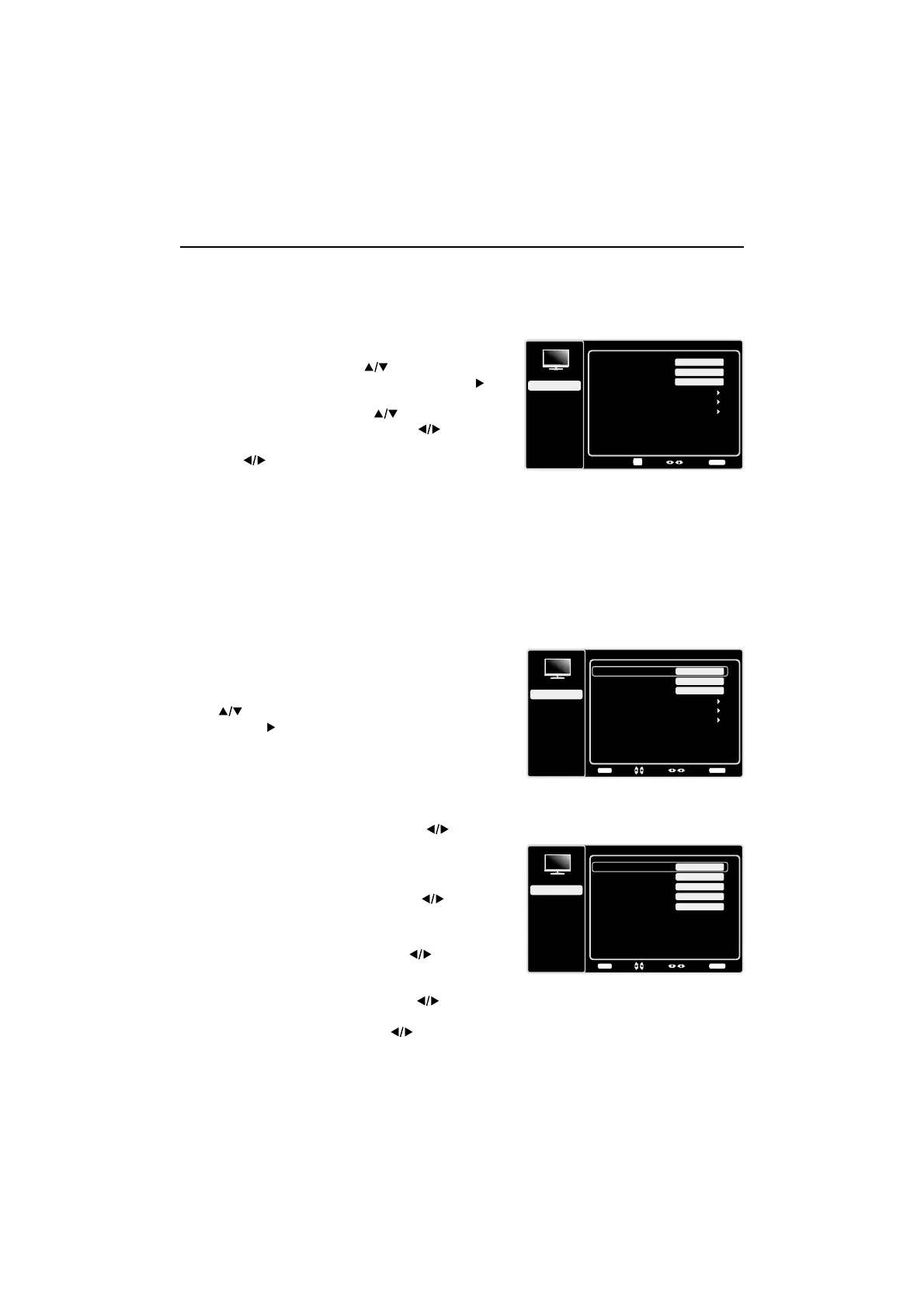20
Using the Menu System
7KLVVHFWLRQH[SORUHVWKHPHQXVRI\RXU79(DFKPHQX
is outlined and detailed to help you get the most from your
797RDFFHVVWKHPHQXV\VWHPIROORZWKHVHVWHSV
1. Press the MENU button to open the main menu.
2. Use the up and down arrows ( ) to highlight an
option and press the OK button or the right arrow ( ) to
enter its sub-menu.
3. Press the up and down arrows ( ) to highlight an
LWHPWKHQSUHVVWKHOHIWRUULJKWDUURZV )
to adjust the selected items, or press the left or right
arrows ( ) to enter the next screen.
4. Press the OKEXWWRQWRFRQ¿UP\RXUVHOHFWLRQV
5. Press the MENU button to return to the previous
screen, or press the CLEAR button to close the menu.
Note:
Use the text at the bottom of the screen to assist you.
Descriptions of each menu are discussed in the order they
appear.
Picture Menu
The Picture Menu contains menus and controls to
FRQ¿JXUHWKHZD\WKHSLFWXUHDSSHDUV7KHPicture Menu
RSWLRQVDSSO\WRWKHYLGHRIRUWKHPDLQ79DQG9,'(2
INPUT selections.
To access the Picture Menu, press the MENU button on
the remote to open the Main menu. Press the up or down
arrow ( ) to select PictureWKHQSUHVVWKHOK button or
the right arrow (
) to display options.
Picture Settings:
Picture Preset - 'LVSOD\VDOLVWWKDWOHWV\RXVHOHFW
one of the preset picture settings: Natural, Vibrant,
Cinematic, Sports, ECO or Personal. Choose the
setting that is best for your viewing environment.
Brightness - Use the left or right arrows ( ) to
adjust the brightness of the picture. This function is able
to be adjusted only when Light Sensor and Dynamic
Backlight in the Advanced Settings are both turned off.
Sharpness - Use the left or right arrows ( ) to adjust
the crispness of the edges in the picture.
Expert Settings
Contrast - Use the left or right arrows ( ) to adjust
WKHGLIIHUHQFHEHWZHHQWKHOLJKWDQGGDUNDUHDVRIWKH
picture.
Black Level -Use the left or right arrow (
) to adjust
WKHEODFNOHYHO
Color - Use the left or right arrows ( ) to adjust the
richness of the color.
Picture
Setup
Parental Control
Language
Sound
Picture
Picture Preset
Brightness
Vibrant
USB
Exit
Advanced Settings
Reset Picture Settings
100
Sharpness
3
Back
MENU
Adjust
Select Exit
CLEAR
Expert Settings
Expert Settings
Setup
Parental Control
Language
Sound
Picture
Contrast
Black Level
Color
Tint
USB
Exit
Color Temperature
45
58
0
Back
MENU
Adjust
Select
Exit
CLEAR
35
0
Chapter 4 - Using the TV Menu
Picture
Setup
Parental Control
Language
Sound
Picture
Picture Preset
Brightness
Vibrant
USB
Exit
Advanced Settings
100
Sharpness
3
Reset Picture Settings
Enter
Select Back
CLEAR
Expert Settings
OK