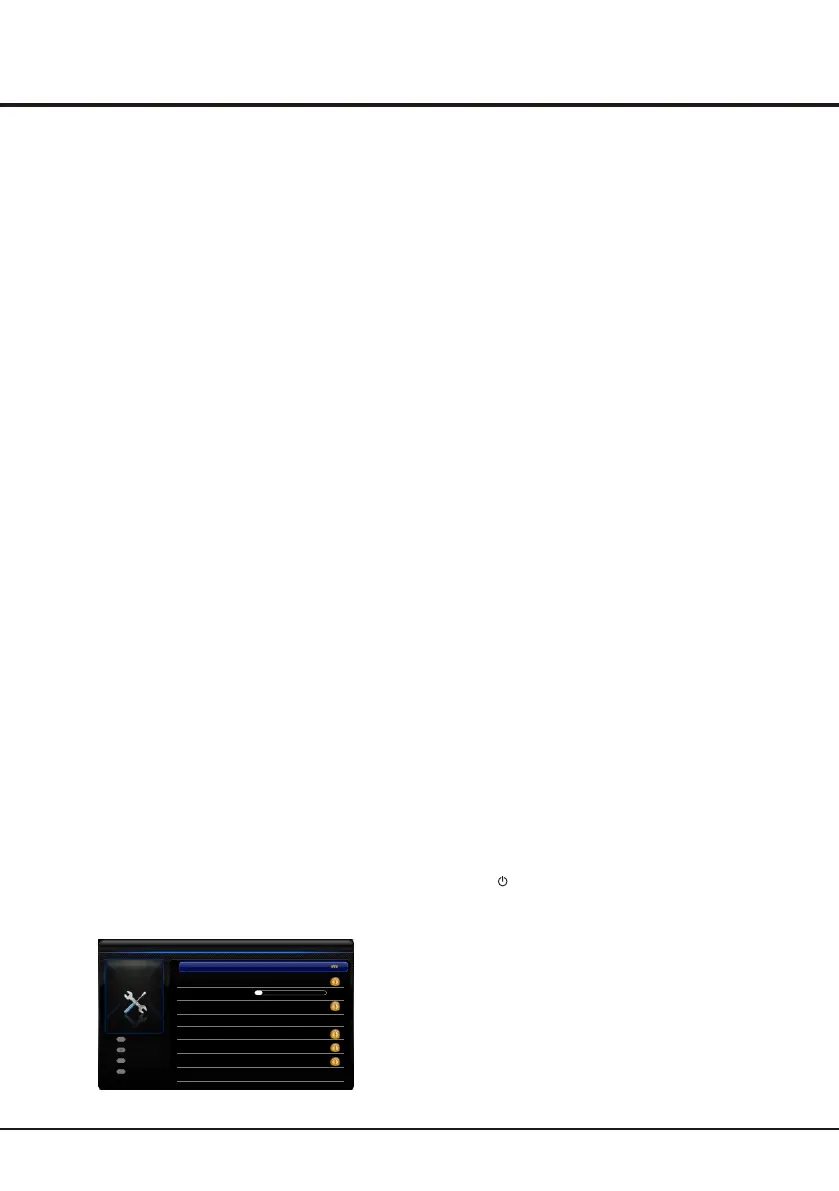Advanced Functions
12
Auto synchronization: use the left or right direction
to select On or Off. If On selected, the TV will get the
time automatically from DTV signals, and the Time
item cannot be adjusted. If you select Off, you should
set date and time at Date and Time item. Highlight
Date or Time, use the left or right direction button to
select input space, enter the current date or time by
using the digit keys.
Note: if Off selected, the time set in Time option will not
be memorized when turning on the TV next time, and
the TV 's time will start from the default.
Power on timer: use the left or right direction button to
select Once, Daily or Off. If you select Once or Daily,
you should set a time period after which the TV
automatically switches to on at Timer below this item.
Highlight Timer, use the left or right direction to select
input space, enter the on time using the digit keys.
Power on channel: press the OK or the right direction
button to display its submenu.
Highlight Select mode, use the left or right direction
button to select Last status, the power on channel will
be the last channel you watched before powered off.
Or you can select User select, then press the up or
down direction button to select the channel you want to
watch When the TV is turned on automatically next time,
and press OK to confirm
Power off timer: use the left or right direction button to
select Once, Daily or Off. If you select Once or Daily,
you should set a time period after which the TV
automatically switches to off at Timer below this item.
Highlight Timer, use the left or right direction to select
input space, enter the off time using the digit keys.
Sleep timer: sets a period of time after which the TV set
goes into standby mode. Use the left or right direction
button to set the period (120 minutes maximum). To
disable this function, select Off.
Using the Option menus
Display main menu by pressing Menu. Select Options
and press OK to confirm.
The Options options are as below:
Special Functions
Subtitle: this enables subtitle for digital TV channels.
Select Subtitle option, press the OK or right direction
button to display its submenus:
Subtitle: press the left or right direction button to turn
On or off the subtitles.
Subtitle type: press the left or right direction button to
select a subtitle type. You can select Hearing impaired
to display the hearing impaired subtitle with your
selected language.
SPDIF type: connect to an audio device through the
SPDIF output. Select Options > SPDIF type. Select a
proper sound type from the list for digital programmes.
- If the current programme outputs sound in Dolby D
format, then either PCM or Dolby D can be
selected.
- If the current programme does not output sound in
Dolby D format, only PCM can be selected.
Otherwise no sound will be output.
- Select Off to turn off the audio output from the
Audio Device connected to the SPDIF output.
Note: the options you may choose depend on the
programme you are watching. If you select PCM and the
sound output is prior to the picture, you can select SPDIF
delay from the Options menu and press the left or right
direction button to adjust the delay time to synchronize the
sound with the picture.
T-Link: to search for CEC devices connected to the HDMI
sockets in your TV and enable one-touch play and one-
touch standby between CEC devices.
Enable or disable T-Link
1. Press Menu on the remote control, then select
Options > T-Link.
2. Press the left or right direction button to select On
or Off.
Use one-touch play: one-touch play enables you to
press the play button on, for example, your DVD
remote control. This starts playback on your DVD
device and automatically switches your TV to the
correct source, displaying DVD content.
Use System standby: system standby enables you to
press the button on, for example, your TV
remote control. This switches your TV and all
connected HDMI devices to standby mode.
Common interface: press the right direction button to
select CI card
Location: use the left or right direction button to select
Home or Shop mode. Home mode is the default. If Shop
mode selected, the picture will be displayed in Dynamic
mode. In Shop mode, you can adjust the picture mode,
but when turning on the TV next time, the Picture preset
will restore to Dynamic mode, and a prompt about Shop
mode will appear.
Digital teletext language: press the left or right direction
button to select the digital teletext language.
Options
SPDIF type PCM
SPDIF delay
T-Link Off
40
Back
Exit
Select
Enter
Menu
Exit
OK
Subtitle
Decoding page language West EUR
Location Home
Common interface
...
Software update
Digital teletext language English
...