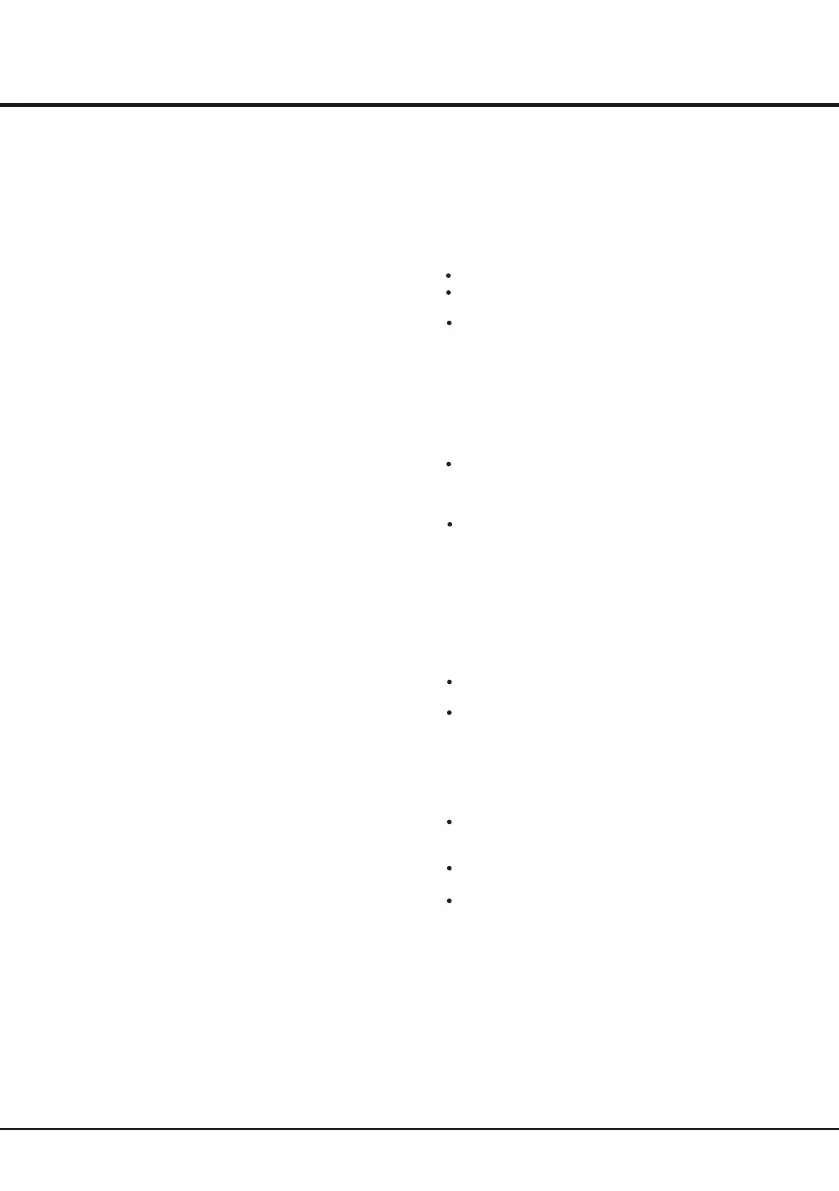13
Advanced Functions
Decoding page language: press Menu on the remote
control and select Options > Decoding page
language. Select a proper type of language in which
Teletext will display.
Customising the input settings
You can configure your TV according to the equipment
you connect to it.
1. Select Setup > Input settings.
2. Press the OK or right direction button to enter Input
settings.
3. Press the up or down direction button to select a
connector your equipment is connected to.
4. Press the left or right direction to select the type of
apparatus attached to this connector.
5. Press Menu to return to the Setup menu. After
configuring, the selected source label will be
displayed after the name of the related connector in
the source list when pressing Source on the remote
control or OK on the TV set.
Diagnostics on digital TV channels
1. Select Setup > Diagnostics.
2. Press the OK or right direction button to display some
signal information on current digital channel, such as
signal strength, Freq.(KHz), etc..
Reset shop
Allows you to reset the TV to factory default settings.
1. Select Setup, then press OK to confirm.
2. Select Reset shop and press OK or the right
direction button to enter.
3. Use the digit buttons to enter the password to enter.
4. Press the left or right direction button to select OK
And press OK to confirm.
5. The Initial setup menu appears. Follow the related
Instructions.
MHL Functions
MHL Function (Mobile High-definition Link)
You can use the following functions by connecting
the TV HDMI port identified with MHL and the USB
port of mobile phone or similar device with an MHL
cable.
Charge your mobile phones from the TV.
Two-way remote operation between TV and
mobile phone.
Video/Audio output from your mobile phone.
Notes:
-These functions may not be available depending
on the connected equipment.
-If there is no more battery life left in the
connected device, charging will not start.
Connecting MHL-compatible Device
Connect the MHL-compatible device to the HDMI
port identified with MHL on the TV using an MHL
cable (not supplied), charging will start
automatically.
When connecting an MHL-compatible device to
the HDMI port identified with MHL on the TV,
switch the TV source to HDMI 2 or HDMI.
Note:
-Do not connect the MHL-compatible device to
any ports other than HDMI port identified with
MHL.
When using MHL
Interoperability with MHL devices from other
manufacturers is not guaranteed.
Vendor does not provide any guarantee,
therefore, against operational failure such as that
described below when an MHL source is connected
to the TV.
- No picture or sound
- Some of the functions do not work by remote
operation from the TV
If MHL does not work properly, also contact the
manufacturer of the source device for advice on its
use.
Do not disconnect the power plug of the TV when
the TV is active and the MHL device is connected.
Do not disconnect the power plug of the TV when
the TV is in standby mode and the MHL device is
connected.
(Mobile High-Definition Link)