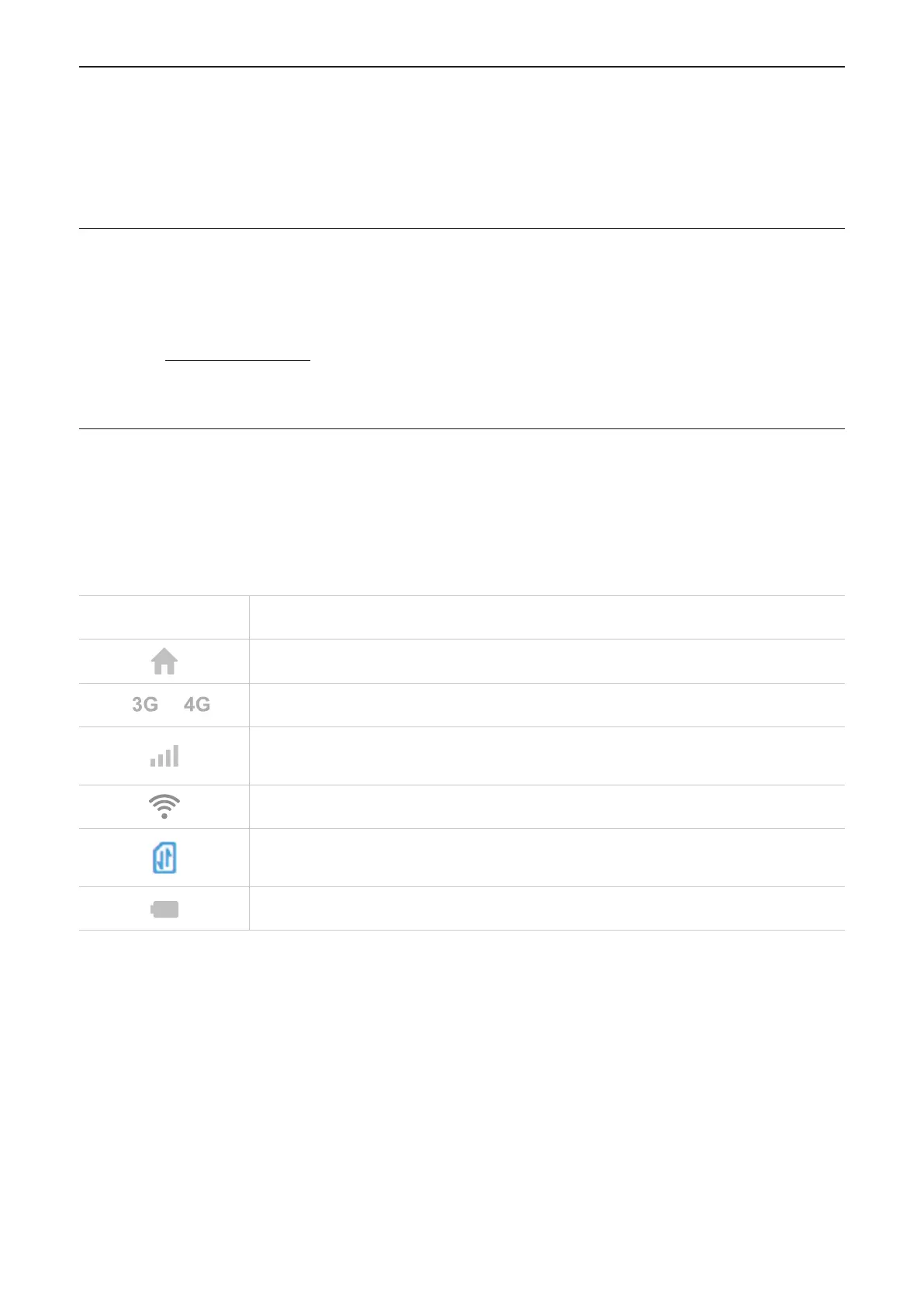7
Chapter 3. Access the web UI
This chapter introduces how to get access to the web UI of your LinkZone, and gives you a
glimpse of the web UI.
3.1 Log in to the web UI
To log in to the web UI, follow these steps:
1. Open a web browser on the device connected to the LinkZone network.
2. Go to http://192.168.1.1, then follow the on-screen instructions to finish the login
process. For the default login information, refer to the label inside your LinkZone.
3.2 Explore web UI features
The home page of the web UI is mainly comprised of the following tiles: Connection, Usage,
SMS, Settings, and More. Click on each tile to display more information.
Commonly-used status icons are displayed in the web UI, which give you information about
your LinkZone.
Status icon What it means
Click to return to the home page.
or
It is the network type your router connects to.
The number of the signal bar indicates the signal strength. The more
signal bars it shows, the stronger the signal is.
It indicates whether the Wi-Fi function is on or off.
It indicates whether your router is connected to the cellular network or
not.
It indicates the battery level of your router.
