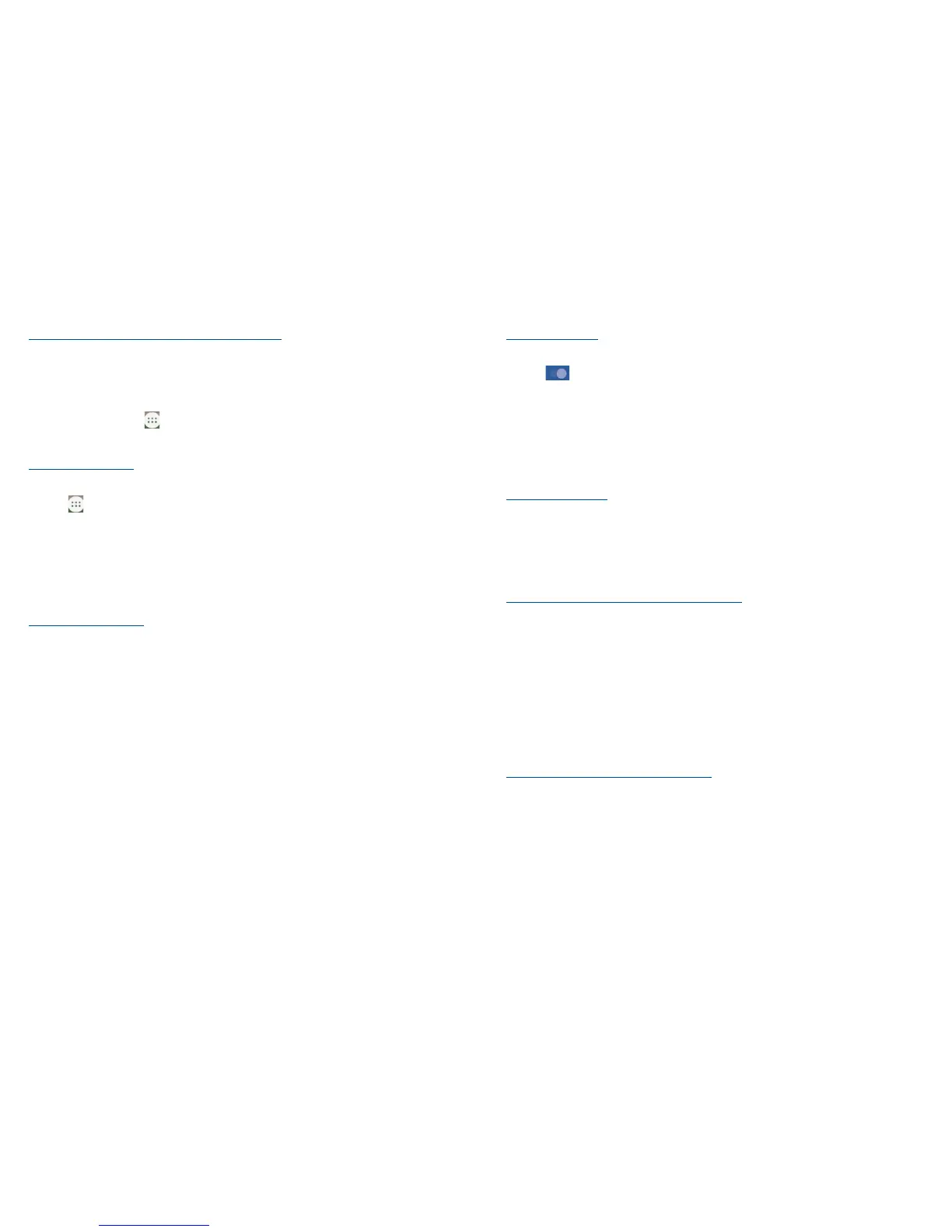44 45
To activate notification when a new network is detected
When Wi-Fi is on and the network notification is activated, the Wi-Fi icon will appear on the status bar
whenever the phone detects an available wireless network within range. The following steps activate
the notification function when Wi-Fi is on:
• Touch the Application tab from the Home screen and Settings.
• Touch Wi-Fi, then touch and then Advanced from Wi-Fi screen.
• Mark/Unmark the Network notification checkbox to activate/deactivate this function.
To add a Wi-Fi network
When Wi-Fi is on, you may add new Wi-Fi networks according to your preference.
• Touch and Settings from the Home screen.
• Touch Wi-Fi, and then touch Add network.
• Enter the name of the network and any required network information.
• Touch SAVE.
When successfully connected, your phone will be connected automatically the next time you are
within the range of this network.
To forget a Wi-Fi network
The following steps prevent automatic connections to networks which you no longer wish to use.
• Turn on Wi-Fi, if it’s not already on.
• In the Wi-Fi screen, touch the name of the saved network.
• Touch FORGET in the dialog that opens.
7.2 Connecting to Bluetooth devices
(1)
Bluetooth is a short-range wireless communication technology that you can use to exchange data, or
connect to other Bluetooth devices for various uses.
To access this function, touch the Menu key from the Home screen, then touch Settings\Connected
devices\Bluetooth, your advice and other available ones will show on the screen.
(1)
You are recommended to use ALCATEL Bluetooth headsets, which have been tested and
proved compatible with phone. You can go to www.alcatelonetouch.us for more information
about ALCATEL Bluetooth headsets.
To turn on Bluetooth
• Touch the Menu key from the Home screen, then touch Settings.
• Touch to activate/deactivate this function.
To make your phone more recognizable, you can change your phone name which is visible to others.
• Touch the Menu key from the Home screen,
• Touch Settings\Connected devices\Bluetooth.
• Touch Device name and Rename this device.
• Enter a name, and touch RENAME to confirm.
To Show received files
• Touch the Menu key from the Home screen.
• Touch Settings\Connected devices\Bluetooth.
• Touch your device to make it visible or invisible.
• Touch Received files to view your transfer history.
To pair/connect your phone with a Bluetooth device
To exchange data with another device, you need to turn Bluetooth on and pair your phone with the
Bluetooth device with which you want to exchange data.
• Touch the Menu key from the Home screen.
• Touch Settings\Connected devices\Bluetooth.
• Touch Pair new device.
• Touch a Bluetooth device you want to be paired with in the list.
• A dialog will pop up, touch Pair to confirm.
• If the pairing is successful, your phone connects to the device.
To disconnect/unpair from a Bluetooth device
• Touch the device you want to unpair.
• Touch Unpair to confirm.
