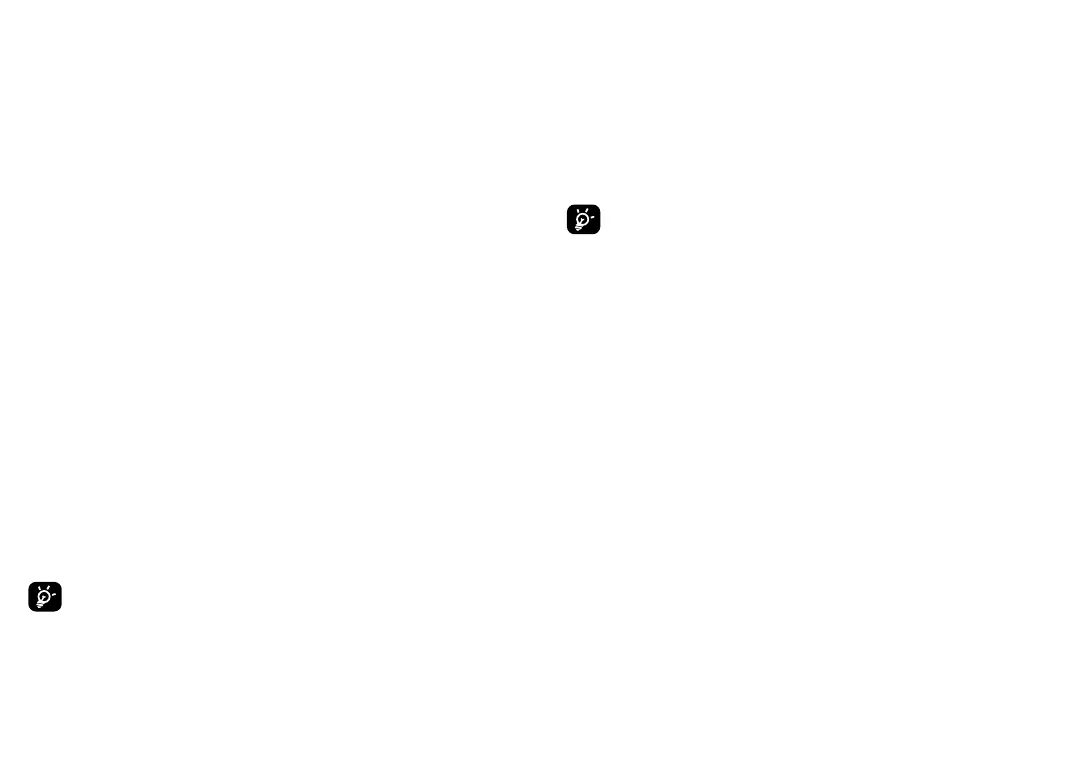77 78
6.3 Connecting to a computer via
USB
With a USB cable, you can transfer media files and
other files between your phone and a computer.
To connect your phone to the computer
Use the USB cable that came with your phone to
connect the phone to a USB port on your computer.
You will receive a notification that the USB is
connected.
Everytime you connect the phone via USB, a
debugging dialogue box pops up, tap ALLOW to
allow data exchange between your phone and
computer, or tap DENY to use USB for charging only.
When you tap ALLOW, open the Notification panel
and tap USB file transfer turned on, choose the
way in which you want to transfer files. By default,
File transfer is selected.
You can also tap Other USB options directly to
choose the way in which you want to transfer files.
Before transferring media to a computer,
ensure the phone and computer have the most
up-to-date version of media player installed.
6.4 Sharing a mobile data connection
You can share your phone's mobile data connection
with a single computer via a USB cable (USB
tethering) or with up to four devices at once via
Bluetooth (Bluetooth tethering) or Wi-Fi (mobile
hotspot).
The functions below may incur additional
network charges from your network operator.
Extra fees may also be charged in roaming
areas.
To share your phone's data connection via USB
and Bluetooth, or as a Wi-Fi hotspot
Go to Settings > Network & internet > Hotspot &
tethering to activate these functions.
To rename or secure your mobile hotspot
When mobile hotspot is activated, you can rename
your phone's Wi-Fi network (SSID) and secure it.
• Tap Settings > Network & internet > Hotspot &
tethering > Wi-Fi hotspot.
• Tap Set up Mobile Hotspot to rename the network
SSID or set your network security.
• Tap SAVE.
