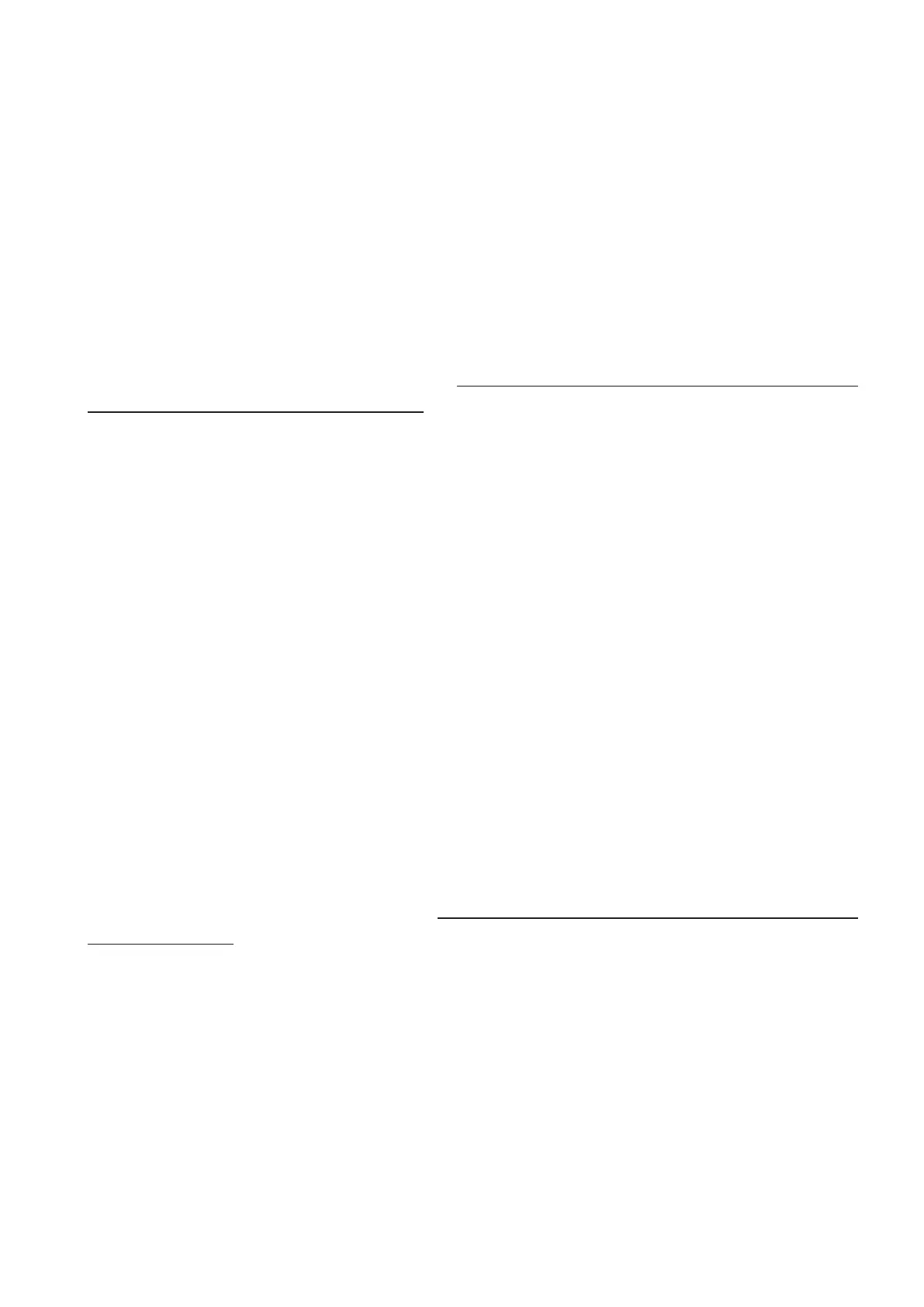23
Note: If you are seeing a “password incorrect” error when setting up your
Gmail Account in Email app, please review the following options:
Option 1: Generate an App password
An App password is a 16-digit passcode that gives an app or device permission
to access your Google Account. If you use 2-Step-Verification and are seeing a
“password incorrect” error when trying to access your Google Account, an App
password may solve the problem.
Steps to generate an App password:
• Visit your App passwords page https://myaccount.google.com/security/
signinoptions/two-step-verification. You may be asked to sign in to your Google
Account.
• At the bottom, click Select app and choose the app you’re using.
• Click Select device and choose the device you’re using.
• Select Generate.
• Follow the instructions to enter the App password (the 16-character code in the
yellow bar) on your device.
• Select Done.
• Once you are finished, you won’t see that App password code again. However,
you will see a list of apps and devices you’ve created App passwords for.
If generate an app password does not fix “Password incorrect” issue, please
proceed to Option 2 or Option 3.
Option 2: Change your settings to allow less secure apps
• Go to the “Less secure apps” https://www.google.com/settings/security/
lesssecureapps section in My Account.
• Next to “Access for less secure apps,” select Turn on.
• You can now setup your email using your username and password. If you
continue to see a “password incorrect” error, please proceed to Option 3.
