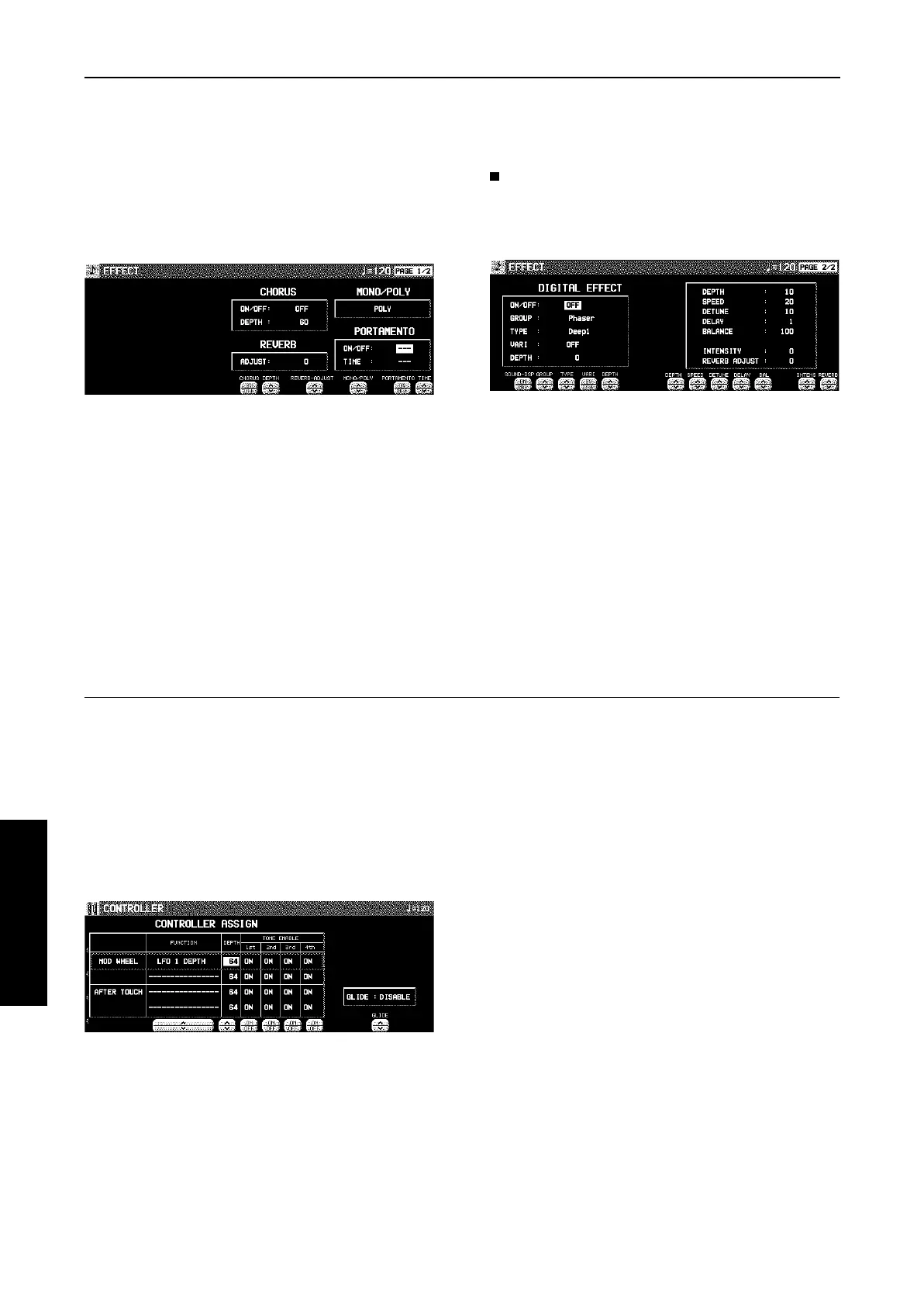Effect Edit
These are settings related to the various effects applied to your edited sound.
EFFECT
1. On the SOUND EDIT menu display, select
EFFECT.
• The display looks similar to the following.
2. Use the respective CHORUS ∧ and ∨ buttons
to specify how the CHORUS is applied.
3. Use the REVERB ADJUST ∧ and ∨ buttons
to specify how the REVERB is applied.
4. Use the MONO/POLY ∧ and ∨ buttons to
select the sound output mode.
5. MONO: Use the PORTAMENTO ON/OFF but-
tons set portamento to on or off. Use the TIME
∧ and ∨ buttons to set the portamento time.
DIGITAL EFFECT
1. Use the PAGE buttons to view the 2/2 display.
• The display looks similar to the following.
• The display for the effect type which is best-suited for the
sound currently being edited is selected.
2. Use the TYPE ∧ and ∨ buttons to select the
type of effect.
<ON/OFF button>
Specify whether the DIGITAL EFFECT button turns on or
off when the sound is selected. When set to ON, the DIG-
ITAL EFFECT button turns on automatically when the
sound is selected.
<STEREO/MONO button>
Select stereo (STEREO) or monaural (MONO) output of
the effect.
3. Use the buttons along the bottom of the display
to select the attribute you wish to adjust.
• When the type is changed, the parameters revert to the
factory defaults.
Controller Edit
Specify how operation of the controllers, such as the wheels, etc., affects the sound.
• These settings are effective when the instrument recieves controller data.
CONTROLLER
1. On the SOUND EDIT menu display, select
CONTROLLER.
• The display looks similar to the following.
2. Use the buttons to the left of the display to
select a controller.
• Two functions can be assigned to each controller.
3. Use the FUNCTION ∧ and ∨ buttons to select
a function for the controller.
4. Use the DEPTH ∧ and ∨ buttons to set the
depth of the function applied by the controller.
5. Use the TONE ENABLE ON/OFF ∧ and ∨
buttons to set the controller to on or off for
each tone.
• When set to INV, the effect is applied inversely.
6. Repeat steps 2 to 5 for the other controllers,
as desired.
7. Use the GLIDE ∧ and ∨ buttons to select
whether or not the glide effect is active.
ENABLE:
The glide effect is enabled.
DISABLE:
The glide effect is disabled.
Sound Edit
Part IX Sound Edit
118
QQTG0665
