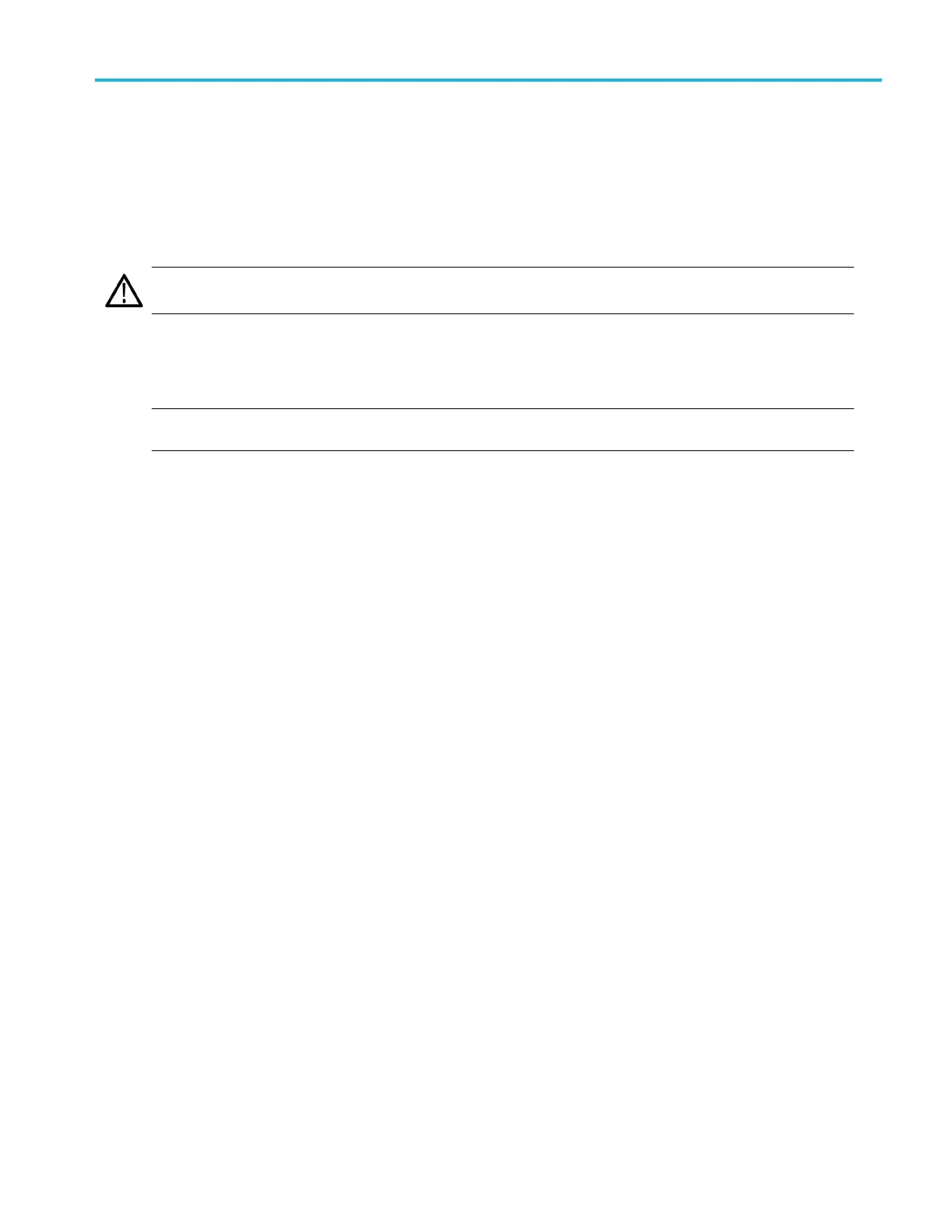Install your ins
trument
Operating system restore
If your instrument shipped with an operating system restore DV D and you need to restore the operating system, you can
use the procedure that came with the DVD.
The instrument contains an operating system restore file on a separate partition of the hard drive.
The preferred method to restore the instrument operating system is to use the hard disk restore file.
CAUTION. Using the restore process reformats the hard drive and reinstalls the operating system. All saved data is lost. If
possible, save important files to external media before performing a system restore.
1. Restart the instrument. During the boot-up process you will see the following message at the top of the screen: Starting
Acronis Loader... press F5 for Acronis Startup Recovery Manager
NOTE. To successfully complete the system restore, you must use the Windows version of the Acronis software. Using a
generic MAC keyboard starts the DOS version of the Acronis software. Do not use a MAC keyboard.
2. Repeatedly press the F5 key until the Acronis True Image Tool opens. There is a 15-second time period from when the
message appears until the instrument proceeds with the normal instrument startup. If the instrument does not open the
Acronis application, power off the instrument, then power on the instrument and try again.
3. Click Restore.
4. In the C onfirmation dialog box, click Yes to restore the instrum ent operating system, or No to exit the restore process.
The restore process takes approximately 30 minutes; the actual time depends on the instrument configuration.
MSO/DPO70000DX, MSO/DPO70000C, DPO7000C, and MSO/DPO5000B Series User Manual 15
