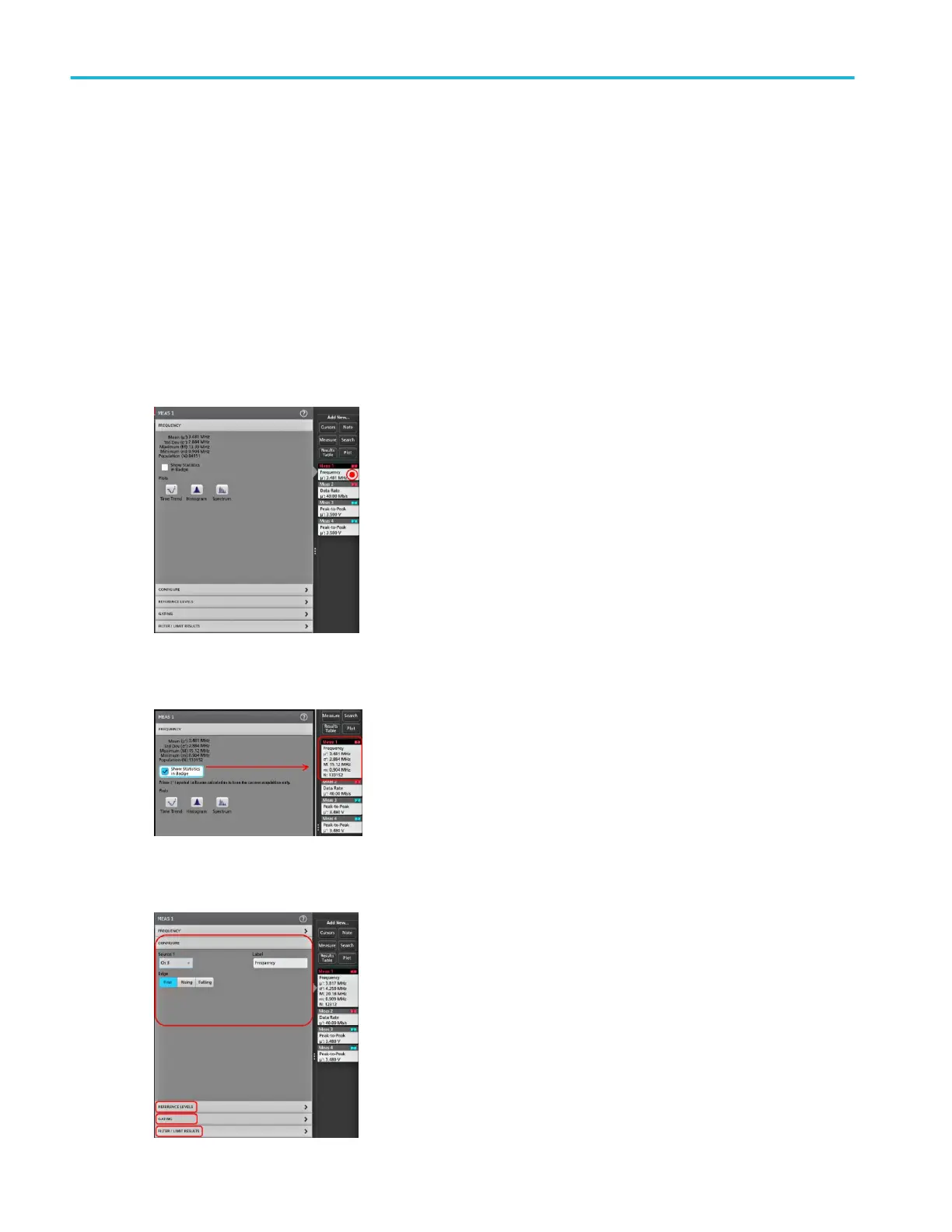8. Tap outside the Add Measurements menu to close the menu.
9. To further adjust a measurement's settings, double-tap a measurement badge to open a configuration menu for that
measurement. See Configure a measurement on page 42.
10. Tap the Help icon on the menu title for more information on settings.
Configure a measurement
Use this procedure to add statistical readouts to the measurement badge, display plots for the measurement, and refine
measurement parameters (configuration, global versus local scope of settings, gating, filtering, and so on).
1. Double-tap a measurement badge to open its Measurement configuration menu.
2. Tap Show Statistics in Badge to add statistical readouts to the measurement badge.
3. Tap available panel titles to make changes for those categories.
Operating basics
42 MSO54, MSO56, MSO58 Installation and Safety Manual
