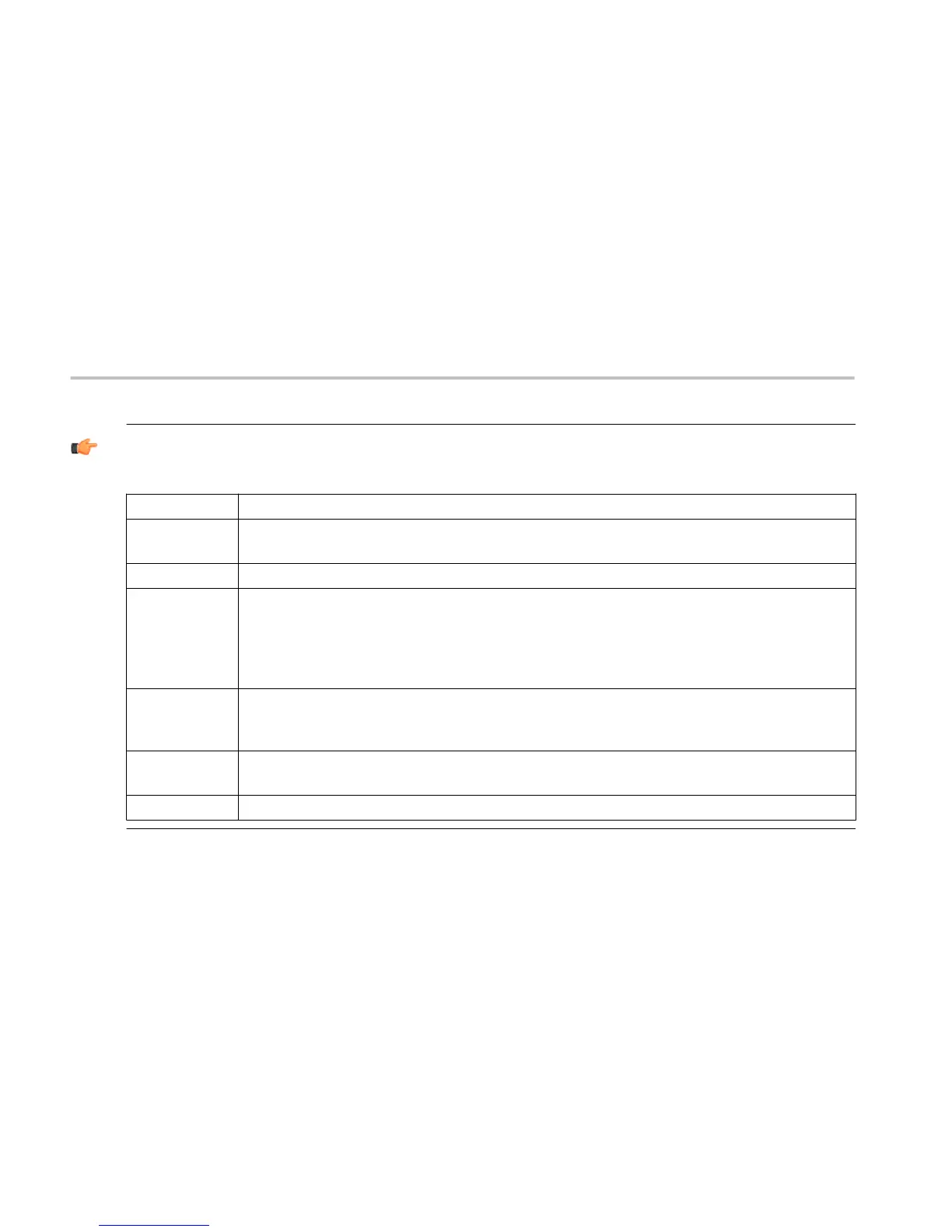TIP. Right-click action menu. You can change marker settings and how waveforms are displayed by using the right-
click Actions menu.
Select Selects markers and adjusts their position.
Span zoom Zooms the graph area about the selected point. Right-click in the graph display at a point of interest and
drag to increase or decrease the span about the point of interest. Span zoom adjusts the span control.
CF pan Adjusts the center frequency according to horizontal movement.
Zoom Adjusts the horizontal and vertical scale of the graph. The first direction with enough movement becomes
the primary scale of adjustment. Adjustment in the secondary direction does not occur until a threshold of
30 pixels of movement is crossed. Dragging to the left or down zooms out and displays a smaller waveform
(increases the scale value). Dragging to the right or up zooms in and displays a larger waveform (decreases
the scale value).
Pan Adjusts the horizontal and vertical position of the waveform. The first direction with enough movement
becomes the primary direction of movement. Movement in the secondary direction does not occur until a
threshold of 30 pixels of movement is crossed.
Marker to peak Moves the selected marker to the highest peak. If no marker is turned on, this control automatically adds a
marker.
Add marker Defines a new marker located at the horizontal center of the graph.
Demo instructions
36 RSA306 Self-Guided Demo
