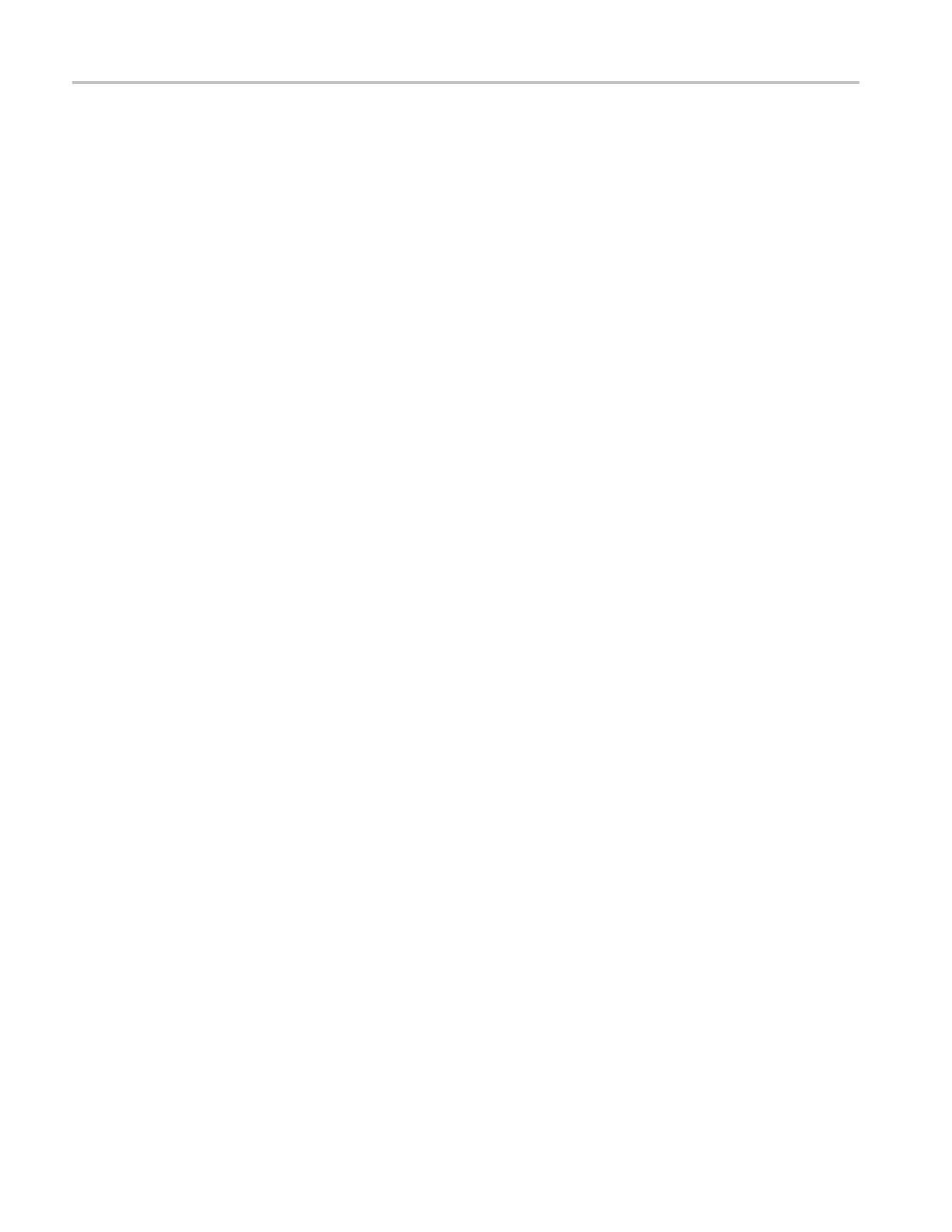Appendix A: User Service Procedures
the diagnostic
software or check with your local Tektronix representative for
additional information on troubleshooting instrument problems.
Software Problems
Your logic analyzer comes with most software installed. Before running any of
the diagnost
ics, check the online release notes to verify that the logic analyzer
software is compatible with the module firmware.
Many softwa
re problems can be due to corrupted or missing software files. In
most cases the easiest way to solve software problems is to reinstall the software
and follow the on-screen instructions. (See page 11, Restoring and Installing
Software.)
If you suspect problems with the application software, contact your local
Tektronix representative.
Hardware Problems
If you are certain that you have installed the logic analyzer correctly, run the
extended diagnostics (located under the System menu) to identify any problems.
If your logic analyzer powers up so that you have access to the desktop, run any
other diagnostic software on your instrument to identify possible problems.
Network Connection
Problems
Version 5.0 or higher of the TLA application software allows you to connect
your instrument to a network where you can control the instrument from a PC.
Verify that the PC and the logic analyzer are connected to the network. The TLA
application software must be installed on the PC and the logic analyzer. The TLA
serv
er must be running on the logic analyzer.
Complete the following steps to start the TLA server:
1. On the logic analyzer, click Start → Programs → Te ktronix Logic Analyzer
→ TLA Server. An icon with a red circle appears in the toolbar.
2. Right-click the TLA Server icon and select Start TLA Server.Theredcircle
disappears indicating the server is running.
Check with your system administrator to address other network problems.
20 TLA5000 Series Logic Analyzer Installation Manual
