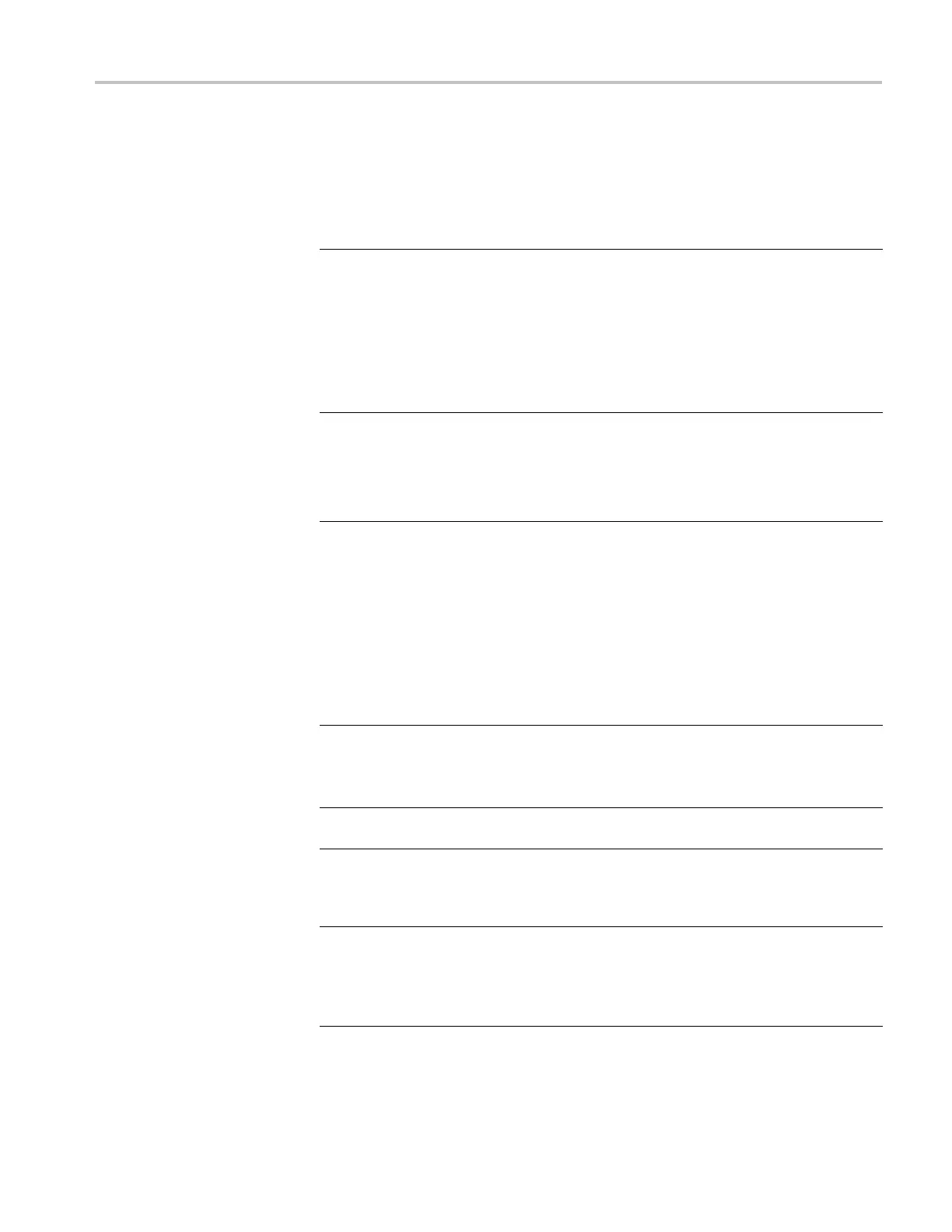Appendix A: User Service Procedures
Check for Common
Problems
Use the followi
ng table isolate problems. This list is not exhaustive, but it may
help you eliminate problems that are easy to fix, such as an open fuse.
Table 4: Failure symptoms and possible causes
Symptom Possible causes and recommended action
Instrument does not turn on.
Verify that the power cord is connected to the
instrument and to the power source.
Check that the instrument receives power when you
press the On/Standby switch. Check that fans start
and that front-panel indicators light.
Check that power is available at the power source.
Instrument failure: contact your local Tektronix service
center.
External monitor does not turn on.
Check the monitor power cord connection.
Check for failed fuse, if one exists.
Check external display connection.
Monitor failure: contact the vendor of your monitor for
corrective action.
Monitor display is blank.
Check that the monitor is connected to the mainframe;
replace the cable if necessary.
If instrument display i s blank, try connecting an external
monitor; if both displays are blank, contact your local
Tektronix service center.
External monitor c ontrols turned down; adjust monitor
controls for brightness and contrast.
Check the controller BIOS setups for the monitor.
Faulty monitor: contact the vendor of your monitor for
corrective action.
Instrument turns on but does not
complete the power-on sequence.
Make sure that the instrument boots from the hard disk
drive. Remove any disks from the floppy disk drive.
Possible software failure or corrupted hard disk drive;
see Software Problems at the beginning of this chapter.
Power-on diagnostics fail. Instrument failure: contact y our local Tektronix service
center.
Instrument does not recognize
accessories such as monitor,
printer, or keyboard.
Check that accessories are properly connected
or installed. Try connecting other standard PC
accessories or c ontact your local Tektronix ser vice
center.
Windows comes up but the TLA
application does not.
Instrument not set up to start the TLA application
at power-on. Start application from the desktop, by
double-clicking the TLA icon located on your desktop.
Faulty or corrupt software. Reinstall the application
software.
TLA5000 Series Logic Analyzer Installation Manual 21
