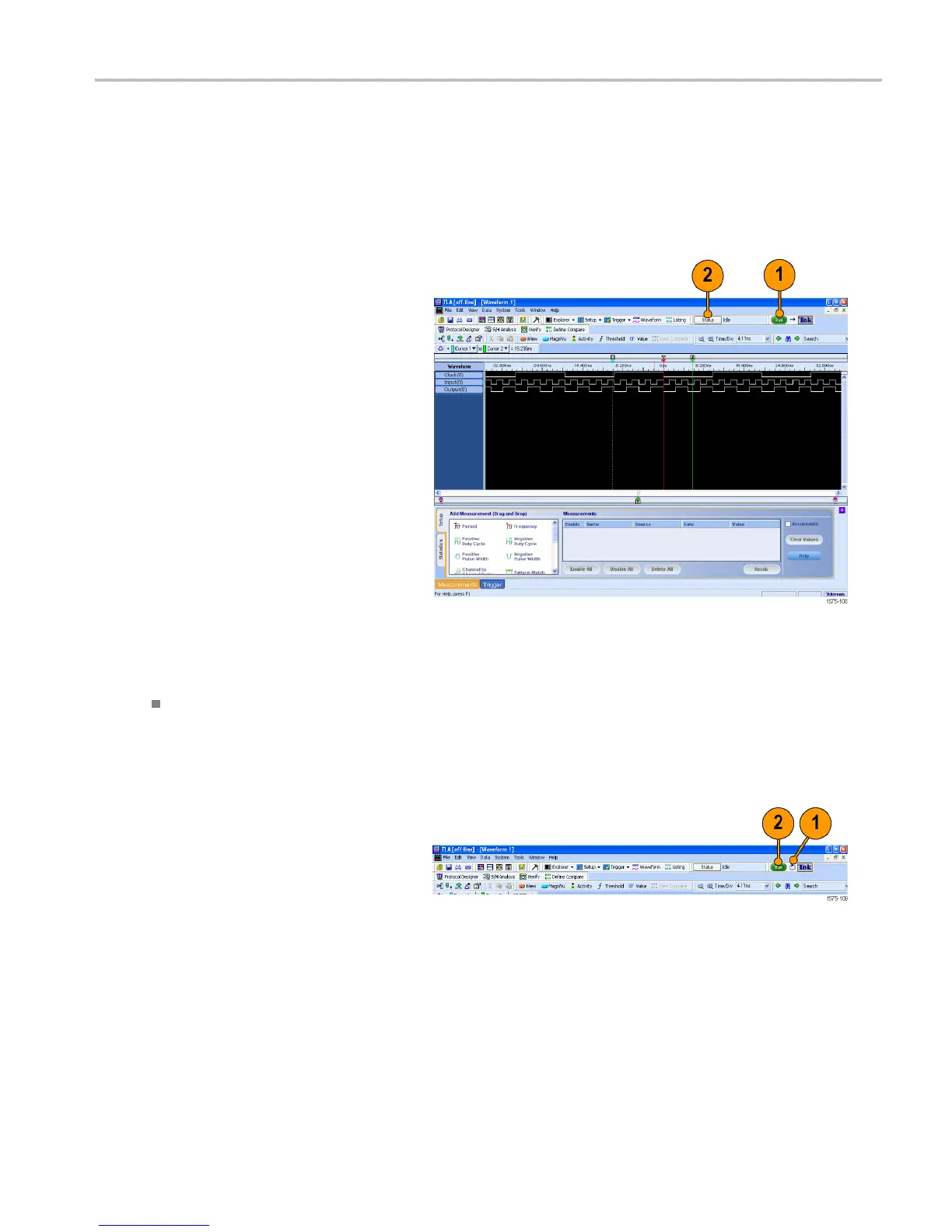Getting Acquain
tedwithYourInstrument
Acquire Data
After you have defined all of the setups and c onnected the probes to the target system, you are ready to acquire data. You
can acquire a single sequence of data, or you can continuously acquire data.
Making a Single Acquisition
1. Click Ru n.
The Run button changes to Stop until the
instrument has met the trigger conditions
and has acquired the data. The button
changes back to Run after data has been
acquired.
2. If the instrument does not trigger, click
Status. Use the information in the dialog
box to see if the logic analyzer is waiting
for the trigger or if it has triggered and is
filling its acquisition memory.
When a trigger occurs, the instrument
displays the flip-flop Clock, Input, and
Output data in the Waveform window.
The trigger point is represented by the
red trigger marker (T).
Quick Tip
To verify that the instrument is acquiring data during long periods of inactivity on the screen, check that the Tek icon in
the upper right corner of the screen is animated.
Making Repetitive Acquisitions
1. Click the Repetitive Run button to acquire
data repetitively. The icon changes from
an arrow to a loop.
2. Click Run. The instrument will acquire
data until you click Stop or until you
click the Repetitive Run button again to
change back to single run mode.
TLA Quick Start User Manual 19
