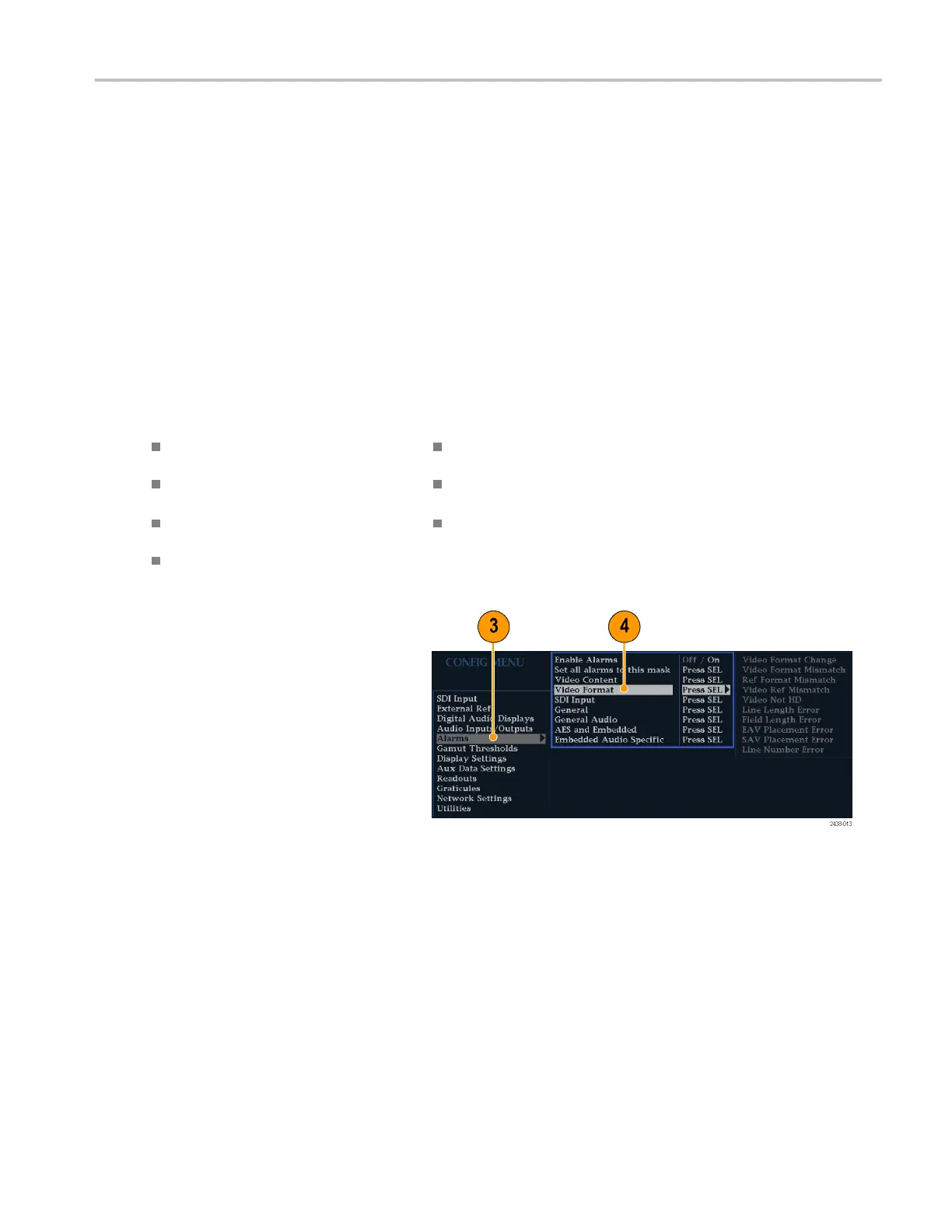Using A lar ms
Using Alarms
Alarms can be configured so that your instrument automatically monitors parameters and reports when those parameter
limits are exceeded. The procedures that follow describe how to configure response types for individual alarms, how to
enable them, and how to monitor them.
Configuring Alarms
Alarms may need to be configured in the Configuration menu. Alarms are initially set to factory defaults, which can be
restored by pressing the PRESET button on the front-panel of your instrument, selecting Recall Preset > Recall Factory
Preset, and
then pressing the SEL button. Follow the first p rocedure of this section (if alarm configuration is needed) before
performing the audio monitoring procedures. (See page 44, Monitoring Audio.)
You can select alarms, set error conditions to be monitored, and the notification method for an error event for the following
categories:
Video Cont
ent
AES and Emb
edded
Video Format
Embedded
Audio Specific
SDI Inpu
t
General
General
Audio
To Set A llowed Alarm Responses
1. Press the CONFIG button to display the
Configuration menu.
2. Use the arrow keys and SEL button to
make selections in the steps that follow.
3. Select Alarms.
4. Navigate to the alarm category that
you want to configure. In the example
to the right, Video Forma t alarms is
highlighted.
5. Note that the alarms in the category
you select appear to the right as you
highlight the alarm category. Press SEL
to display a table that allows you to set
the responses for individual alarms.
WFM4000 and WFM5000 Waveform Monitors User Manual 51
