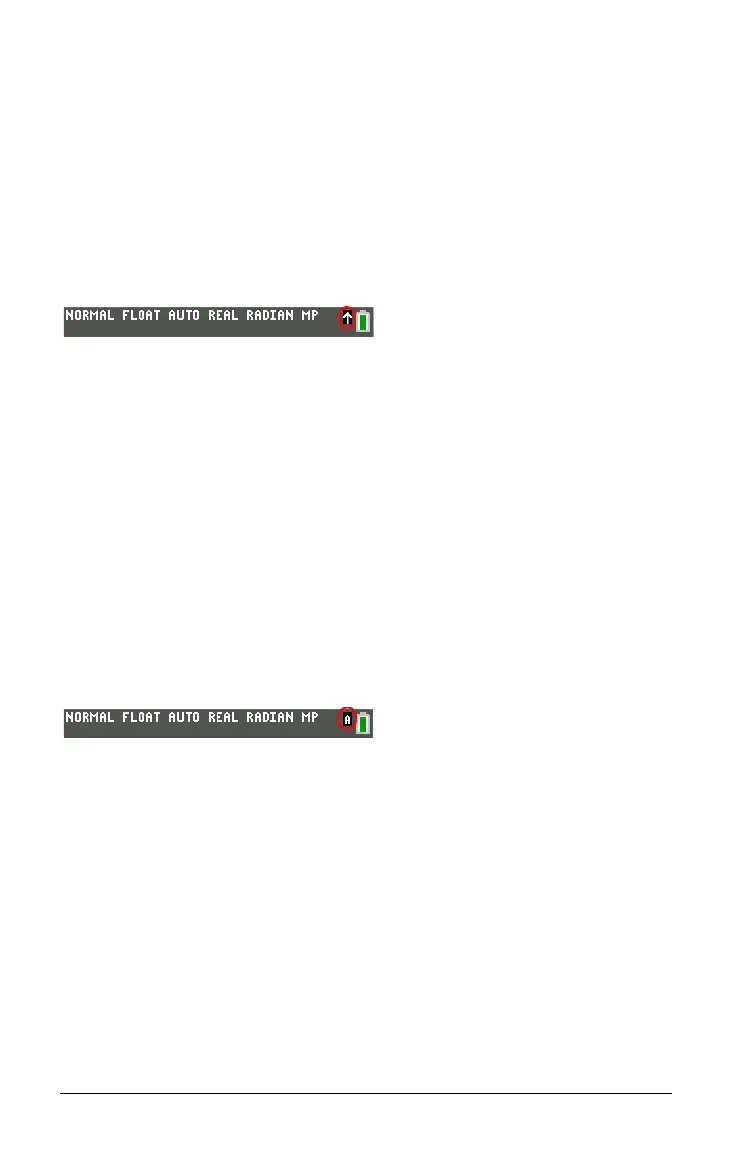6 Getting Started with the TI-84 Plus C Silver Edition
Using the y and ƒ Keys
The secondary function of each key is printed above the key in the same
color as the y key. When you press the y key, the character,
abbreviation, or word printed above the other keys becomes active for
the next keystroke. For example, when you press y and then , the
TEST menu is displayed. This guidebook describes this keystroke
combination as y :.
The flashing cursor changes
to Þ when you press y. The Þ may show in
the cursor location, or in the status bar on the top of the screen.
Many keys also have a third function. These functions are
printed above
the keys in the same color as the ƒ key. The third functions enter
alphabetic characters and special symbols, as well as access SOLVE and
shortcut menus. For example, when you press ƒ and then , the
letter
A is entered. This guidebook describes this keystroke combination
as ƒ [
A].
If you want to enter several alphabetic characters in a row, you can press
y 7 to
lock the alpha key in the On position and avoid having to
press ƒ multiple times. Press ƒ a second time to unlock it.
The flashing cursor changes to Ø when
you press
ƒ, even if you are
accessing a function or a menu. The Ø may show in the cursor location, or
in the status bar on the top of the screen.
2nd key indicator on the status bar
Alpha key indicator on the status bar
