
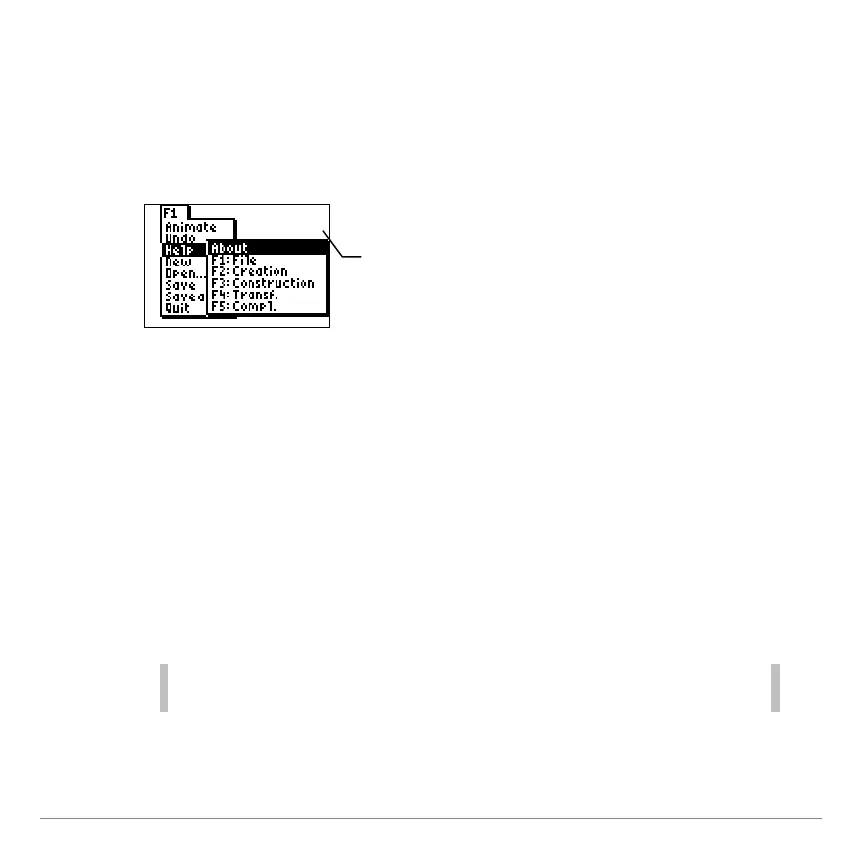 Loading...
Loading...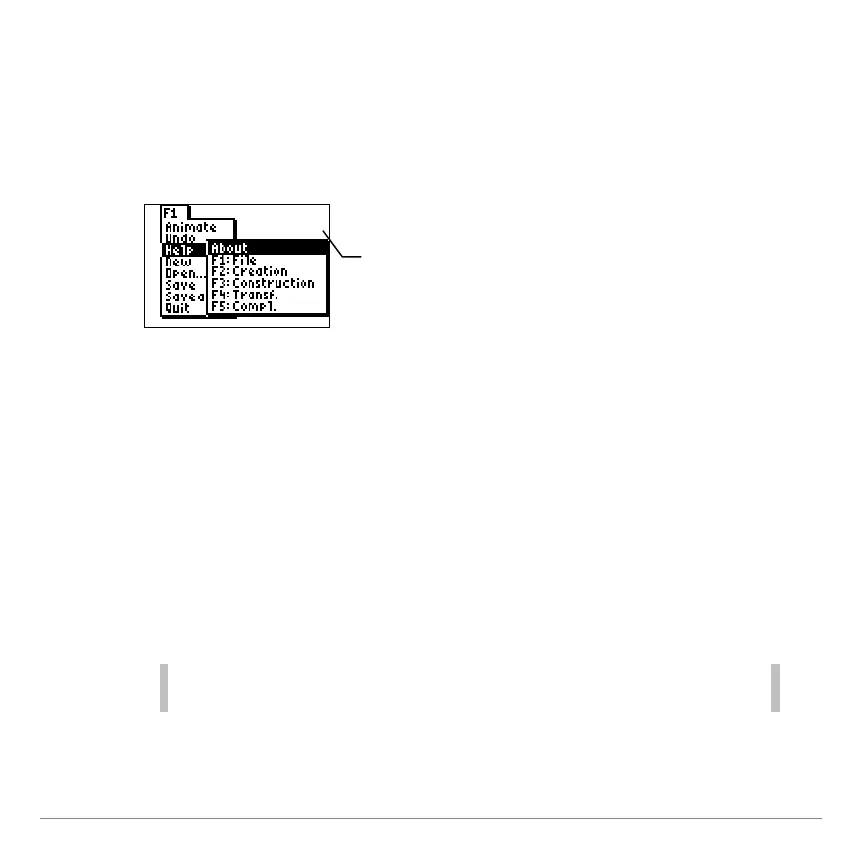






Do you have a question about the Texas Instruments TI-84 Plus and is the answer not in the manual?
| Battery type | AAA |
|---|---|
| Power source | Battery |
| Number of batteries supported | 4 |
| Type | Graphing |
| Cover | No |
| Form factor | |
| Control type | Buttons |
| Product color | Black |
| USB port | Yes |
| USB 2.0 ports quantity | 1 |
| Digits | - digits |
| Display number of lines | 8 lines |
| Display number of characters | 16 |
| RAM capacity | 0.024 MB |
| ROM capacity | 0.480 MB |
| Storage media type | - |











